By Selena KomezUpdated on November 16, 2017
Summary: Lately a lot of people ask that how to recover lost WhatsApp history from Huawei phone, especially the Huawei P10/P9 users, like the question “The WhatsApp messages were gone in my Huawei phone after I updated the Android OS system. I realized that they were of great importance to me, please help.” In this post, we will give you a big help to restore the deleted WhatApp data on Android device with an effective solution.
WhatsApp is one of the most popular chat apps for most of mobile users. You can send text/photos/videos and attachments to others without limitation, it’s no exception for Huawei users. If you accidentally delete WhatsApp history on Huawei phone, for example, Huawei P10/P9, you may be crazy about this trouble because the lost WhatsApp contain some important information that you can’t lost for any reasons. Just join us with discussing the topic about how to restore lost WhatsApp history from Huawei P10/P9, I think that you can gain the real helpful solution to get back your lost WhatsApp data on device with ease.
Among these tools, Android Data Recovery is the best one that has been proved by many Android users. What makes it so outstanding? Android Data Recovery is able to recover lost WhatsApp messages from Huawei phone, as well as photos, videos and attachments. What’s more, this powerful data recovery enable to retrieve photos, SMS, contacts, videos, call logs, documents etc,. based on most of Android brands models, including Huawei(P10/P9, Mate 10/9), Samsung(Galaxy S8/S7/S6), HTC, Lenovo, Motorola, Sony, Xiaomi, etc,. Let’s see the steps to retrieve lost WhatsApp history on Huawei P10/P9 directly.
Step 1.Run Software and Connect Huawei Phone to the Computer
To get started, run Android Data Recovery on your computer. Then connect the Huawei phone to the computer via a USB cable.

Step 2. Identity Huawei Phone
The Huawei phone should be detected soon. If it is the first time for you to connect the phone to the software, you should enable the USB debugging on your device first. Follow the steps to do it.

Step 3. Select WhatsApp Files to Scan and Recover
You phone is identified. Now choose the files you want to restore. In this case, select “WhatsApp” & “WhatsApp Attachments” files in list. Click “Next” to go on.

Step 4. Allow Scanning Huawei Phone
Before the scanning, you should tap the “Allow” button in the pop-up window on your phone to authorize the program to analyze data on your device.

Now the software will start to scan data on your device.

Step 5. Preview and Restore Lost WhatsApp from Huawei Phone
Scanning is complete . Now you can preview files before the recovery. Choose “WhatsApp” & “WhatsApp Attachments” files to preview then choosing items you want to restore and click on “Recover” to save the selected WhatsApp data on the computer.
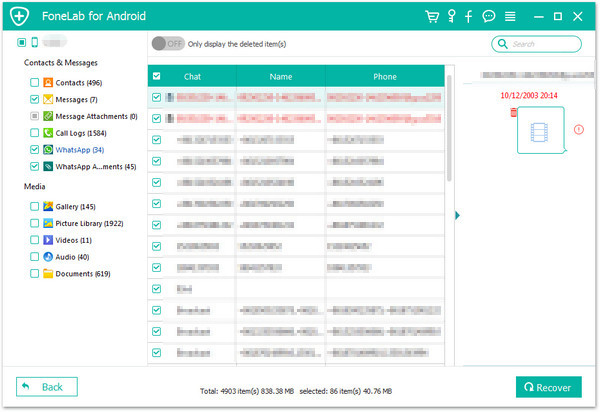
More Huawei Related Guides you can Check:
How to Recover Deleted WhatsApp Videos Photos on Android
How to Recover Data from Huawei Phone
How to Recover Lost Contacts from Huawei Phone
How to Backup and Restore Huawei Phone
How to Sync iTunes Music to Huawei P10/P9/P8
How to Transfer Photos from Huawei to Huawei P10
How to Manage Android Phone on the Computer
Prompt: you need to log in before you can comment.
No account yet. Please click here to register.

No comment yet. Say something...