By Selena KomezUpdated on May 22, 2018
Summary: There are a lot of people complain that they deleted documents files and want to get ways to restore it but have no ideas at all. This post is going to shows you the best way to recover deleted word documents from Windows or Mac computer with ease.
“I accidental delete some important work documents on my computer, then I clean up the trash box and now I feel regret. These deleted documents record the data related to my business. Any ways to restore the deleted files without backup?”
There are some situations that will lead to documents get deleted. Pressing “Shift+ Delete” button and have recycle bin empty are the most frequent cases. Others for example when you try to wipe some useless data but hard drive formatting accidentally, pressing the command prompt used for erasing files, etc,. Commonly, when you delete files from a computer, it not means gone permanently. It just become disappeared, hide in somewhere in your computer. Actually, you can restore the deleted documents from the computer if the deleted files haven’t been overwritten. What you need is a professional data recovery tool call Data Recovery.
If you want to find and recover permanently deleted, lost and unsaved word documents from computer, here is our strongly recommendation – Data Recovery. It is a powerful data recovery for recover several kinds of office files, including Microsoft Words/Excel/Powerpoint files, Adobe Illustrator files, InDesign documents, PDF files,web pages files, Ebooks, etc,. Besides to office files, it could help to restore deleted photos, videos, email, music, audio. It easily and flexibly recover deleted or lost data from recycle bin, hard drive, memory card, flash drive, digital camera and camcorders and other storage device. Supports to recover data for sudden deletion, formatting, hard drive corruption, virus attack, system crash under different situations.
Step 1. Run Program and Select a Recovery Mode
In the first step, run Data Recovery program on the computer, and select a recovery mode. The “Deleted Files Recovery” option can help you recover deleted word documents.
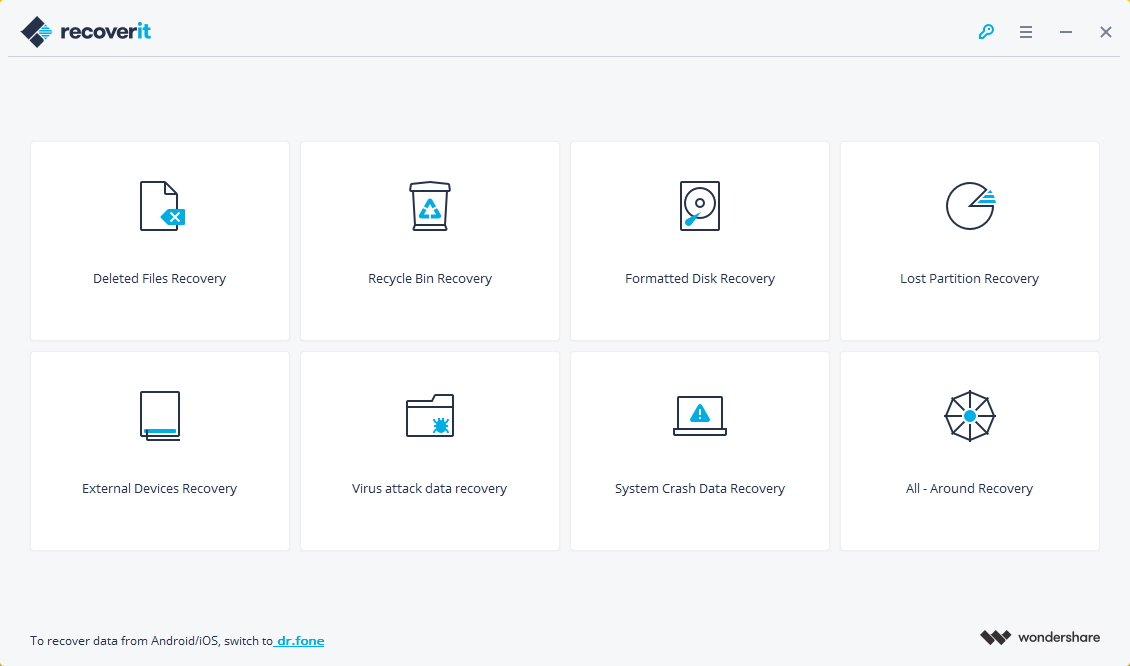
Note: You can choose “All-Around Recovery”, it is a deeply scan and recovery mode for deleted data on device, it supports to recover deleted data caused by any scenarios. But this mode will cost you more times. In normal, we suggest you try the first mode, if it is not work for you, you can try the other.
Step 2. Select a Location to Scan Data
Please select a hard disk drive(Disk C, D, E, F, G) where you lost your word documents and click “Start” button to start scanning.
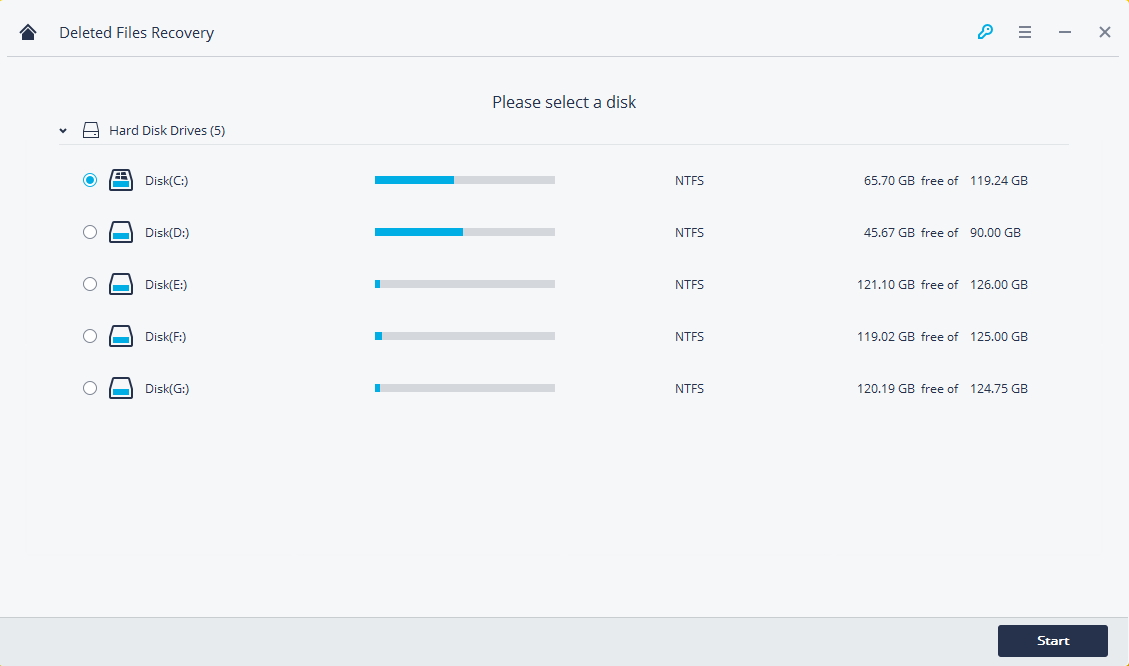
Step 3. Scan the Hard Disk of your Computer
Now the program will start a quick scan. Once it is completed, you could preview some deleted files. If you can’t find the deleted files, you can try “All- Around Recovery” on the left-bottom from the screen.

Deeply Scan with All-Around Recovery Mode:
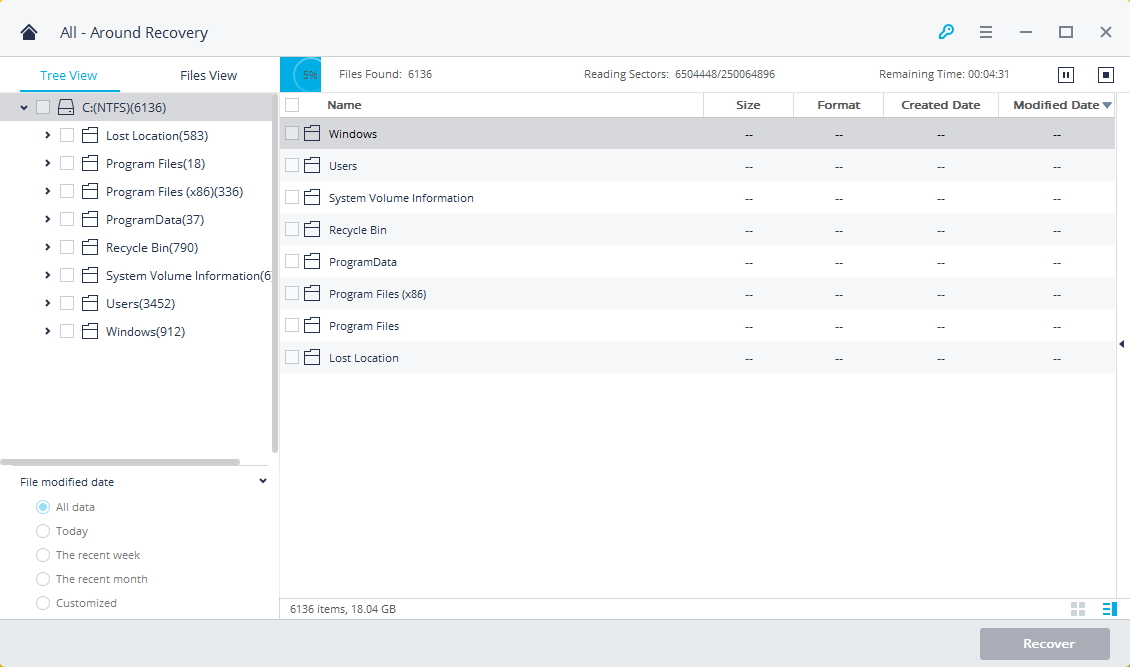
Step 4. Preview and Recover Deleted Documents
In the last step, you are allow to preview the recoverable files before the recovery. Select the targeted documents files and restore it by clicking “Recover“.
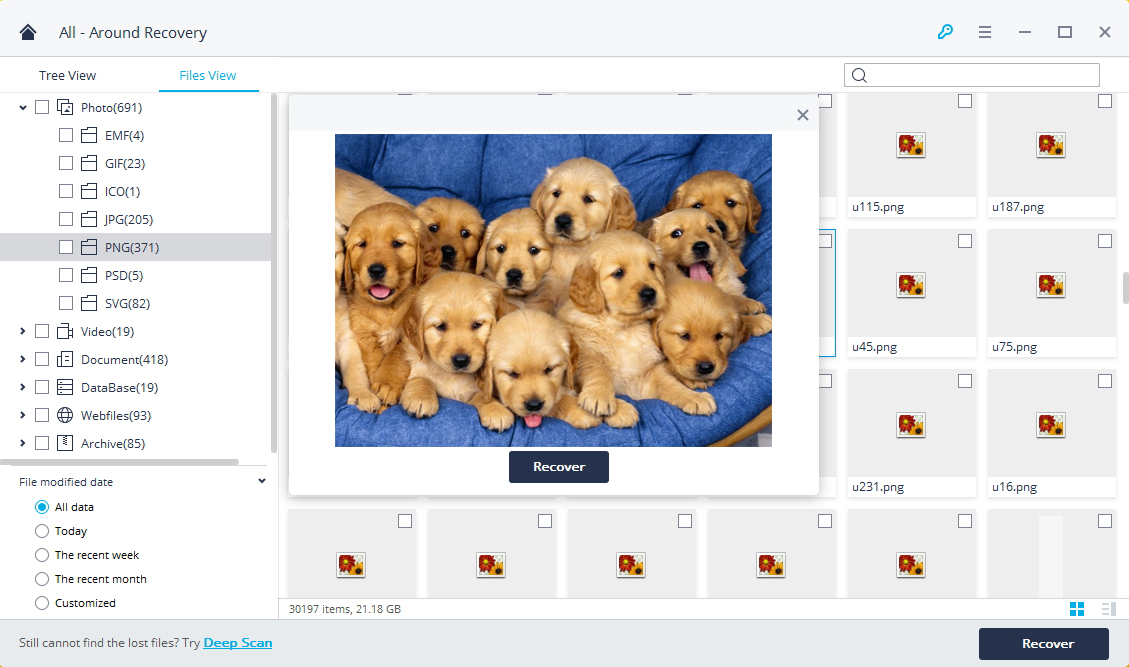
Tips: Please don’t save the files into the hard disk where you lost the data previously.
How to Recover Deleted Files from Computer
How to Recover Deleted Photos from Computer
How to Recover Deleted Files from Emptied Trash
How to Recover Deleted Data from USB Drive
How to Recover Lost Files from Virus Infected Device
4 Ways to Transfer Photos from Computer to Mobile Phone
Prompt: you need to log in before you can comment.
No account yet. Please click here to register.

No comment yet. Say something...