By Selena KomezUpdated on May 18, 2018
“Help. My USB drive seems to be virus attacked, some photos and documents data were disappeared. Are there any solutions so recover deleted data from USB drive without backup?”
Data lost or deleted from USB drive is a common issue. Since USB flash drive is frequent use, and it is features with secure data protection itself, it will get damaged or corruption sometimes. However, USB drive is the most popular storage mobile device to store your personal files, including photos, videos, music, documents and others. However, all these files will be lost caused by virus attacked, accidentally deletion, formatting, device corruption, etc,. For most people, recover deleted files from USB drive seem to be impossible. In deed, it can be true if you ask the help of Data Recovery.
This powerful Data Recovery – USB data recovery software can easily restore deleted data from USB drive. It is an effectively and 100% safety recovery program to help you recover files from USB drive. It can be used to recover lost or deleted files, including photos, videos, music, emails, documents and more. Besides to USB drive, it enables you to recover deleted files from any storage device, for instance, recycle bin, hard drive, memory card, digital camera, etc,. Supports to recover data for virus attacked, accident deletion, formatting, lost partition, system crash and other situations.
Step 1. Run Program and Select a Recovery Mode
After having launched the Data Recovery on the computer, you should run it and select a recovery mode. Now you can see many options displayed on the program. In this case, you should choose the “External Devices Recovery” option that can help you recover files from USB drive without data lost.
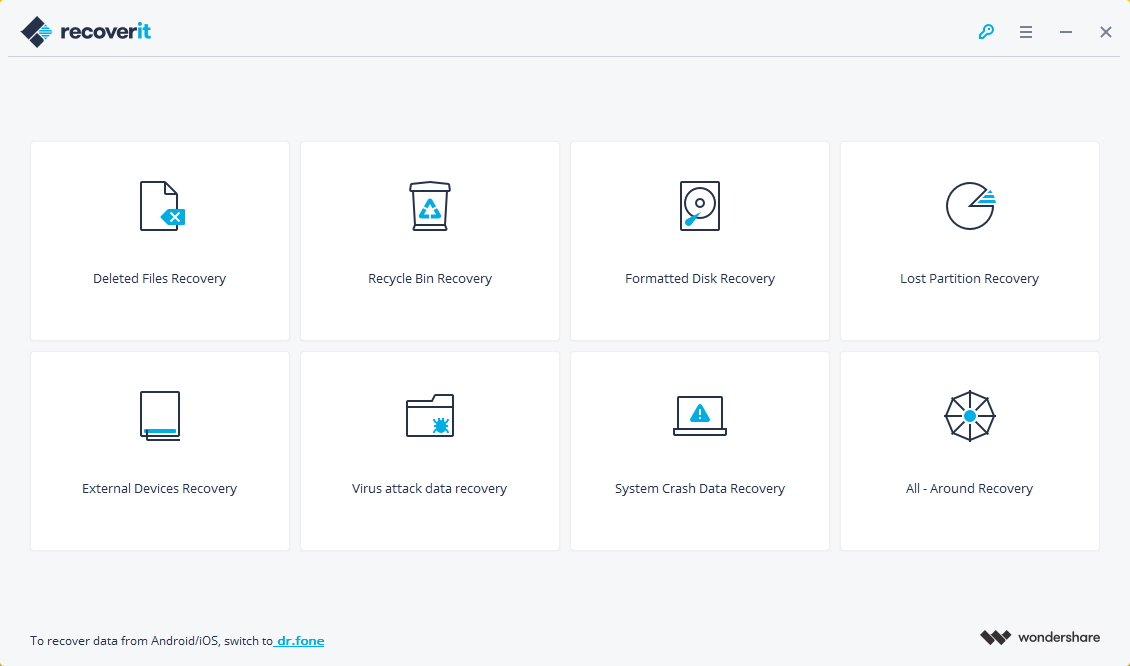
Step 2. Select a USB Flash Drive
Make sure you have connected your USB drive to the computer first. All storage devices include USB drive, memory card, SD card, digital camera, camcorder and iPod/MP3/MP4 player, and more are supported. Then click “Next“.

Select the target USB flash drive and click “Start” button to process.

Step 3. Scan USB Drive
A quick scan will start first. Please wait patiently. Once it is completed, you are allowed to preview the recoverable files.

Notes: If you can’t find your files after the first scanning, you can try the “All-Around Recovery” option. It can scan more files from your USB drive, although it will take more time.
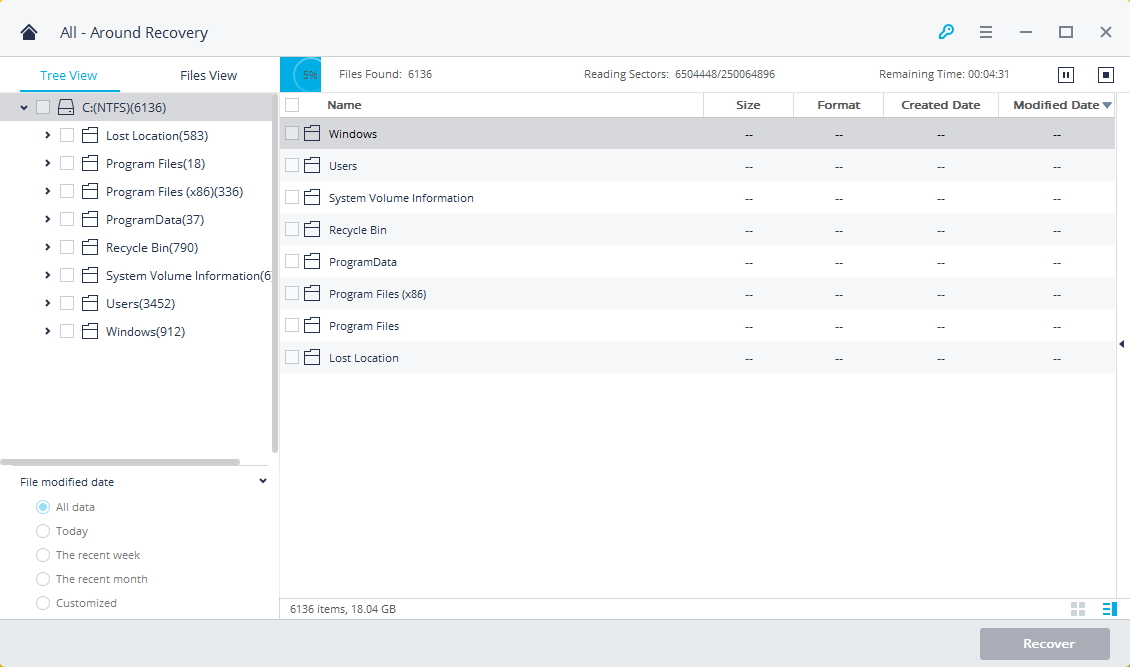
Step 4. Preview and Recover Deleted Files from USB Drive
The program allows users to preview the recoverable files before proceeding the recovery step. Please choose the deleted data found by this recovery tool and save the selected data on the computer by clicking “Recover” button.
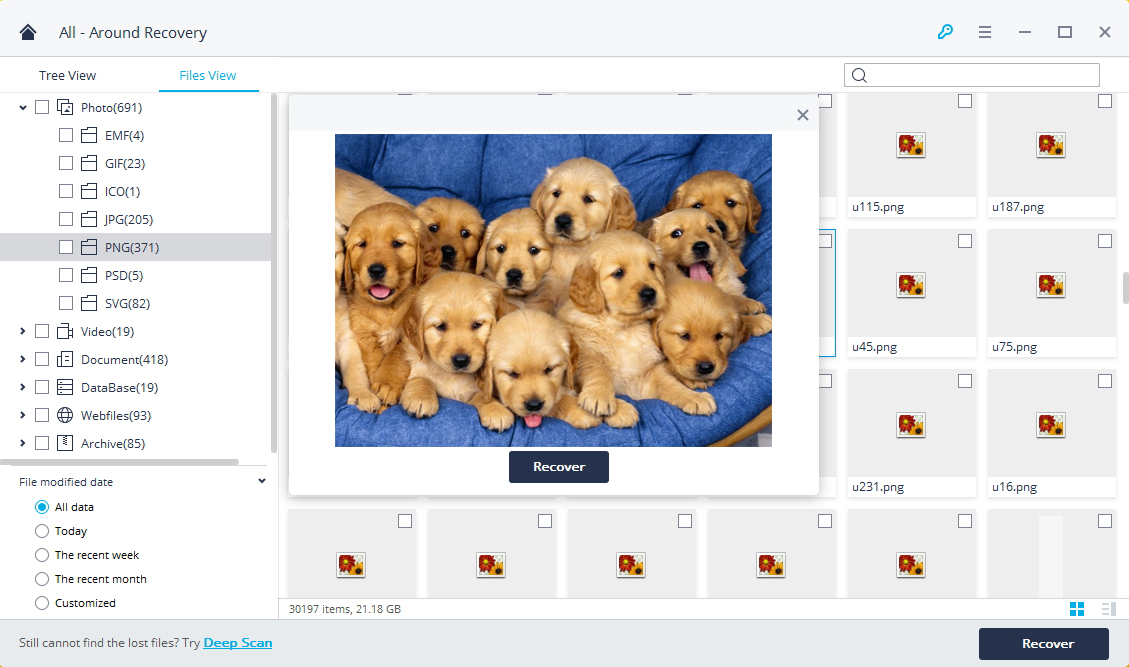
Attention: Please don’t save the files into the USB drive again where you lost data from.
How to Recover Deleted Files from Computer
How to Recover Deleted Photos from Computer
How to Recover Deleted Files from Emptied Trash
How to Recover Deleted Photos from Samsung Galaxy
How to Recover Deleted Photos from iPhone
4 Ways to Transfer Photos from Computer to Mobile Phone
Prompt: you need to log in before you can comment.
No account yet. Please click here to register.

No comment yet. Say something...