By Selena KomezUpdated on June 06, 2019
[Summary:] Deleted Notes on your iPhone? This article teaches you some tricks and tips from which you can retrieve deleted notes on new iPhone XS/Max, iPhone XR, iPhone X and iPhone 8/7/6s easily.
How to recover deleted notes on iPhone without backup?
“I deleted an important notes on my iPhone XS by careless, can I retrieve deleted notes on iPhone XS device without backup?”
How to recover lost notes after iOS 13 update?
“iOS 13 upgrading cause all notes loss, I want to know is it possible to recover lost notes from iPhone after iOS 13 update? I really need to restore those lost notes, I haven’t backup my iPhone to iTunes or iCloud before iOS 13 upgrading, how to recover lost notes from iPhone after iOS 13 beta update?”
Lost notes on your new iPhone XS, iPhone XS Max or iPhone XR? The iPhone Notes app is a fantastically useful tool that is great for making quick notes to yourself, be it shopping lists, lecture notes, or reminders. However, you may lose these notes due to mistaken deletion, iOS 12/11.4 upgrade, system crash, water damaged, jailbreak, factory restoring or other reasons.
Read Also:
* How to upgrade iPhone to iOS 13 safely
* How to Restore Deleted Voice Memo from iPhone
* How to Recover Deleted iPhone Notes after iOS 13/12 Update
You can easily restore deleted notes on the iPhone XS as long as you have had a backup of it in iTunes. Unfortunately, iTunes does not allow you to directly access your notes in it’s backup files and all existing data on iPhone XS will be replaced after restoring. To help you out, here we’re going to tell you 4 top methods to recover deleted notes on iPhone XS/XS Max/XR/X, as well as iPhone X, iPhone 8 and 8 Plus, iPhone 7 and 7 Plus, iPhone 6s, etc. Go ahead and read on more detailed information.
The Notes app offers a Recently Deleted feature to keep the deleted notes for 30 days, which means that you can easily get your deleted notes back from this folder if you have just deleted one or several important notes by accident.
Step 1. Open the Notes app on your iPhone XS, iPhone XS Max, or iPhone XR.
Step 2. Open the Recently Deleted folder and search for the note(s) you’d like to recover.
Step 3. Tap the “Edit” button in the top right corner, and choose the notes you’d like to recover.
Step 4. Tap the “Move to…” button and choose the folder you want to move the deleted notes back to.
Whether you have a backup or not, iPhone Note Recovery software offers you a very user-friendly interface that you can use it to recover deleted notes easily and safely in three recovery modes. And you have the ability to view the notes available on iTunes, iCloud backup and protect your existing data from being overwritten. Not only notes, it can also retrieve as many as 20 types of files such as text messages, contacts, pictures, videos, music, calendars, bookmarks, voice memos, etc. You’re also allowed to preview the deleted notes and recover them selectively.
Hightlights of iPhone Data Recovery:
Step 1. Open iPhone Data Recovery
Open the installed iPhone Data Recovery software on your Windows PC or Mac computer. On its home screen, choose “iPhone Data Recovery” option to start.

Secondly, locate on “Recover from iOS Device” mode and plug your iPhone XS device with your computer and click on “Start Scan”.

Step 2. Scan iPhone XS to Find Deleted Notes
As you can see, the software is scanning your new iPhone XS and you can see the items being scanned from the window.

Step 3. Preview and Selectively Recover Deleted Notes on iPhone XS
When the scan is complete, preview the Notes in the scan result and choose the ones you need, then click on “Recover” to save them to your computer.

With the help of iPhone Data Recovery tool, you can extract data from iTunes backup files and recover special notes.
Step 1. Select iTunes Recovery Mode
Launch the software and select “Recover from iTunes Backup File” mode. All iTunes backups are listed on the screen, you can choose a specific iTunes backup from which you are able to recover lost notes, and then click “Start Scan”.
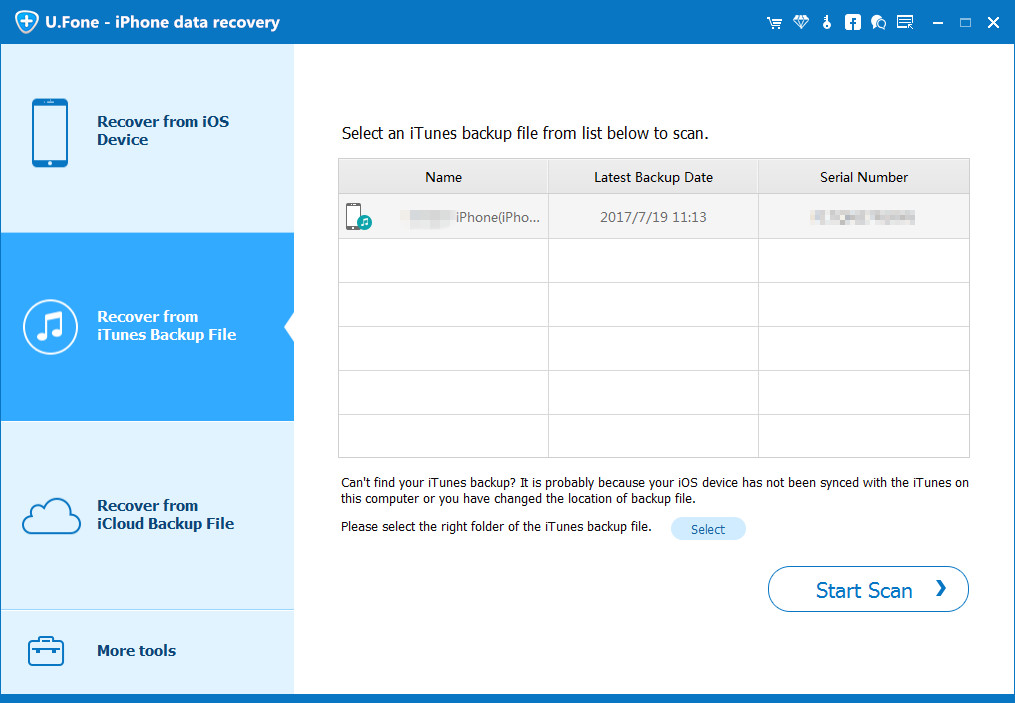
Step 2. Extract and Recover Notes from iTunes Backup
The scan results will be shown on the interface clearly. Browse them according to your needs, and select the notes you want to restore. Simply hit on “Recover”.
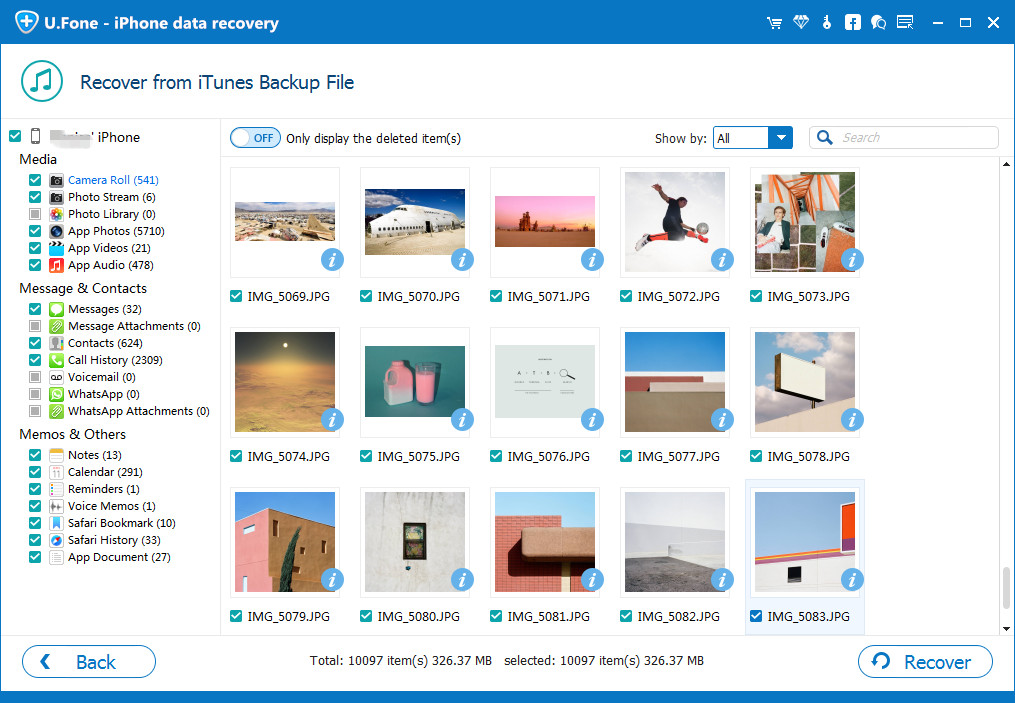
By using this iPhone Data Recovery software, you can also restore deleted notes on iPhone XS/XS Max/XR from iCloud backup files.
Step 1. Choose iCloud Recovery Mode and Sign in
Launch iPhone Data Recovery and choose “Recover from iCloud Backup File” mode. After that, you will be asked to enter your iCloud user details: user name and password to sign in.
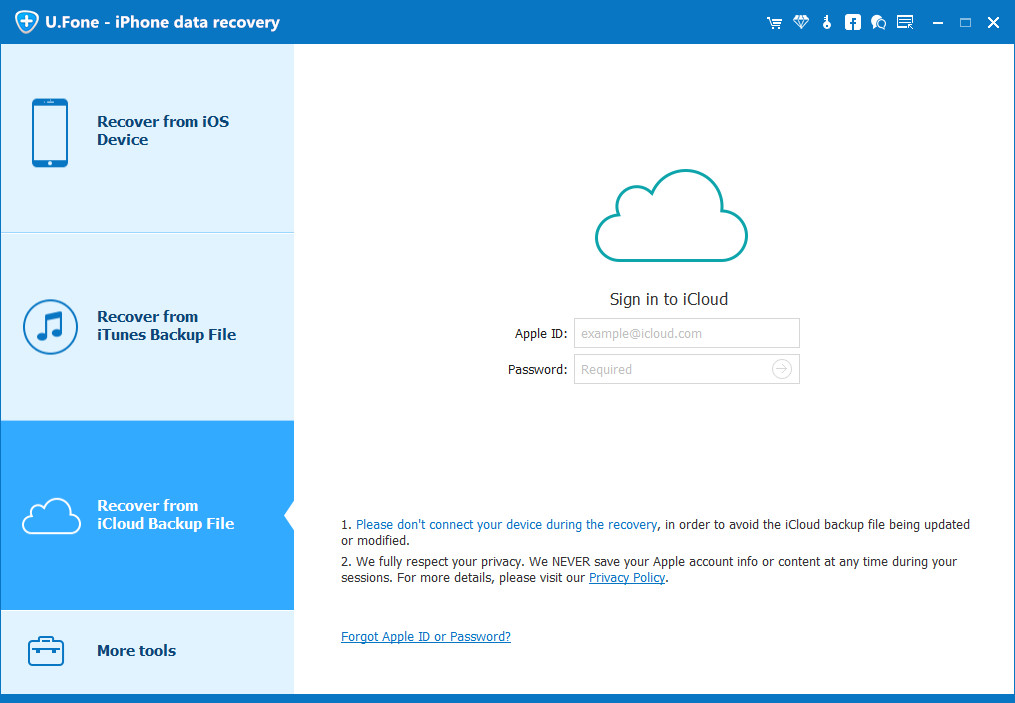
Step 2. Download iCloud Backup Files
This software will scan all your previous iCloud backup files in this account. Choose the one with deleted notes. Click the “Download” button and it will take a few minutes to download your iCloud backup files.
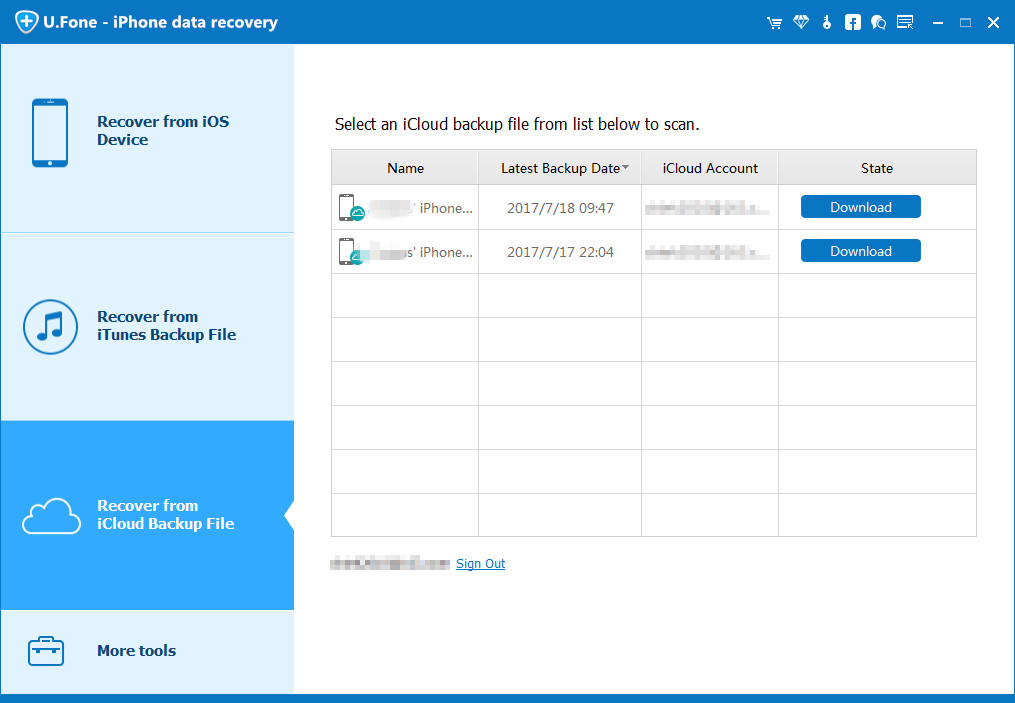
Step 3. Preview and Restore Notes from iCloud Backup
After the scan is finished, the search results will be clearly showed on the interface. Choose notes you want to retrieve, and then click “Recover”. Finally, select a location on your computer to store the recovered notes.
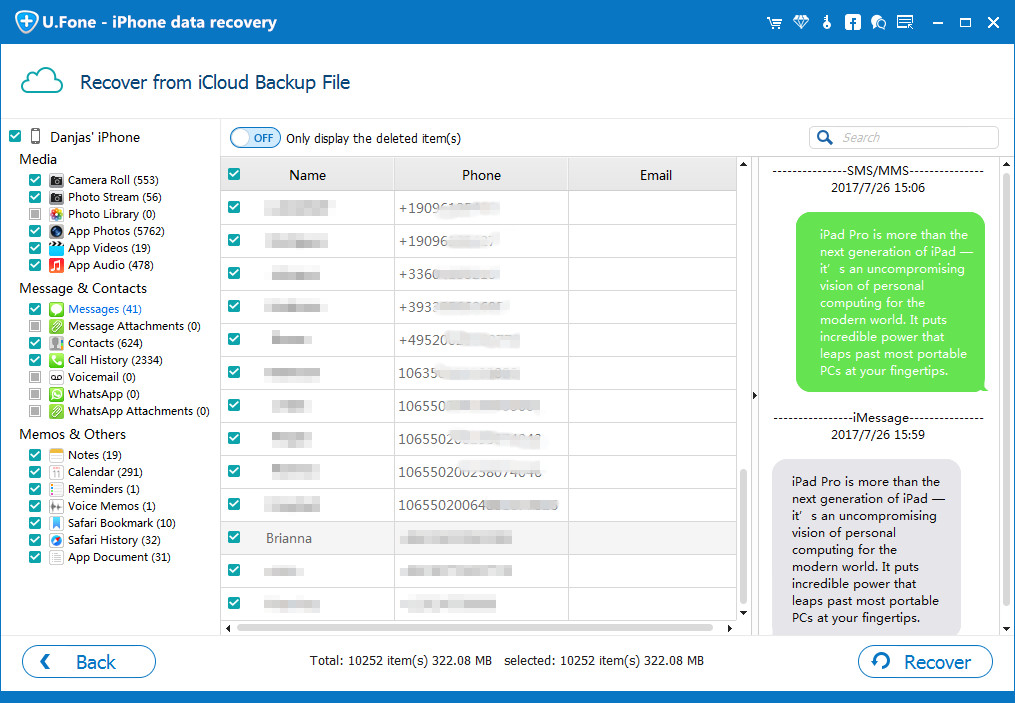
Recover Deleted and Lost Data from iPhone X/Xs(Max)/XR
Ways to Recover Deleted Photos Videos from iPhone XS/Max
How to Recover Deleted Text Messages on iPhone XS/XS Max/XR
Ways to Recover Lost Note from iPhone after iOS 13/12 Update
Prompt: you need to log in before you can comment.
No account yet. Please click here to register.
No comment yet. Say something...