By Selena KomezUpdated on October 28, 2019
[Summary]: Data like photos, contacts, messages, videos, WhatsApp documents or audio files in XiaoMi phones got lost? Please follow this tutorial to recover your data from Xiaomi Mi 9 in a secure and simple way. You can free download Android data recovery software and recover deleted photos, pictures, videos, SMS, contacts, WhatsApp and music files back.
Want to recover your data from Xiaomi phone in a simple way? Accidentally deleted messages or contacts on your Xiaomi Mi 9? Lost contacts, SMS and photos after factory reset your Xiaomi phone? Or lost photos from the SD card on your Android device?
The deleted data still can be recovered with the aid of an Android data recovery software after rooting your Android phone.
Actually, as the deleted data still remain intact until that data is not overwritten by any new data, you can recover deleted files on Xiaomi phone directly. What you need to do is do not use your phone immediately after losing your data, or don’t take photos and video with your phone, since those deleted data are stored in a hidden folder of your phone memory, which can’t be accessed by regular file explorer. In order to accessing the deleted data on Android phone, you should know that only after rooting your Android phone, so an Android data recovery app gain access to the deleted data.
Android Data Recovery program can help you recover lost and deleted data from all Xiaomi Android phone, such as MI 9T Pro, Mi MIX Alpha, Mi 9 Lite, Mi 9 Lite, Mi 9 Lite, Mi 8 Pro, Mi Max 3, Mi A2, Mi A2 Lite, etc.

The Android data recovery also supports recover deleted data on Redmi, such as Redmi 8A, Redmi Note 8/8 Pro, Redmi 7A and more.

The Xiaomi data recovery can help you directly recover your WhatsApp messages, contacts, messages, call logs, photos, videos, documents from your Xiaomi phone, as well as recover media files and documents from the SD card on your Xiaomi phone. Let’s shows you the simple guide to recover deleted picture, contacts, SMS, video files from Xiaomi Mi 9.
Download the free and trial version of Android Data Recovery program:
Step 1: Run this Android Toolkit on Computer
After download, install and launch the program. You will be presented with a simple interface in which there are three modules for different tasks. To recover deleted data on Xiaomi phone or other Android phone, choose the “Android Data Recovery” option to proceed.

Step 2: Connect Xiaomi phone to computer and enable USB debugging
Connect your Xiaomi Mi 9 to the computer. A wizard will appear asking you to enable USB debugging on the Xiaomi phone. There are instructions on the screen that can guide you every step.
Xiaomi Mi 9: Go to “Settings” < “About Phone” < click “Build number” for several times until you get the note that You are under developer mode” < Back to “Settings” < Click “Developer options” < “USB debugging”
More details are included in this guide: how to enable the USB debugging on Android device.

Step 3: Select File Types to Scan
In next window, you’re prompted to choose which file types you want to search for. The program has listed a number of file types it is able to recover all types of data, including contacts, messages, documents, WhatsApp messages, documents, videos, audios, etc. Generally, the more data types you have selected the longer scanning time it will take. If you only want to recover deleted photos on Xiaomi Mi 9, please select “Gallery” and “Picture Library” and click Next go to next step, and this Xiaomidata recovery app starts to work.

Step 4: Root for Deep Scan
When you arrive at the screen shown as below, a deep scan over the Xiaomi requires root permission. To do so, click the Advanced Root and download a program named KingoRoot, which can root your phone at a fast speed.
If you want to know more about the root process, check out the article on how to root and unroot an Android device with KingoRoot.

After rooting your phone, then click “Retry” button, the Android data recovery will deep scan over your Xiaomi phone. The process will take a few minutes (15 mins around). Please keep the connection between your phone and the machine stable while it’s running.
Step 5: Preview and Recover Lost Data from Xiaomi Mi 9
When the progress bar fills up completely, it presents all recoverable data files in the window, sorted by different categories: text messages, videos, contacts, WhatsApp messages, Gallery, Pictures Library, etc.
Before selecting the recovered files you wish to keep, you can have a preview of them one by one.

Now, select the files you want to get back and click on the Recover button at the bottom corner. When a dialog pop-up, select a safe location to store your recovered data files on your computer.
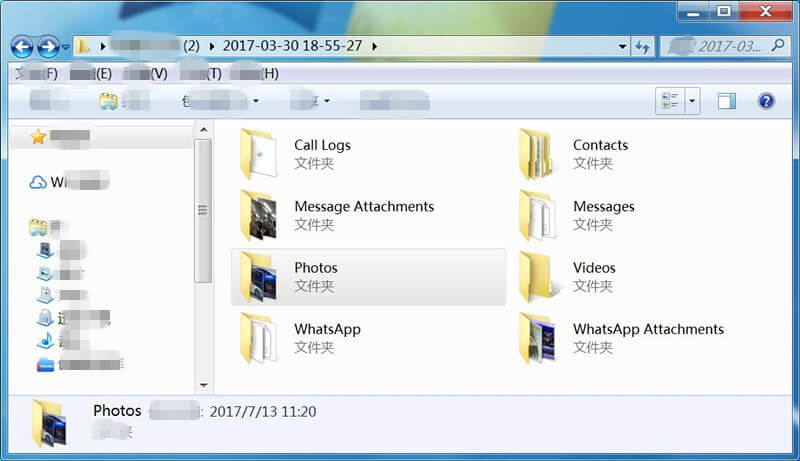
Step 6: Import the Recovered Files to Xiaomi Mi 9(Option)
Only few steps, you have recovered Xiaomi data and save them onto your computer, if you want to import the files back to your Xiaomi Mi 9 or other Android/iOS devices for viewing or using, you can use this iOS & Android Manager tool to transfer the recovered contacts, photos, videos, audios to your phone.
Also read: How to import files from PC/Mac to Android

Now, download Android Data Recovery program to have a try!
Prompt: you need to log in before you can comment.
No account yet. Please click here to register.

No comment yet. Say something...