By Selena KomezUpdated on July 17, 2017
Summary: Looking for a way to recover lost or deleted contacts on Samsung Galaxy S or Note smartphone?This article will teach you few steps to retrieve missing contacts from Samsung phone without backup.
For your Samsung Galaxy Note or S smartphone, the videos, music, office files like PPT, PDF, etc. will occupy large memory space. Many users may delete some contents to make room for new resource. Tragically, you unexpectedly delete your contacts because of misoperation. Are you feel regretful? Can’t you find back your lost numbers again without any tool? Now stop worrying about this, with Samsung Data Recovery, you can easily make contacts recovery.
First of all, please download a credible Android Data Recovery software. It’s very easy for you to restore contacts on Galaxy S8/S7/S6/Note Edge/Note 5/Note 4,etc. with the help of Samsung Contacts Recovery. This powerful tool will auto scan your Samsung after connecting to PC. By extracting data from your device, it can save your lost phone numbers, emails, addresses, names onto your computer within a few minutes. Other file types can also be restored.
There is a free download version of Samsung Data Recovery for your Win or Mac. Go and get it for you computer.
Note: You need to root your Galaxy S3 Mini or Galaxy S4 Mini before you perform the contacts recovery with Data Recovery for Android.
Step 1: Before you connect your device to your computer, you need to do USB debugging first before scanning it. You can follow the wizard to do the debugging. Here I will show you three ways to do the debugging. You can choose either one according to system of your Samsung Galaxy device.

1) If you are users of Android 2.3 or earlier, please enter by “Settings” < Click “Applications” < Click “Development” < Check “USB debugging”.
2) If you are users of Android 3.0 to 4.1, please enter by “Settings” < Click “Developer options” < Check “USB debugging”
3) If you are users of Android 4.2 or newer, please enter by “Settings” < Click “About Phone” < Tap “Build number”, then try several times until you see the note “You are under developer mode” < Back to “Settings” < Click “Developer options” < Check “USB debugging”.

Step 2: Before the Galaxy S3/S4 Contacts Recovery process, you ought to ensure that the battery of your device is more than 20%. Then please click the button “Start” so that the tool can detect and analyze your device.

Just a few minutes later, you will see a Superuser Request window, please click “Allow” to continue. After this, please click “Start” in the screen of your computer.
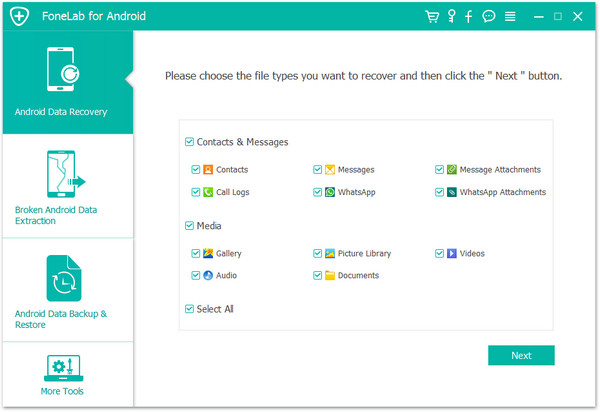
Step 3: Now you can see all files on your device displayed in the starting window.
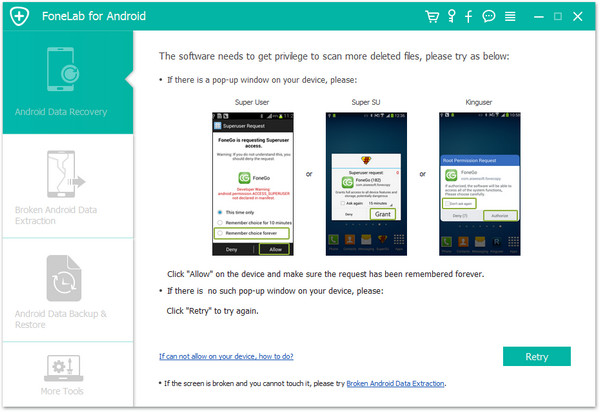
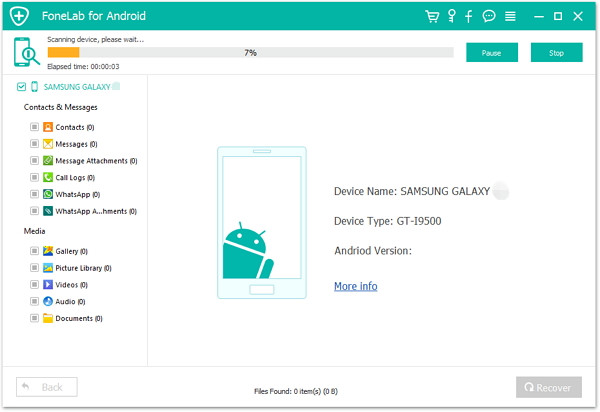
In order to recover contacts, please click the button “Contacts” to bring up the contacts window. You can then preview these contacts and mark those you want to recover. Then click “Recover” to save them to your computer.

Come on! Just join us now to have a try! With professional Samsung Galaxy S3/S4 Recovery program – Dr.Fone Android Data Recovery software.


You can also Recover lost SMS text messages from Galaxy S8/S7/S6 and other Samsung phone as well.
Prompt: you need to log in before you can comment.
No account yet. Please click here to register.

No comment yet. Say something...