By Selena KomezUpdated on March 14, 2017
“Help!My Samsung phone was broken,it suddenly powered off automatically for no reason just right now,when I powered it on again,the call logs on it was gone.OMG,I forgot to save my business client phone number which was in the call logs.If I miss this client it will lead to a great loss on my business.How can I get back the deleted call logs from my broken Android?Thanks advance!”-Tracy
Android devices play an important role in our daily life, for instance, the photos, videos, messages, contacts, call logs,of course all of these are of great significance to our intimate social communication. However, we always encounter some unexpected occasions, such as call logs are deleted from the broken Android device, especially those for business purpose. We may feel depressed for fear that it may make us miss important commercial opportunity and ignite the unnecessary troubles for us.However,it no doubt that there are still chance to restore the deleted call logs or other personal data from the broken Android device.Just read the passages following,we will give you the best solution to rescue your data on broken Android.
Fortunately,a powerful data recovery program: Broken Android Data Recovery, which can help you restore deleted call logs from broken Android easily in a simply way.Android Broken Data Recovery support to recover data from broken Android device,including call logs,photos, videos, contacts, messages, audio,WhatsApp messages & attachments and documents.Broken Android Data Recovery is applicable for various of broken Android device,such as water damaged Android,broken screen Android,black screen Android,or other broken circumstances of Android.
Step 1.Run Broken Android Data Recovery on PC or Mac
After downloading,launch the program on your computer.Then, choose “Broken Android Data Extraction” in the homepage of the program.

Step 2.Select the File Types to Restore from Broken Android
You’ll be taken to a screen with all kinds of supported file types that you can recover from your broken device.Select the type of files you want to recover. “Select All” is tick by default.Then, click the “Next” button.For call logs recovery,click “Call History”.

Step 3.Choose a Phone Fault Type
In this step,you should select a phone fault type. Select the option at the left or right side which depend on your Android.

Step 4.Select the Model of your Android
Please select your device’s name and model.If you are not sure of the mobile phone model you own, hit the “How to confirm the device model” to check it.

Step 5.Enter Broken Android into Download Mode
After you choose the phone name and model, you will be asked to get your Android device into the Download Mode.Just follow the three steps displayed on the window to finish it.
Tips:You should connect your Android device with computer once entering Android into download mode.

Note:After you finished the steps of the guide above and hit the “Start” button, the countdown will display on the phone screen in the program to tell you the process status.
Step 6.Analyze Data on Broken Android
Once entering into download mode for Android,the program will download recovery package your broken Android.

Step 7.Restore Deleted Call Logs from Broken Android
Upcoming screen shows all files recoverable from the broken device.Preview them one by one and mark down those you need.At last,click “Recover” to save the selected data on your computer.
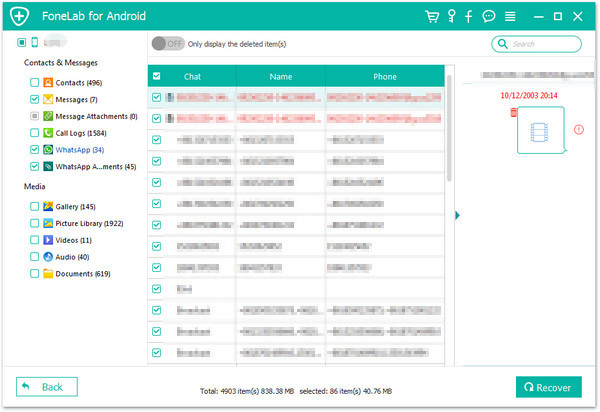
Related Article:
How to Recover Data from Broken Android
How to Restore Photos from Broken Android
How to Recover Data from Broken Screen Android
How to Recover Data from Black Screen Android
Prompt: you need to log in before you can comment.
No account yet. Please click here to register.

No comment yet. Say something...