By Selena KomezUpdated on January 31, 2019
[Summary]: Your Android audio files loss can be caused by many reasons. In this article, you can get the most efficient way to recover deleted audio files on Android phones & tablets.
Have you ever encountered an error in deleting some valuable audio files on Android? Unexpectedly deleting certain important files such as audio, photos, videos, and contacts is really an annoying thing. Instead of regretting it, it is better to find an effective way to retrieve your deleted files. Do you know? When you delete a file on Android, the deleted file will only be marked as useless and wait for other data to be written to that location. Therefore, as long as it is not covered by new data, it is very likely that the deleted audio files will be found. But how to find them? Actually, you need a professional data recovery software.
Before we start recovering audio files, we have listed scenarios where you may end up losing your significant audio files on Android. To prevent audio and other data loss, you should avoid the following as much as possible.
Accidentally deleting some audio files from Android device
Viruses can make your audio files invisible or deliberately erase them
After formatting Android phone memory card
Performing factory reset erases everything, audio files as well
Interrupted audio file transfer between Android and PC
U.Fone Android Data Recovery is one of the right, suitable and perfect Audio File Recovery software for Android. This tool will allow you to retrieve deleted audio files (mp3, amr, wav, midi, etc) from Android smartphones and tablets. Besides, it has the ability to recover other file types on Android such as images, music, contacts, call logs, videos, audio, apk files and other documents. Now, let’s check the detailed features:
Easily scan both the internal storage and SD card memory on Android.
Recover all types of data like images, music, contacts, call logs, videos, audio, apk files and other documents.
Restore deleted/lost files after deleting, formatting, factory resetting, rooting, virus infected, etc.
Preview data before recovering.
Support Android phones and tablets like Samsung, LG, Sony, Motorola, Google, Huawei, and many more.
Compatible with Windows 10/8.1/8/7/Vista/XP, Mac OS X 10.7 or above (macOS Sierra/macOS High Sierra).
Step 1. Run U.Fone Android Data Recovery
After you finish downloading the Android audio recovery software, run and open it on your PC or Mac computer. In the main window, please select Android Data Recovery mode so that you can get your lost audio files scanned.
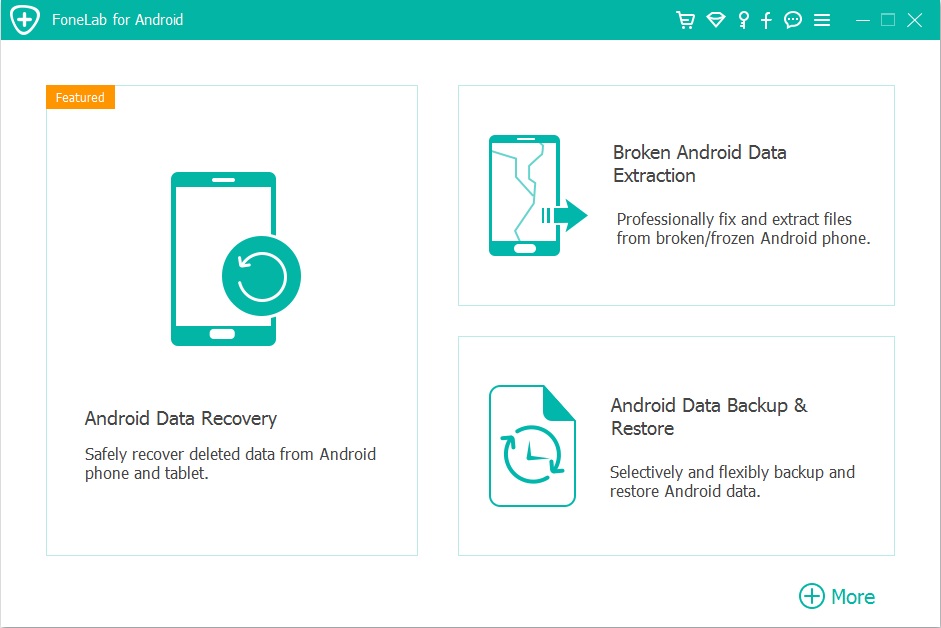
Next, you should use a USB cable to connect your Android phone to PC as the photo shows.

Step 2. Enable USB Debugging
In order for the software to detect your device correctly, you should follow the pop-up detailed instructions to open the USB debug mode. Then click “OK”.

Step 3. Select Data to Scan
Almost all Android files can be scaned and recovered, including contacts, call logs, text messages, pictures, videos, etc. In this case, choose the “Audio” optiona and click “Next” to scan your selected data.

U.Fone Android Data Recovery requires your authorization to read and scan your Android phone. Therefore, when a pop-up window appears on the phone screen, select Allow/Grant/Authorize for authorization. If no message pops up, please click “Retry” in the interface to try again.

Step 4. Scan Your Android Phone
Now the program will start scanning all the files on the device. The entire process will check all storage memory, including existing files and deleted files.

Step 5. Preview and Recover Audio Files on Android
Now you can preview the scanning result. Click Audio to view the details. Choose those files you want to recover and click the Recover button to save them to your computer.

The best way to prevent data loss is to develop the habit of backing up your data. And most Android users think that the best and perfect way to back up their data is to use cloud services. You are likely to already have a Gmail account, which gives you 15 GB of free storage on Google Driveand if you exceed it, you need to pay for more storage. This is similar to iPhone iCloud. This is a choice if you don’t mind, but it is certainly not the best. With the help of Android Toolkit – Android Backup & Restore tool, you can easily back up all your important Android data to the computer and then recover deleted audio files and other data types from your backups more easily than ever before.
1 click tool to backup your Android safely
Restore data from backup files selectively, safely
Easily backup contacts, SMS, photos, audio, videos, documents and more from Android to PC
Preview and restore backup to Android without overwriting existent data
The whole process only takes you a few minutes

How to Recover Deleted Data from Samsung
How to Recover Deleted Data from Vivo Android Phone
How to Recover Deleted Documents from Android
How to Restore Media File on Android(Photos/Videos/Audios/Songs)
How to Recover Deleted Data from Android Without Root
Prompt: you need to log in before you can comment.
No account yet. Please click here to register.

No comment yet. Say something...