By Selena KomezUpdated on March 31, 2023
For better user experience, Apple adds new features in its every iOS edition. The new iOS 16 features will help you make the most of your iPhone. Have you updated your iPhone to the lasted iOS 16 version? The latest version of iOS and iPadOS is 16.4. However, some people faced that iPhone stuck in recovery mode after iOS 16 upgrade or restore issue. Don’t worry, this is not a new thing that iOS 16 stuck iPhone in recovery mode. This post is written to help you fix iOS 16 iPhone stuck on recovery mode. Check it out!
Some people are confused that why iPhone stuck on recovery mode after iOS 16 update or restore. To be honest, there are two main reasons for iPhone stuck in recovery mode: namely hardware issues and software corruption.
1) Hardware issue like water-damaged iPhone.
2) Software reasons of iOS 16 iPhone stuck in recovery mode include:
Next, let’s see how to fix iOS 16 iPhone stuck on recovery mode.
Force restarting iOS device is the easiest way to fix common iOS system issues, including an iPhone stuck in recovery mode. You can try to hard reset your device to fix iOS 16 iPhone stuck on recovery mode. iOS 16 is only compatible with iPhone 8 or above (iPhone SE 2nd, 3rd included).
For iPhone 8/X/XR/XS/11/12/13/14/SE 2nd/SE 3rd:
Press and quickly release the Volume Up button.
Press and quickly release the Volume Down button.
Press and hold the Power button on the right side until the Apple logo appears on the screen.
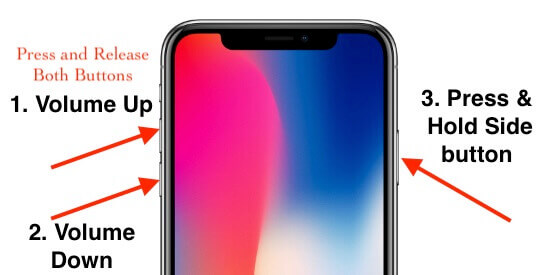
For iPhone 7, iPhone 7 Plus:
Quickly Press and Hold Volume up Button and Power button until you see the Apple logo on the screen.
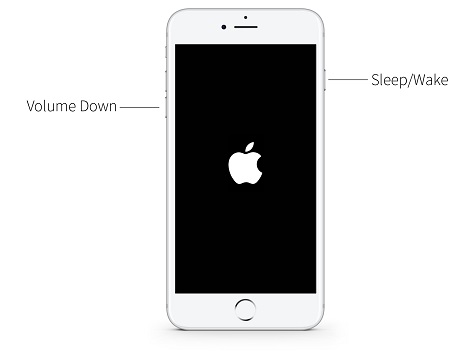
For iPhone 6/6s/6S Plus:
Quickly Press and Hold on the Home button and Power button until you see the Apple logo on the screen.

Another risk-free method to fix iOS 16 iPhone stuck on recovery mode is using a third-party iOS system recovery tool. U.Fone iOS System Recovery is a safe, reliable yet professional iOS system recovery software for iPhone/iPad/iPod Touch. It is able to fix various iOS system issues like stuck on recovery mode, headphones mode, DFU mode, black/blue/white screen, Apple logo, iPhone boot loop, iPhone keeps restarting, etc. With it, users can easily and quickly fix the iOS 16/15/14 stuck on the recovery mode issue.
Main Features:
Here is the detailed steps to fix iPhone stuck on recovery mode after iOS 16 upgrade.
Step 1. Launch U.Fone iOS System Recovery
Download U.Fone iOS System Recovery and install it on your Mac or Windows PC. Click the “More tools” in the left panel. Then connect your iOS 16 device to computer via USB cable.

Step 2. Select iOS System Recovery Function
It will turn to a new page with 3 options, including iPhone Data Recovery, iOS System Recovery, iOS Data Backup & Restore. Here please select “iOS System Recovery” function.

In the next window, it will list different device/screen/iOS/iTunes issues. Click “iOS Mode issues” and you will see “Stuck on recovery mode” included. Click the “Start” button to go on.

Step 3. Choose Standard Mode
There are 2 modes that you can use to resolve stuck issues. To fix iOS 16 iPhone stuck on recovery mode without data loss, please choose select “Standard Repair”.

Step 4. Download Firmware Package
As your iOS device is stuck in recovery mode, U.Fone will detect and analyze your device automatically. For other iOS systems issues, you need to put your iOS device into DFU/Recovery Mode. So in this step, you just need to follow the onscreen instructions to download a suitable firmware, and click “Next” button.

Then it will start downloading the firmware package, just wait patiently.
Step 5. Fix iOS 16 iPhone Stuck in Recovery Mode
After that, hit on “Repair” button to repair your iPhone system to normal. Keep connecting your iOS device with computer during the repairing process.

Once finished, your iOS 16 device will restart automatically, and return to normal. Now you can use your iOS device and enjoy the iOS features as usual.
Prompt: you need to log in before you can comment.
No account yet. Please click here to register.

No comment yet. Say something...