By Selena KomezUpdated on November 06, 2020
[Summary]: If you looking for the most effective way to recover lost or deleted videos, photos from Huawei phone like P30/20/10, Mate 20/10/9, Honor 10/9/8, etc. This is a detailed guide on how to recover photos and videos from HUAWEI phone, including HUAWEI Mate, P, Nova, Y, Honor, G, Ascend series…
HUAWEI P30, Mate 20 is very popular, which is one of super Android smart phone in 2019. Since HUWEI is great, many users must have shot and stored tons of videos in the phone. However, Once data loss happens due to accidental deletion, factory reset, OS update, rooting, virus and other unknown causes. When you lost precious photos/videos on your Huawei mobile phone, how to recover lost videos/photos from Huawei Android phone? Especially haven’t backup data to computer, Google Photos or HUAWEI Mobile Cloud.
CONTENTS:
For Huawei P30/P20/Mate 20/Mate 10 users, you can backup photos to Google Photos app. If you enable “Backup and sync” option on Google Photos before deleting the photos, they should still be here and you can restore deleted photos on Huawei by follow these steps:
Step 1. Open the Google Photos app on your Huawei P30.
Step 2. Tap Menu at the top left, and tap Trash.
Step 3. Choose the photo(s) you want to retrieve.
Step 4. Tap Restore. Your photos will put back to Album they were in, you will find your lost photos restored to the Huawei phone.
No backups in Google Photos? Don’t worry, since the deleted photos and videos overwritten by the new data, you still have a change to recover them from Huawei phone without backup file. So, you are required to stop using your phone once data loss occurs so that no data would be overwritten, then use a professional HUAWEI Data Recovery software, let’s show you the simple way to recover lost or deleted videos, photos from Huawei phone.
This Android Data Recovery is a professional Huawei data recovery tool that can help you retrieve pictures and videos from your HUAWEI, recoverable video format: JPG, JPEG, TIFF, GIF, PNG, BM and video format: MOV, M4V, MP4, AVI, 3GP, etc. Besides photos/videos, it allows you to restore deleted audios, text messages, contacts, call logs, WhatsApp and more from Android devices, such as Samsung Galaxy, Google Pixel, HTC, OPPO, VIVO, LG, Sony, Motorola, Xiaomi, ZTE, OnePlus, Redmi etc.
In addition, the build-in Broken Android Data Extraction function can help you fix and extract photos, videos, contacts, messages and WhatsApp messages from broken/brozen Samsung phone. If your Samsung Galaxy S6/S5/S4/Note 5 stuck in black screen, system is damaged, screen-broken or non-responsive screen, you cannot enter password or cannot touch the screen, stuck in startup screen, stuck in the download mode. The Broken Android Data Extraction function can fix Android system to normal and recover existing data from the broken Samsung phone, but it currently only support some Samsung devices. For the broken Huawei phone, please wait for the software update.
Download and install Android Data Recovery software on the computer, and follow the step-to-step guide below to recover deleted videos and photos from Huawei phone.
Kind Tips: Looking for a way to download videos from YouTube? 4kFinder YouTube Video Downloader provides everything you expect. This is an excellent online video downloader dedicated to downloading 1080p 60fps videos, 720p HD, 1080p HD, 4K, 8K videos, etc. from YouTube to MP4 without image quality loss. In addition, extracting MP3 audio from YouTube is also one of its features. Apart from YouTube, it is also able to download videos from more than 1,000 popular online streaming sites, like Facebook, Instagram, Twitter, Bilibili, NicoNico, BBC, Vimeo, VLive, Tumblr, Fmovies, etc.
Here is how to directly recover deleted photos on Huawei phone by using Android Data Recovery program.
Step 1. Run the Android Data Recover on PC or Mac
The first step is to download the Android Toolkit, install and run it on your computer, retrieve deleted photos deleted from Huawei phone, please select “Android Data Recovery” tab in the main window.

Tips: The program is only read and recover your data on your computer, without any personal information leaking.
Next, connect your Huawei phone to computer with USB cable.

Step 2. Allow USB Debugging on Huawe Phone
After connecting your phone with the computer complete, you will get prompt to enable USB debugging mode on the device to get access to the internal storage. You need to enable USB debug on your phone firstly.
Related article about: How to turn on USB debugging mode on Android
1. Android 2.3 or earlier: Go to “Settings < Applications < Development < USB debugging”.
2. Android 3.0 to 4.1: Go to “Settings < Developer option < USB debugging”.
3. Android 4.2 or newer: Go to “Settings < About Phone < Build number” for several times until you get a note about “You are under developer mode”. Then, you should go back to “Settings < Developer options < USB debugging”.

Step 3. Choose Videos and Photos to Scan
Next, select what data type to scan for deleted files. If you only want to recover deleted photos and videos, please select “Videos”, “Gallery” and “Picture Library” to continue.

Step 4. Root Device to Deep Scan
The program will start analyzing the device and try to discover the deleted pictures. To be able to deep scan more deleted files inside the device storage, a root and in-depth search is required.
So you need to root the device firstly, please click the “Rooting Tools” to download an Android Root tool ( KingoRoot ), it helps root the device safely. Please don’t worry, you can also get the device back to it’s original status after data recovery complete.
Also check: Safely root and unroot an Android device with KingoRoot
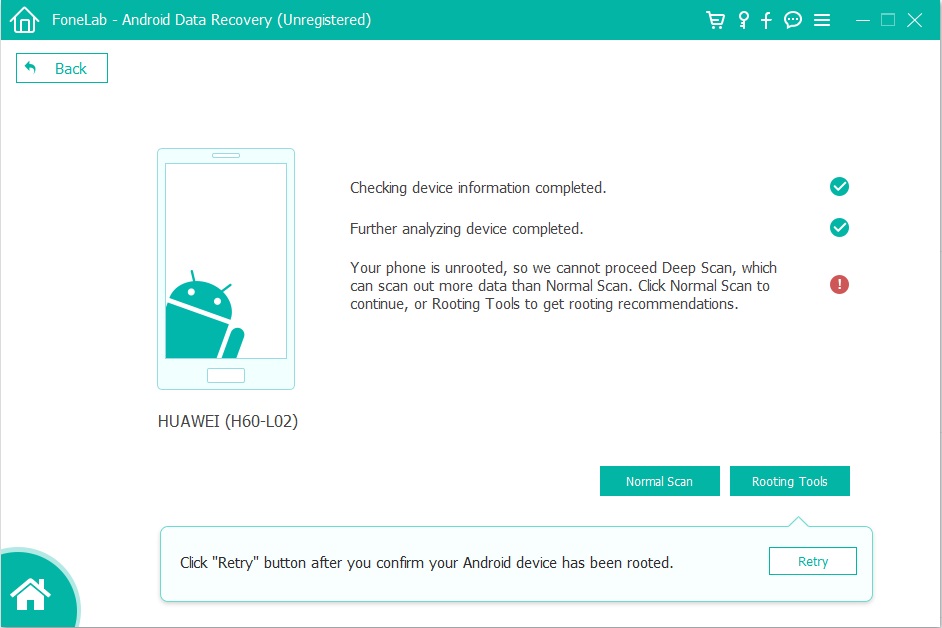
Step 5. Recover deleted Videos/Photos on Huawei Phone
Once you’re rooted, the software will initial a full and complete scan on the internal memory or SD card on the Huawe phone. This might take a few minutes.
After the scan, it should display all detail information of deleted and existed data, you can view them one by one and mark all files you need, selectively restore and save them to computer for use. The software allows you preview photos before recovery, but it not allow you preview video before recover them, so you need to save the deleted videos on computer at first.

Finally, please mark the “Photos” and “Videos” that you want to retrieve and click “Recover” to export and recover the deleted pictures/videos on your computer.
Prompt: you need to log in before you can comment.
No account yet. Please click here to register.

No comment yet. Say something...