By Selena KomezUpdated on June 06, 2019
[Summary]: Upgrading your iPhone to iOS 13 or iOS 12.1 but failed and it stuck in the Recovery Mode? Don’t worry, following guide will give you the best solution to get iPhone out of recovery mode and restore device to normal without data loss.
The latest iOS version, iOS 13 is released on June 3, 2019, everyone all over the world is eagerly waiting for it. iOS 13 is released for both the users and the developers, and most of us are attractive and want to enjoy the features of the new iOS update. Upgrading to the new iOS is usually very easy but everything won’t go according to the plan for us especially when you have no professional skills, you need to prepare and learn how to smoothly perform the iOS update by yourself. There are a few different accidents that you may have to face during an update, but one of the most common ones is that your iPhone will be stuck in Recovery Mode.
You may want to read:
* How to Install the iOS 13 Beta on Your iPhone Safely
* How to Recover Lost Data from iPhone afer upgrading to iOS 13
Before you fix the iPhone stuck in the Recovery Mode issue, it is important that you understand the possible causes of the problem, so that you can solve the issue properly. There are two main causes of iPhone stuck in the Recovery Mode: namely software corruption or hardware issues. DFU (Device Firmware Update) Mode is the only sure shot way to get rid iPhone of stuck in the Rrecovery Mode, and it is a process that should not be confused with Recovery Mode because it does not load the device operating system or boot loader. However, get iPhone into the DFU Mode will lead to data loss on device, which is not the best way to fix iPhone stuck in recovery mode issue absolutely.
If you wish to fix iPhone stuck in the Recovery Mode after iOS 12 update without losing any data, then give iOS System Recovery a try. It is able to fix various iOS system issues such as, stuck in the Recovery Mode, stuck in DFU Mode, stuck in white Apple logo, stuck at black screen of death, looping on start, etc,. Works for all models of iPhone, iPad and iPod touch, supports iPhone XS, iPhone XR, iPhone X, iPhone 8(Plus), iPhone 7(Plus), iPhone 6S(Plus), iPhone SE and compatible with all iOS system including iOS 13, iOS 12 & iOS 11 fully.
Step 1.Run Program on the Computer
First of all, install and run iOS System Recovery on the computer. Connect your iPhone to the computer with its USB cable.
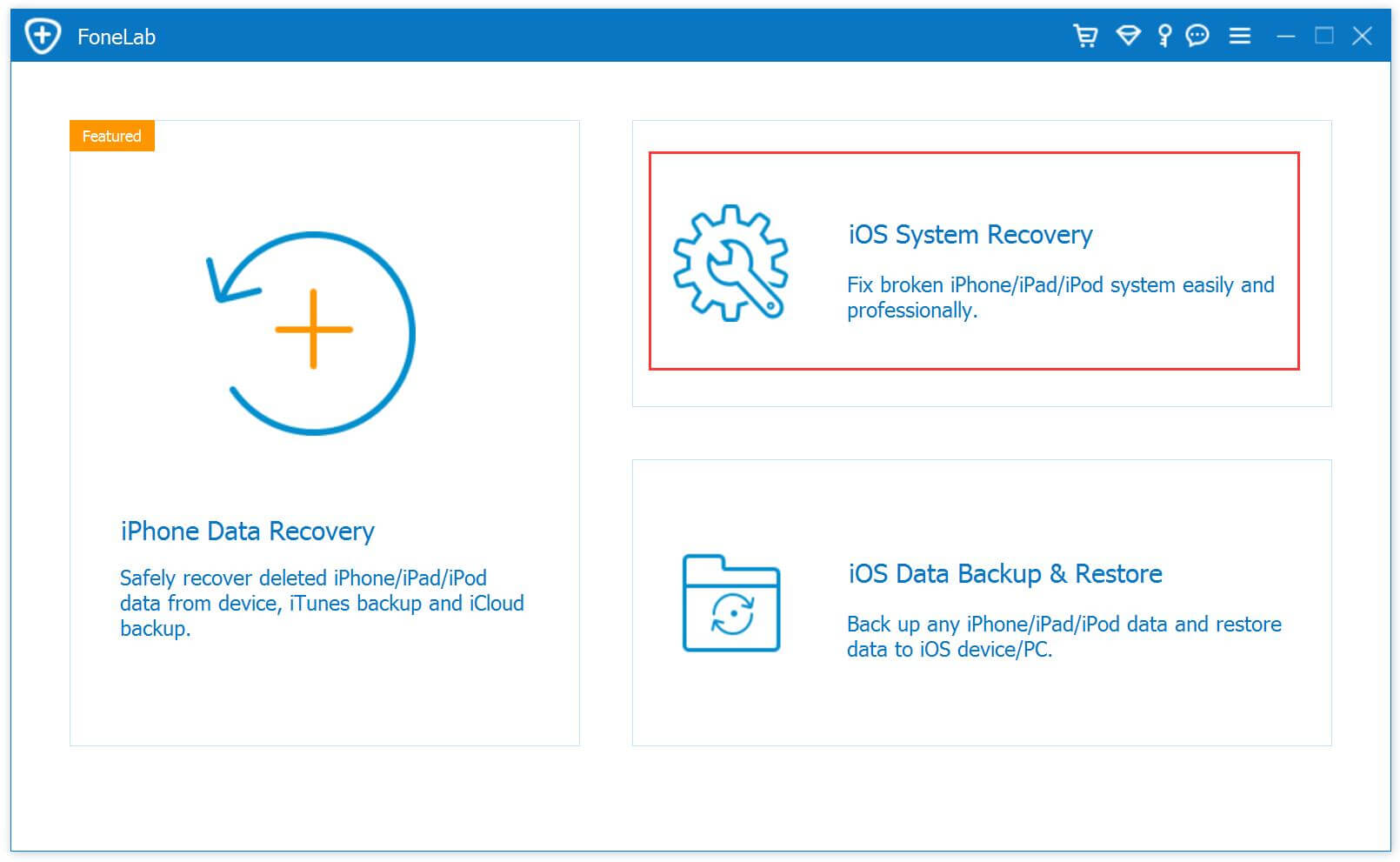
Step 2.Choose Repair Mode
Click the “iOS System Recovery” option under the “More tools” mode in the home page of program. You will see some notes displayed in the window. If you have no problem with all the notes here, click “Start” button.
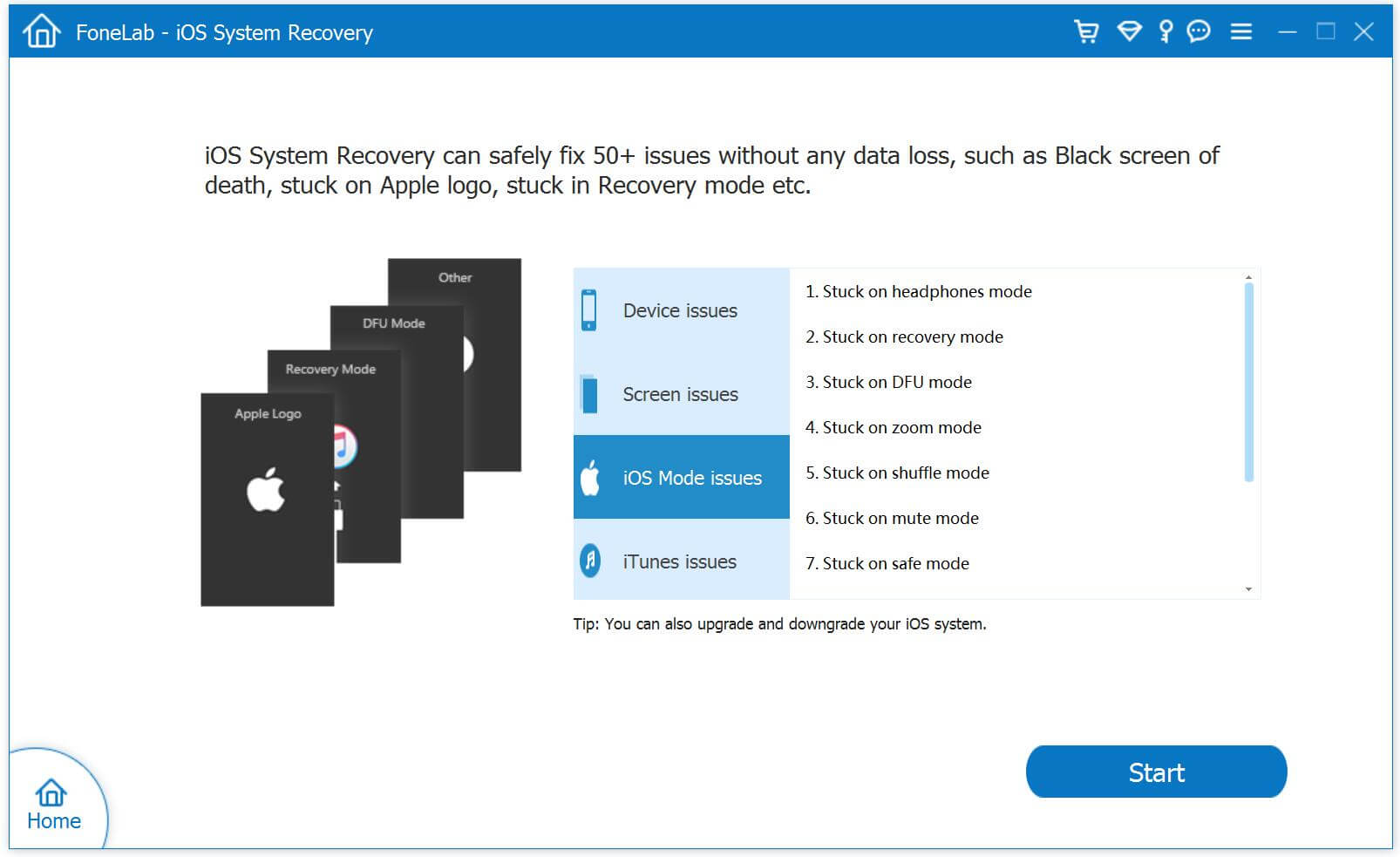
Notes:After finishing the restoring process, your iPhone will be updated to the latest version. Unlocked network will be re-locked. And if it is a jailbroken iPhone,it will be updated to a none jail-broken phone.
Step 3.Download Official Firmware for iPhone
In this step, select your phone model and iOS version, the official firmware download link for your iPhone will be provided.

iOS System Recovery will detect your iPhone soon, offering the latest iOS version for you to download. You should download the firmware by clicking “Repair” button.

Step 4.Fix iPhone Stuck in Recovery Mode to Normal
When the firmware downloading is complete, iOS System Recovery will continue to fix iPhone stuck in Recovery Mode, return iOS system to normal in a few minutes, please wait for your iPhone to restart.

Finished. Now your device has been return to the normal state, you can use it as usual without any data loss.
How to Restore iPhone System to Normal after iOS 13/12 Update
How to Backup and Restore Data from iPhone before 13/iOS 12 Update
Recover Lost Data from iPhone/iPad after iOS 12 Update
How to Recover Photos from iPhone after iOS 13/12 Update
Best iPhone Manager: How to Transfer & Manage Files for iPhone
Prompt: you need to log in before you can comment.
No account yet. Please click here to register.

No comment yet. Say something...