By Selena KomezUpdated on October 13, 2016
There are a lot of cool new features that came out with the recent release of iOS 10. But there are also some cruddy, stinky and annoying features. Let’s take care of that, here are the 5 Most Annoying Features of iOS 10 and Fixes for each of them.
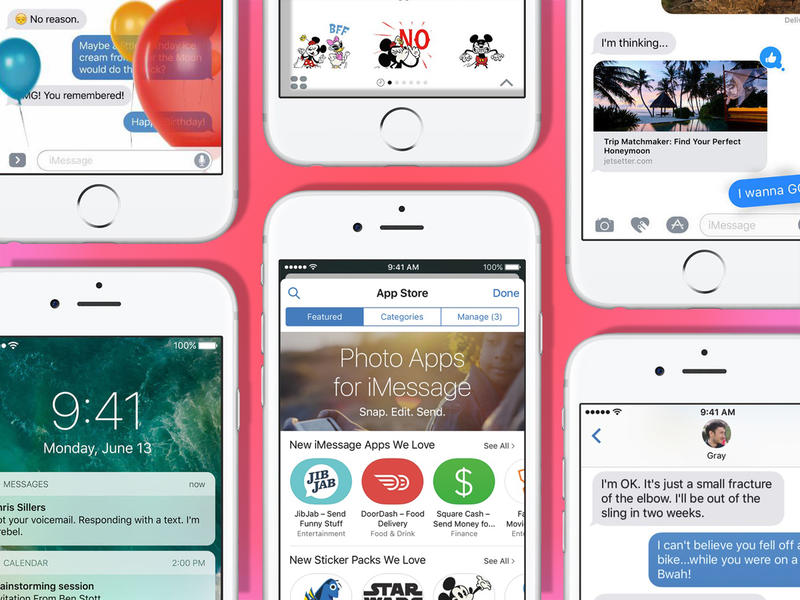
1. Turn Off The “Press To Unlock” Feature
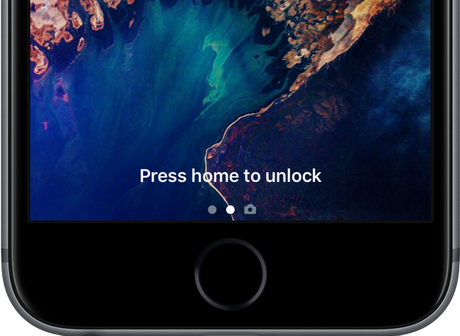
It’s easily the number one thing that bothered me about updating my phone to iOS 10, now there is an added step of pressing the home button to unlock your phone. I struggled through it for a couple of weeks before realizing that it’s a feature that you can shut off! Since the “swipe to unlock” feature is completely gone this will only work if you have your Touch ID setup. Here’s the fix…
Settings > General > Accessibility > Home Button > Rest Finger To Open “On”
Then toggle the “rest finger to open” section to green. Your phone will now unlock with the Touch ID feature rather than an annoying extra push of the home button.
2. Turn Off Text Messages On Lock Screen
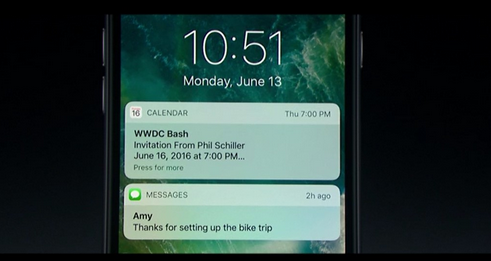
For a guy like me who always has his phone on him, I kind of enjoy the new feature that displays emails and text messages on the home screen. It even gives you the option to reply to those text messages without unlocking your phone. That said though, most of my messages are fart jokes and funny GIFs I’m sending to Meatsauce so who really cares. But if you’re one of those people who handles really important business and sends a lot of secret text messages, you might want to shut this off. Here’s the fix…
Settings > Touch ID & Passcode > Enter PIN > Reply With Message “Off”
3. Turn Off Default iMessage Apps
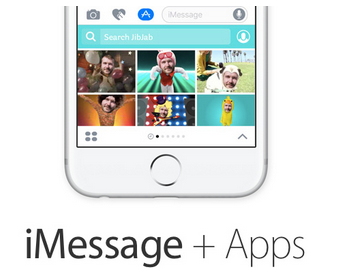
For the first time in like ever iMessage got a big overhaul with iOS 10 and while some of the features are cool, others are annoying and just in the way. For some apps on your phone, and ancillary presence will appear within iMessages to allow use within your iMessage strings. If you don’t enjoy these features it becomes annoying.
Open a Message string > Hit The App Icon > Hit the four circles on the bottom left > Tap on store > Then hit Manage and turn off Automatically Add Apps.
4. Handwriting App Opens Every Time You Go Landscape Orientation
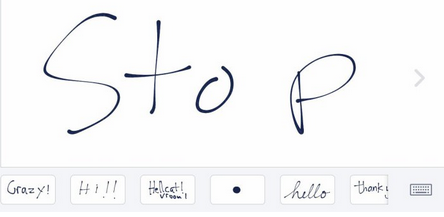
The new handwriting feature is kind of cool if you’re one of the 2% of people who use a stylus, if not it’s probably annoying you already. So turn it off.
Rotate your phone into landscape orientation mode so that handwriting mode opens, press the keyboard icon on the bottom right and it will switch to keyboard mode.
5. Waste Of Space Default Apps Can Now Be Deleted
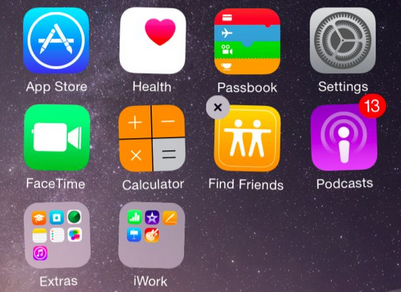
It used to be that the stock apps that come already installed on your phone could not be deleted. This caused you to tuck them away in an unused folder but it also took up space on your phone and that’s just a waste. Well, you can delete them now…sort of…
Delete these apps the same way that you delete any other app. Press and hold down on the up until they wiggle and then hit the “x” in the corner to remove it. Note – this won’t actually delete the app, it simply hides it. So no free space, but out of sight out of mind right?
Related Article:
Top 3 New Features in iOS 10 You Should Know
How to Restore Deleted Data on iPhone after iOS 10 Update
How to Jailbreak iOS 10 on iPhone without Losing Data
How to Downgrade iPhone from iOS 10 to iOS 9
How to Safely Backup iPhone before Upgrading to iOS 10
Prompt: you need to log in before you can comment.
No account yet. Please click here to register.

No comment yet. Say something...