By Selena KomezUpdated on November 30, 2017
[Summary]:Have downloaded Youtube video or movie and want to watch Youtube FLY video on Samsung Galaxy S8/S7/S6/Note 8,etc. at any time any place?This tutorial will teach you how to use a Youtube to Samsung Video Converter to convert Youtube video from FLV to MP4 for playing on Samsung Galaxy S/Note easily.
“How can I use my Samsung Galaxy S6 to watch YouTube FLV without wasting too much traffic?”-Emily
It’s a great idea to watching YouTube videos on Samsung Galaxy phone for enjoyment anytime and anywhere.However,it’ll cost you a lot of 3G/4G traffic if there is no WiFi Internet,and the YouTube video will always buffer because of its unstable network.So,you’re strongly advised to convert downloaded YouTube FLV videos to Galaxy phone for playback at any time and in any place.No extra money and no video buffering.We will show you how to solve this problem.

Android Video Converter is absolutely the right tool for you.It’s not only a powerful video converter,but also a great video downloader.With it,you can convert local YouTube FLV videos to Samsung Galaxy phone with compatible formats after downloading online YouTube videos.It can transfer your video format to any type that you like including YouTube FLV.To sum up,this wonderful converter can make YouTube lovers enjoy any YouTube video on Samsung phone freely.
Know More Features of Android Video Converter:
-Convert,transfer videos 30X faster with 100% quality retained.
-Convert 2D Moives to 3D, Convert 4K videos and Play on Android phones or tablets.
-Support 158 formats for Android video,audio conversion.
-Edit Android video and audio more quickly and easily.
-One-click to download and capture web video.
-Convert DVD moives to Android devices; burn and copy home DVD, edit and download videos to Android files.
-Better results with native code when using iMovie, Final Cut Pro, Adobe Premiere, etc.
Step 1.Drag YouTube FLV Video into the Converter
Firstly you are required to import the FLV files that need converted after running Converter.You should click “Add File” button to add files or you can drag the files from the video folder to the converter interface.
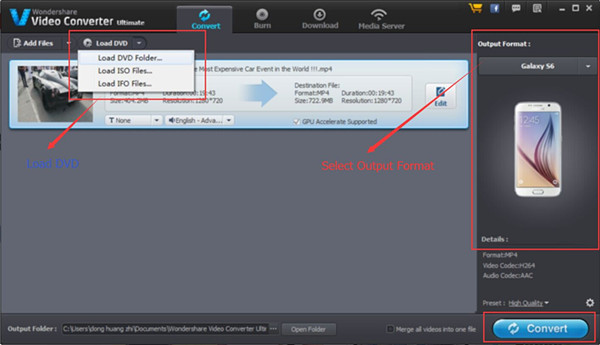
Step 2.Select the Output Format and Your Phone Model
In the second step,you will be asked to select one of the supported formats after clicking “Output format”.Then,click the “Device”,and select your Samsung Galaxy model.
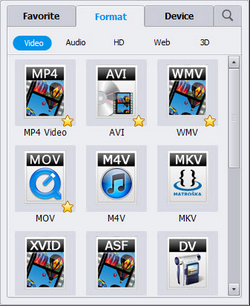
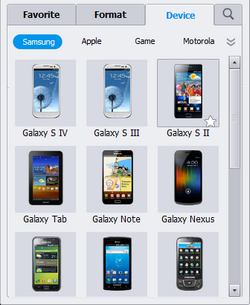
Step 3.Start to Convert the YouTube FLV Video
The last step you just need to click the “Convert” button and wait.Then the converter will begin to convert your YouTube FLV video to the selected format.The process bar will show you the process of the conversion.
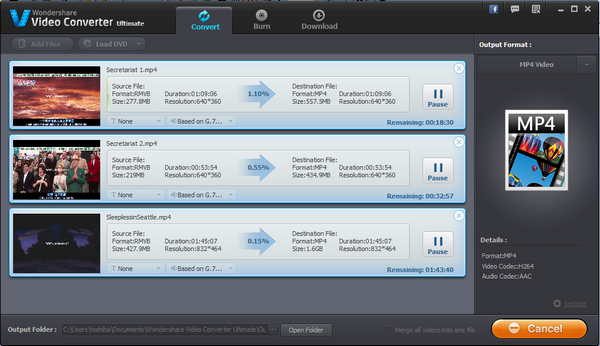
As the conversion completed,you can connect your computer with your Samsung Galaxy via cable to transfer the converted video to Samsung.
After you run this Android Video Converter,you should tab the “Download” button at the top of this window.When you’ve entered into the “Download” interface,you need to click the “Add URL” button on the left side,and then copy the YouTube video URL you want to download in the pop-up window.Easy,Done.
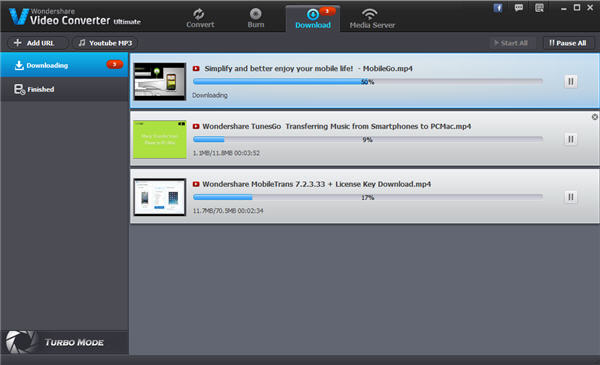
Related Article:
How to Convert and Play DVD Movies on Samsung
How to Rip and Convert DVD Movies for iPhone/iPad
How to Transfer Videos from Samsung Phone to Computer
How to Backup and Restore Videos on Samsung Phone
How to Restore Deleted Videos from Samsung Galaxy
Prompt: you need to log in before you can comment.
No account yet. Please click here to register.
No comment yet. Say something...