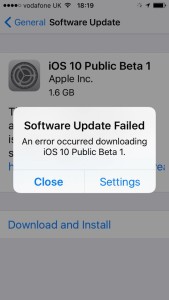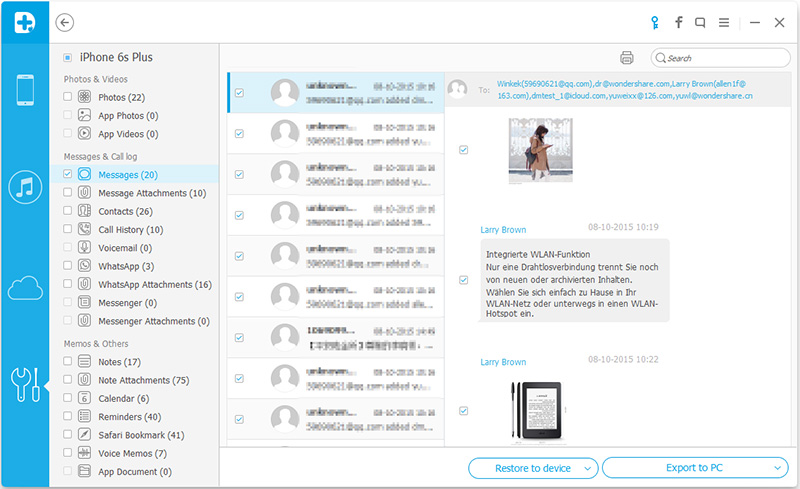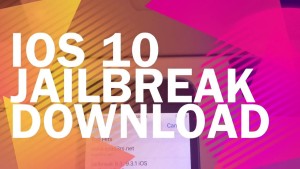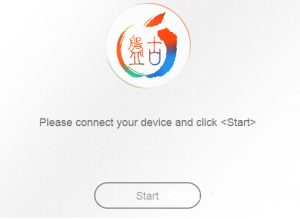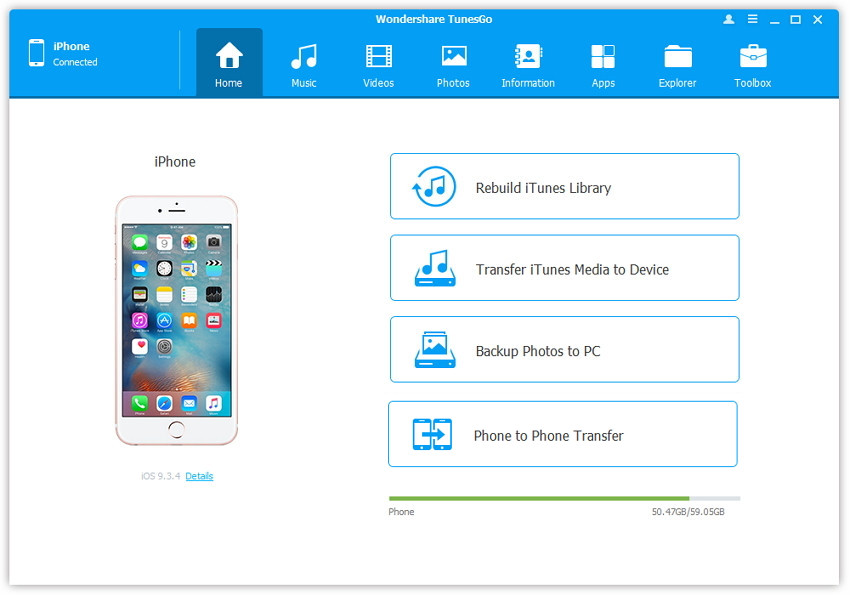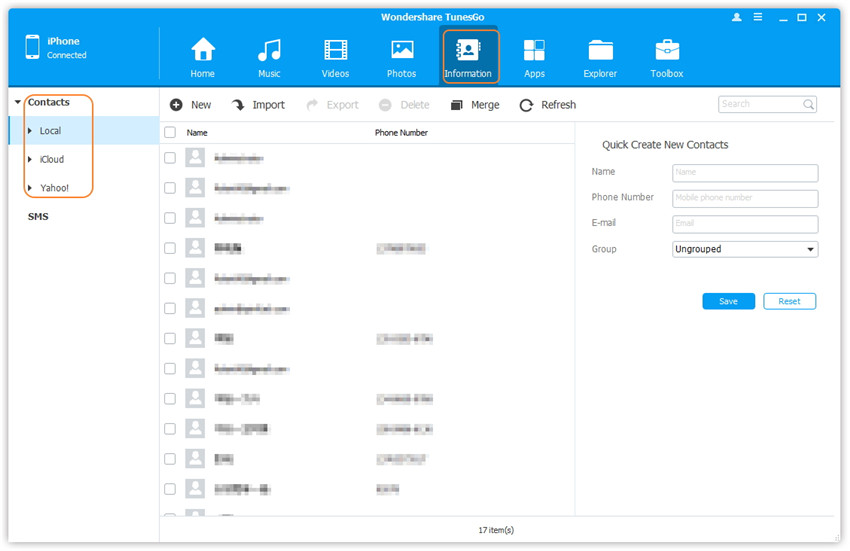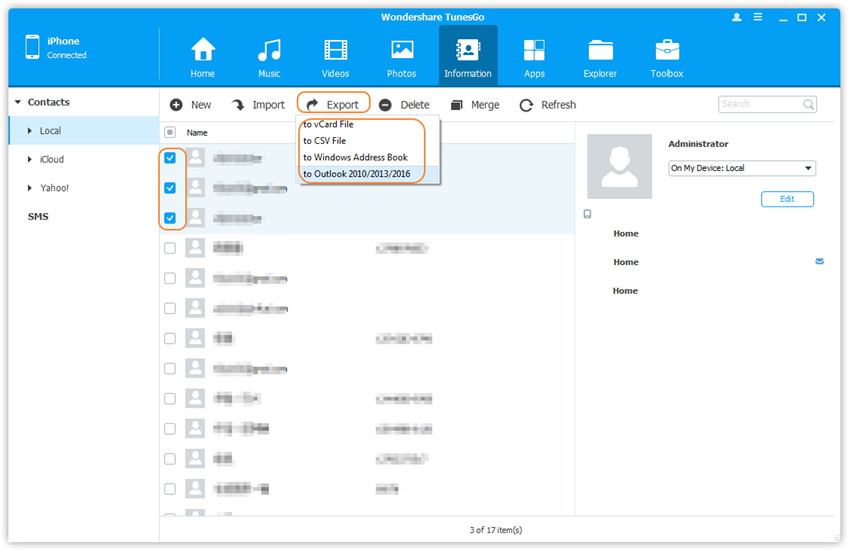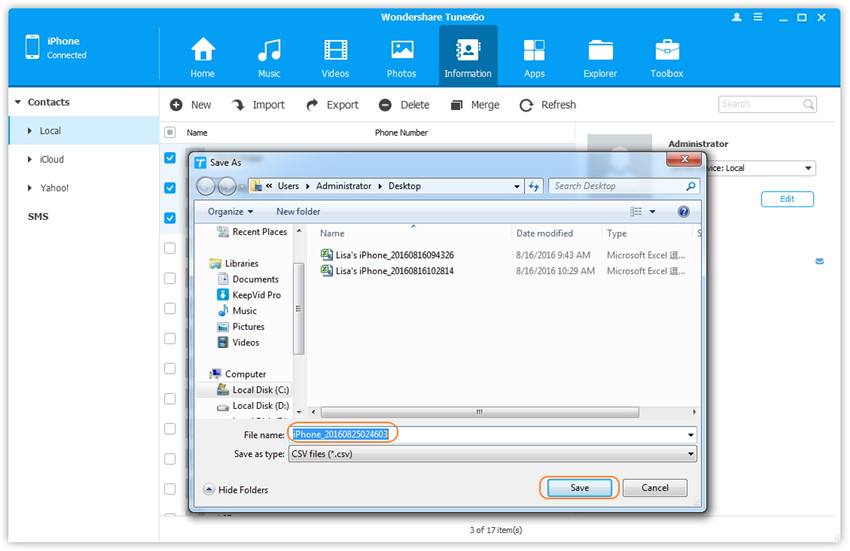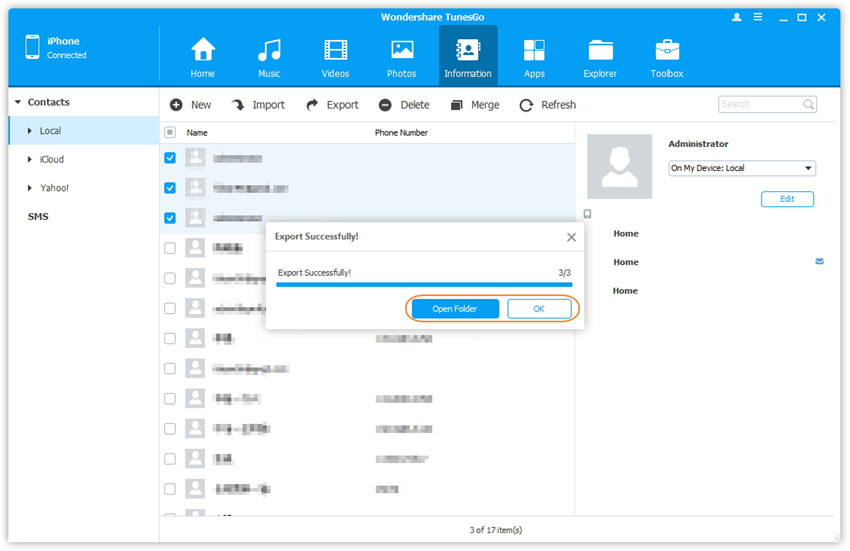iOS 10 now is released around the world.However,even though iOS 10 bring many new features but it still not the perfect iOS system for some iOS device.Some iPhone users reported that their iPhone was get bricked after iOS 10 upgrade,some of them were complained that iPhone got something wrong for bugs after updating to iOS 10,others reflex that iPhone was not as useful as previous.So a part of iOS user need to downgrade their iOS device to iOS 9.3.5 from iOS 10.

Officially Apple does not provide a way to downgrade iOS system,but there is easy ways to do this available for a short time.Apple closed the option to downgrade to iOS 9.3.5,however thanks to a security hole,you are able to downgrade iOS 10 iPhone to iOS 9.3.5.Here are the detail ways to downgrade iPhone from iOS 10 to iOS 9.3.5.I’m going to show you how to downgrade iPhone to iOS 9.3.5 from iOS 10.0.1 in the following tutorial.Check out the two methods and see how it work.
2 Ways to Downgrade iOS 10 to iOS 9.3.5 on iPhone, iPad or iPod Touch
Part 1:Downgrade iPhone from iOS 10 to iOS 9.3.5 with iTunes(Free but data loss)
Before starting the iPhone system downgrade process,it is very important that you do a backup your iPhone before iOS 10 downgrade.In case someday to restore iPhone from a backup you created after losing data.
Step 1:Begin by downloading the iOS 9.3.5 IPSW file for your device.You can download it to click here:download iOS 9.3.5 IPSW file.Save this file on your computer.It is also important that you make sure the IPSW file matches the device model to avoid getting an error in iTunes.
Here,you can download iPhone iOS firmware file(iOS 8,iOS 9 and iOS 10.0.1)

iOS firmware file for iPhone
iOS firmware file for iPad
iOS firmware file for iPod touch
Step 2:Now,run iTunes and then connect iPhone to your computer via USB cable. Select the device and then go to the Summary Page and hold the Option Button (Mac OS X) or Shift Key (Windows) and click the “Restore iPhone” button.

Step 4:Next find the IPSW file that you had downloaded earlier and choose “Update”.This will erase the device and downgrade your device from iOS 10 beta to iOS 9.3.5.You can then restore from your backup once the downgrade is complete.
Please be attention:Downgrading iPhone with iTunes may wipe all data and settings on your iPhone,in order to protect your device data,I’m going to introduce to you another better method to downgrade iPhone to iOS 9.3.5 from iOS 10.Please keep on reading patiently.
(Tips:How to Restore Lost Data from iPhone after iOS 10 Downgrade)
Part 2:Downgrade iPhone from iOS 10 to iOS 9.3.5 by iOS 10 System Recovery(not data loss)
iOS 10 System Recovery,which is a wonderful iOS data manager tool to restore iOS 10 to iOS 9 on iPhone without any data loss,perfectly help to downgrade your iPhone /iPad from iOS 10 back to iOS 9.3.5 smoothly.iOS 10 System Recovery rolls out the feature “Fix iOS to normal” for restoring iPhone system to normal after downgrading iOS 10 to iOS 9.3.5,making it easy for users to get iPhone,iPad out of white/black screen,recovery mode,Apple logo,connect to iTunes screen,etc;help to fix the issues on iOS device perform abnormally.


Easy Steps to Restore iOS 10 to iOS 9.3.5 on iPhone
Step 1.Run the iOS 10 System Recovery and Connect iPhone to PC/Mac
Download and install iOS 10 System Recovery(Windows&Mac) on computer.When the installation is complete,connect your iPhone to computer with USB cable and launch the program.

Step 2.Select “iOS System Recovery” Option
From the main window,please select “Fix iOS to Normal” located at the top right of the screen.Wait for iOS 10 System Recovery to detect your iPhone.Click “Start” once the device has been detected.

Step 3.Put iPhone into Recovery Mode
1)First, disconnect the cable. Shut down the iPhone
2)After the shutdown, press the “HOME” button to remain intact, connect your iPhone to Mac or Windows PC and make sure iTunes is running.
3)Release the HOME button,and you can see the “Connect to iTunes screen” on the iPhone,it means you have enter iPhone to recovery mode successfully.

Tips: Run the iTunes software,at this point iTunes should display an alert saying it’s detected an iPhone in recovery mode, and will let you restore your iPhone device.
Other way enter recovery mode:If you are unable to set the iPhone,iPad into recovery mode,please learn as below tutorial to enter DFU mode.

Step 4.Download the iOS 9.3.5 Firmware Package for iPhone
In this step,you need to confirm your iPhone model and select the iOS 9.3.5 firmware to download.
To downgrade iPhone from iOS 10 to iOS 9.3.5,iOS 10 System Recovery will offer the latest version of iOS firmware package for your selection.Choose “iOS 9.3.5”,then click “Download” and wait for the download to complete.

Tips:Now,the program provides iOS 10.1.1 firmware package for users download,if you want to downgrade iOS 10 to iOS 9,like iOS 9.3.5,please download the iOS 9.3.5 package and save them on your computer at first,then select and install the .IPSW files on your iPhone via iOS 10 System Recovery(no data loss).
(Note: If you installing it via iTunes program,it will erase your contents.)
Free links to download the .IPSW files:
iOS firmware file for iPhone
iOS firmware file for iPad
iOS firmware file for iPod touch
How to check and comfirm your iPhone model?Please see as below:

After downloading the iOS 9.3.5 IPSW files and saved on your computer,then click the “Select” button the import the files to the iOS 10 System Recovery and go to next step.

Tips:If you want to install iOS 10.1.1 on your iPhone, iPad or iPod touch,please select,download and install it on your iOS devices directly,during the installing process,it won’t cause data losing.
Locate the iOS 9.3.5 IPSW file you downloaded and select it:

Step 5.Start to Restore iPhone to iOS 9.3.5 from iOS 10 and Return to Normal
As soon as the download completes,iOS 10 System Recovery will start begin the iOS downgrade process without any data loss and restore your iPhone to normal state.In less than 10 minutes,you will get a message prompt that your iOS device has restored to normal state,and it will reboot into iOS 9.3.5.

Note: After finish restoring device via iOS 10 System Recovery,your iPhone/iPad/iPod Touch will be updated/downgraded to the iOS version which you select. And if your iOS device is a jailbroken one, then it will be updated to non-jailbroken.


Extra tips:iOS 10 System Recovery support to fix iPhone stuck issues and restore iPhone system to normal under various of unexpected circumstances,such as fix iPhone stuck in DFU Mode/Recovery Mode,fix iPhone stuck on Apple logo,fix iPhone stuck on black/white screen,etc,.What’s more,it also can help you recover deleted data from iPhone,iPad with iOS 10 update in three recovery modes:directly recover data from iOS 10 devices; restore lost data from iTunes or iCloud backups after iOS 10 updating.Don’t hesitate to share this powerful program with your dear friends after using it.
Related Tutorial:
Get iPhone Out of Recovery Mode after Update to iOS 10
Fix iOS 10 Update Bricked iPhone With iTunes Screen
Fix Bricked iPhone,iPad when iOS 10 Update/Downgrade