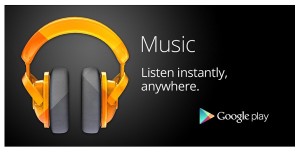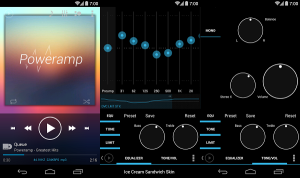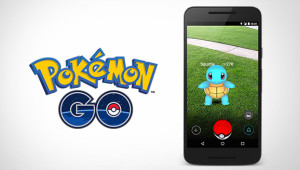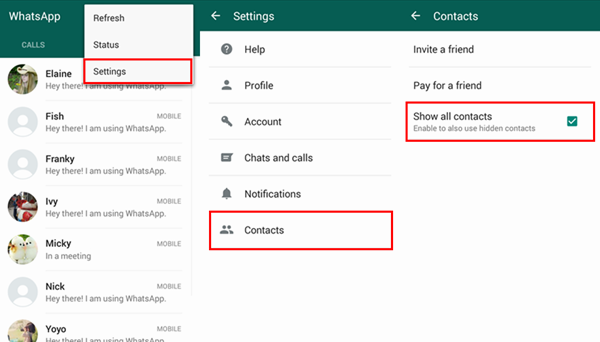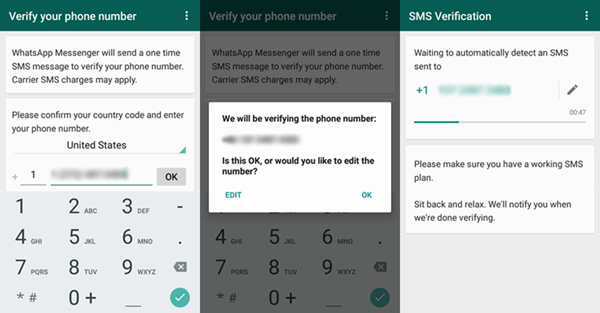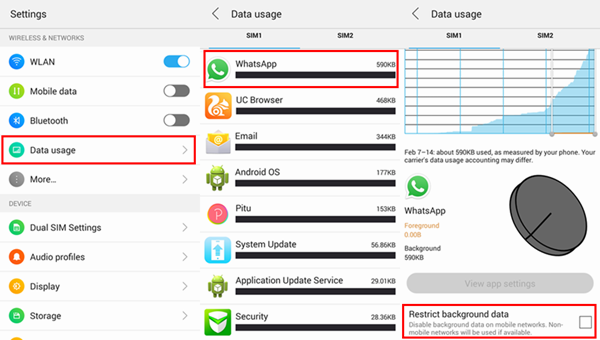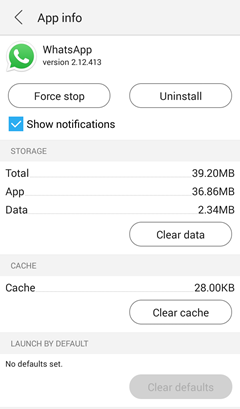It’s a common thing the mobile phone get wet in daily life,accidently dropped your phone into the toilet,sink or pool?Getting your phone wet may mean that it have already get the water damaged.However,if you know something rescue point about how to deal with it,you can still save your wet phone instead of giving it up.Here are several simple tips to fix an Android phone dropped in water.

Part 1.Tips to Rescue Wet Android Phone
Remove your phone from the water as quickly as possible.The longer it stays in water,the more water or liquid will seep through the cracks and openings of your phone.Once it’s out of the water, there are certain things you need to do right away,and certain things you should absolutely avoid doing in order to prevent water damage of Android phone.
What not to do
-Do not turn it on.
-Do not press any buttons or keys(unless this is to immediately switch off the phone. See below).
-Do not shake, tap or bang the phone.
-Do not take the phone apart.Your device comes with a Liquid Damage Indicator (LDI) which, when activated, could void your warranty, and this could be triggered when you open your phone. Only take it apart if you absolutely need to and you have experience.
-Do not blow on it.This could send water into other internal parts of the phone that it hadn’t already reached, causing more damage in the process.
-Do not heat it up (that includes using a blow dryer or microwaving it).
-Do not cool it down (that includes sticking it in the freezer).
10 steps to save your water damaged Android phone
1.Turn it off quickly.
2.Remove any protective casing and,if your phone has them,remove your SIM and microSD cards from their slots.
3.Open up the back and remove the battery, SIM card(s) and microSD card if you are able to (note that this won’t be possible with all phone models).
4.Use a cloth, sleeve or paper towel to dab your phone dry. Avoid spreading the liquid around, because that could push it into more of the phone’s openings. Just soak up as much as possible.
5.If the water damage is more extensive, you can use a vacuum to carefully suck out water stuck from the cracks that are harder to get at.Make sure any small parts, such as the microSD card, SIM card, or battery, are out of the way before attempting this.
6.Bury the phone in a ziplock bag full of uncooked rice. Rice is great for absorbing liquid and this is actually a common method for drying smartphones and tablets.You can also buy dedicated phone drying pouches, which are worth having in reserve if you’re a clumsy type. Don’t wait to get hold of one if you don’t already have one to hand though – get your phone in the rice!
7. Let your phone dry for a day or two.Do not be tempted to switch it on see if it still works.Put your SIM card in an old phone, or ask a friend or family if they have a spare that you can borrow.
8.After a couple of days,you can remove the phone from the rice back, insert the battery into the phone and switch the phone on.
9.If your phone doesn’t turn on,try charging it. If it doesn’t charge,the battery may be damaged. You could try a replacement battery,or consider taking your phone to a repair shop to be checked by a professional.
10.If your phone has turned on and it is running as it should, you should still keep a close eye on it for the next few days, to see if you notice anything out of the ordinary.Play some music to check the speakers and ensure the touch screen still responds as it should.
In the future,avoid taking the phone with you when you go to the pool, use the bathroom or do the dishes.
Part 2.Steps for Recovering Data from Wet Android Phone
Android Damaged Recovery-An excellent Android data recovery to restore data from wet Android phone as well as water damaged Android phone.No matter the lost data or existing data,this program enable to get them back from your Android which was get in water.Contacts,SMS,WhatsApp messages,photos,videos,notes,call logs,document and more data are included.Various brands of Android devices are supported by this program,such as Samsung,HTC,LG,Lenovo,Motorola,Huawei,Xiaomi,ZTE,etc.
Step 1.Connect Android and Run Program
Connect the wet phone to the computer and focus on the option at the bottom which is displayed as “Android Broken Data Recovery” after running this program.

Select the file type you want and click “start” button if you want to restore data from the phone.

Step 2.Select the Fault Type of Wet Android
There are two options to choose from the system-“touch cannot to used or cannot enter the system”, another is “Black screen (or the screen is broken)”.

As your see,I think you should click “Black screen” which is on the right to try.
Step 3.Select the Model of Wet Android Phone
In this step you have to select the proper version of the wet Android and the exact model you are using.

Note:You can check your device models with pressing the guide in the middle of the next screen and select the proper version of your mobile phone.
Step 4.Enter the Download Mode and Analyze on Wet Android
1.Power off your device.
2.Press the Volume down button, Home and Power button at the same time.
3.Press the Volume up button to enter Download mode.

It will start to download “recovery package” and then analyze your wet Android,it will take you a few minutes,please wait patiently.

Step 5.Preview and Recover Data from Wet Android
Once the analyzing process is done,the results all are listed,it is OK to preview and restore selected data and save these files on the computer.Before that,you need to choose a path to keep those files with clicking “Recover”.

Dropping phone into the water is quite troublesome.Hope the introduction in the article above can help you deal with the situation and keep your phone in good condition again.If you want to get more tips and tricks on Android phone,you can check them in the “Android Recovery”Tips.
Related Article:
How to Recover Data from Water Damaged Android
How to Unlock Android Lock Screen
How to Fix Top 5 Android Problems
How to Fix WhatsApp Programs on Android