By Selena KomezUpdated on April 15, 2019
[Summary]: Looking for a way to backup Line messages from iPhone to computer? This article teach you how to backup and LINE chats history, pictures and videos from iPhone and iPad to Windows or Mac comptuer, you can also restore Line backups file to iPhone, iPad easily.
“Hello,I used the iPhone 5 for 2 years,recently I am planning to buy the new iPhone SE,but now I stuck in the trouble.How can I restore my phone Line chat history to my new iPhone?Anybody give me some suggestion?Thanks a lot.”-Beverly

LINE is available for a variety of smartphone devices and mobile devices(iPhone/iPad,Android, Windows Phone,BlackBerry, and Nokia) and even your PC.As a LINE messenger user,you may want to backup and restore your LINE chat history on mobile device, switching it to a new device or just as a backup in case the data is lost under any circumstances for example deleted accidentally.It may seem an impossible task to restore the data and the latest LINE chat history on device.What’s more even worse,where the history is deleted automatically when there is a login detected on another device,which means the data would be lost forever if there is no backup performed.
If you are the iPhone/iPad users are you looking for an apposite way to backup Line chat history from iOS device to computer and keep them safe? iOS ToolKit – Restore Social App – iOS Line Backup & Restore Tool, which provides a simple and effective solution to backup Line chat messages with attachments from iPhone/iPad to PC in only a few clicks. All these Line chat messages will be saved in a readable database on computer,the Line text,video messages,photos are included.In addition,this program also help to restore backed up Line messages from computer to iOS device freely.Here list the applicable iOS device: iPhone XS(Max), iPhone XR, iPhone X, iPhone 8(Plus), iPhone 7,iPhone SE,iPhone 6S(Plus),iPhone 6(Plus),iPhone 5S/5C/5,iPad Air,iPad Pro,iPad Mini,etc,.
Step 1.Run Program and Connect iPhone to the computer
Firstly,launch the iOS Line Backup & Restore Tool on computer and select “Restore Social App” on main interface,you will see a list of tools as follows: Select “iOS LINE Backup & Restore” from the tool list.Then connect your iPhone to the computer with an USB cable.The excellent program will automatically detect your device very soon.


Step 2.Backup iPhone LINE Data to Computer
When your phone is detected by iOS Line Backup&Restore Tool,you are allow to click “Backup” to begin the data backup process.
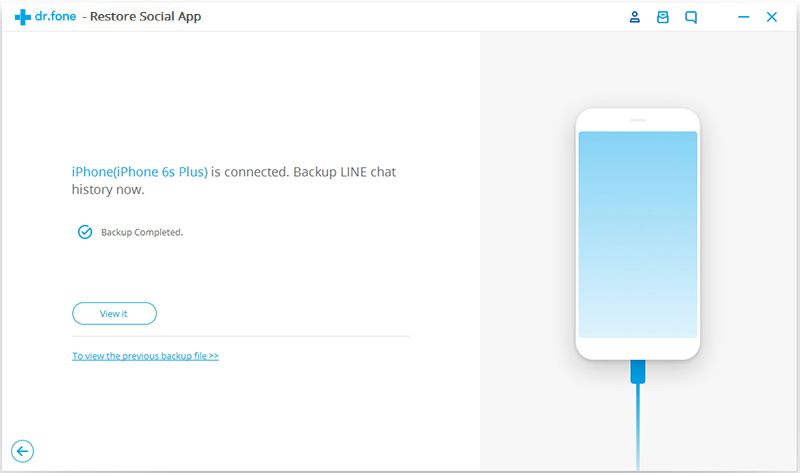
Once the backup process is complete,you should click “View it” to preview your LINE backup files.
Step 1.Run Program and Connect iPhone to the computer
Firstly,launch the iOS Line Backup & Restore Tool on computer and select “More Tools” on the left side of the interface,you will see a list of tools as follows:Select “iOS LINE Backup & Restore” from the tool list.Then connect your iPhone to the computer with an USB cable.The excellent program will automatically detect your device very soon.


Step 2.View and Extract LINE Backup Files
To check the LINE backup files,you should click “To view the previous backup file >>” on the first screen.Here you will see a list of LINE backup files,choose the one you want and tap on “View”.

Step 3.Preview to Restore/Export LINE Backup
Once the scanning is finished,you are allow to preview all LINE chats history including attachments,and then restore or export the backed up by clicking “Restore to Device” or “Export to PC”.
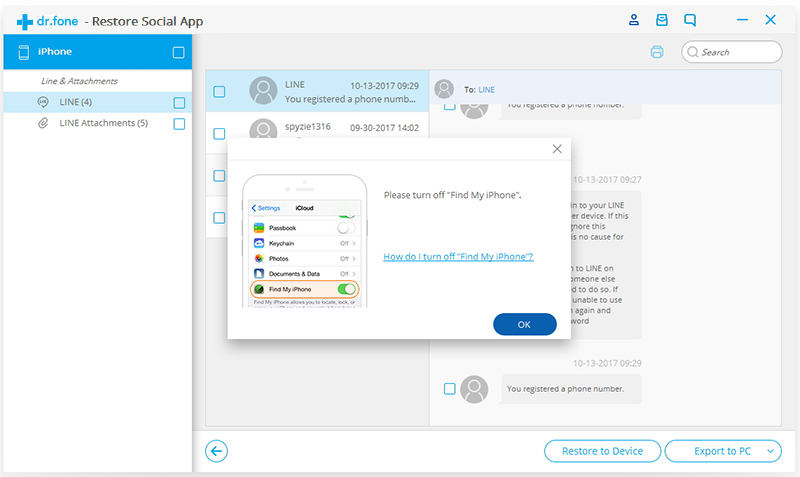
Note:Currently,iOS Line Backup&Restore Tool allow you to restore or export the whole Line data.You can’t do it selectively.
If you would like to roll back, please restart iOS Line Backup&Restore Tool, open the preview window and click “Undo the Restore” to proceed. Please be noted that you could only undo the latest restore.
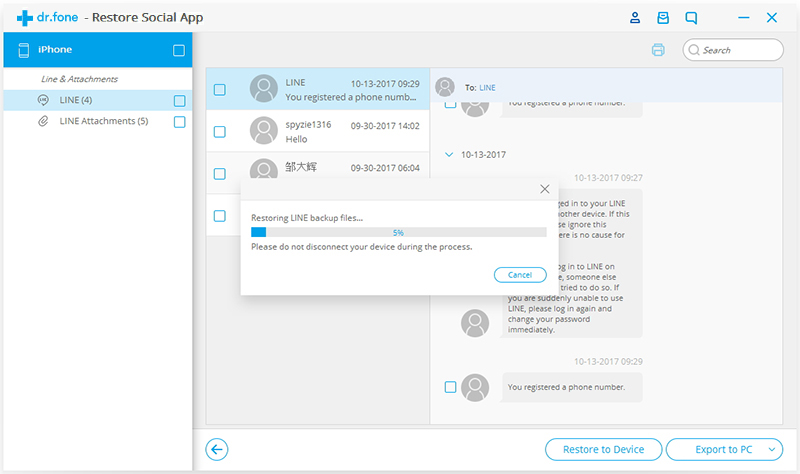
iOS Toolkit perfectly help to backup and restore iOS Line chat history on computer. More than 3,000s of satisfied users. Easy to use software and no technical knowledge required.Just download and have a try right now.
Related Article:
How to Backup and Restore iOS Kik Messages
How to Backup and Restore iOS Viber Messages
How to Backup and Restore iOS WhatsApp Messages
How to Backup and Restore Contacts/SMS/WhatsApp Messages on iPhone
How to Restore Deleted SMS/iMessages/MMS on iPhone
How to Transfer SMS/MMS/iMessage from iPhone/iPad/iPod to Computer
Prompt: you need to log in before you can comment.
No account yet. Please click here to register.
No comment yet. Say something...