By Selena KomezUpdated on September 25, 2017
Summary: iPhone Notes Disappeared After iOS 11 Update? This guide will show you 3 different ways to get them back whether you have a backup or not.
“I try to perform the iOS 11 update on my iPhone but unfortunately it failed. The worse is that the notes were disappeared. Is it possible to restore the deleted notes from iPhone after iOS 11 update?”
What will you make notes on your iPhone? Work schedule? Travel plan? Shopping list? Life Diary? For me, I always make notes on my iPhone anywhere anytime. It’s convenient and remind me doing the things. iPhone note app provides you a simple way to mark the things for users, it’s a pity to lost notes data from iPhone after iOS update. Perhaps you just found your iPhone notes disappeared. Luckily, this page offers a practical way to recover deleted notes on iPhone no matter you have a backup or not.
iPhone Data Recovery makes iPhone Notes recovery possible. It provides the best solutions to recover deleted notes on iPhone with or without backup for three recovery modes: directly recover from device, recover from iTunes backup, recover from iCloud backup. It also enables you to retrieve deleted contacts, text messages, photos, videos, call logs, calendars, WhatsApp history, apps data, etc,. iPhone Data Recovery allows to restore deleted iPhone data under any data loss circumstances, including iOS update, iOS jailbreak, deleted accidentally, factory reset restore, and so on.
Step 1. Run Program and Connect iPhone to the Computer
After running the iPhone Data Recovery on your computer, then connecting your iPhone to the computer via USB cable, and select “Recover from iOS Device“. Click “Start” to continue.

Step 2. Select Note File to Scan
If you just want to get back the deleted notes from your iPhone after iOS 11 update, please choose the file type “Note” under “Memo & others” and click “Next” to go on.

Step 3. Access iPhone and Scan the Deleted Notes
Click “Scan” to begin scanning data on your device. Now the program will scan you iPhone for all missing notes.

Step 4. Preview and Restore Deleted Notes from iPhone
When scanning is over, enable the button “Only show the deleted”, just click “Note” item to preview and select the data you want to get back and click “Recover” button to restore the selected notes from your iPhone directly. Finally, the notes will be saved on the computer.
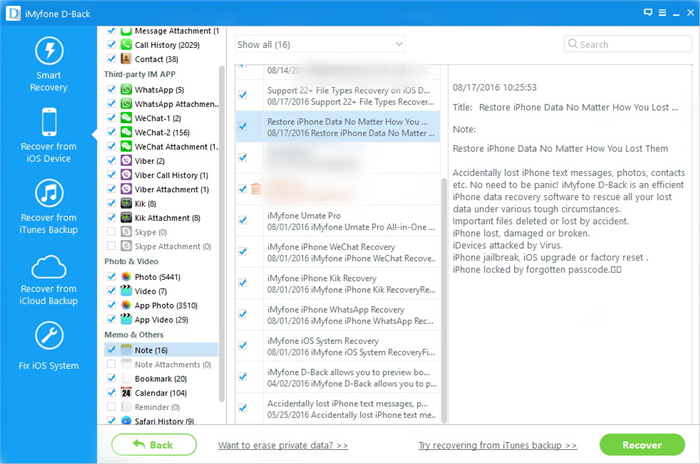
Step 1. Run Program and Select iTunes Recovery Mode
After running the iPhone Data Recovery on the computer, then select “Recover from iTunes Backup” and click “Start” to continue.
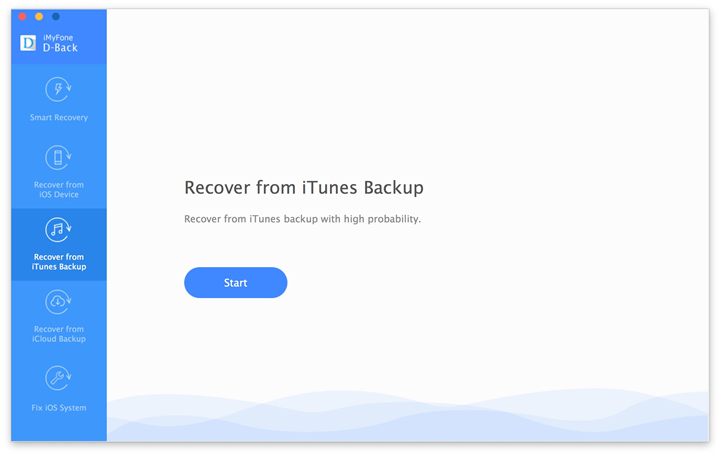
Step 2. Select Note File to Recover
You will see the program can help you recover all kinds of data from the iTunes backup file, if you just want to get back notes after iOS 11 update, please select “Note” item under “Memo & others” and click “Next” to go on.
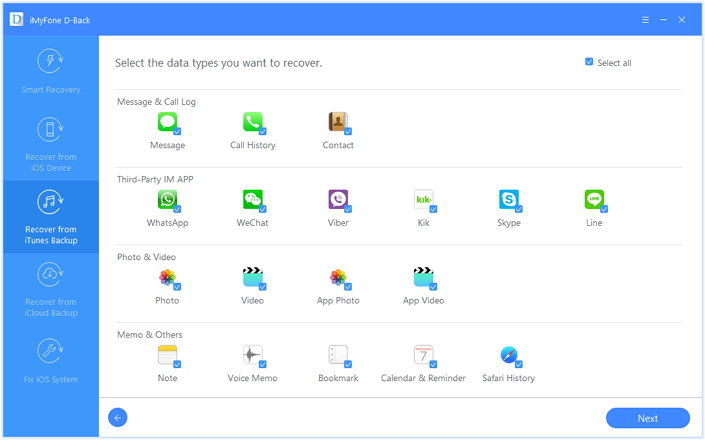
Step 3. Download and Scan the iTunes Backup
All the iTunes backup files available on that computer will be listed in the next window. Select the one that contains the deleted notes and click “Scan”. Then the program will scan data on the selected iTunes file.

Step 4. Preview and Restore Deleted Notes from iTunes Backup
After scanning, select “Note” and preview the deleted data you want to get back. Finally, just click “Recover” button to retrieve them.

If you carelessly deleted your iPhone notes on iOS 11, the “Recently Folder” will keep these deleted notes for 30 days before erasing them forever.
Step 1: Go to the “Recently Deleted” folder in the Notes app.
Step 2: Tap “Edit” button and select the iPhone notes you want to get back. Then lick “More To…” to recover them to Notes folder.
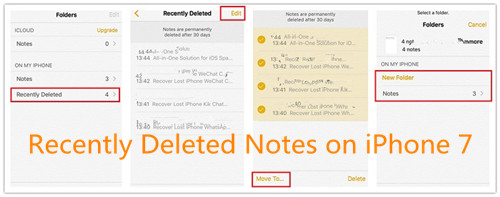
Successfully, you can go to view the undeleted notes.
Related Article:
How to Restore Deleted Notes on iPhone 7/SE/6S/6/5S/5
4 Ways to Recover Deleted Note from iPhone with iOS 10
How to Recover Lost iPhone Data after iOS 11 Update
How to Recover Lost iPhone Contacts after iOS 11 Update
How to Recover Lost iPhone Photos after iOS 11 Update
How to Recover iPhone WhatsApp Messages/Videos/Photos after iOS 11 Update
Prompt: you need to log in before you can comment.
No account yet. Please click here to register.

No comment yet. Say something...