By Selena KomezUpdated on May 18, 2020
WhatsApp brings a lot of convenience to our lives, we can use WhatsApp to communicate with their family, friends or colleagues in daily life. When you have got an new Samsung Galaxy S20, S20+, S20e, the first time you may do is installing a WhatsApp App on Samsung S20, so that you can free to send messages, photos, and videos to others. So it is hard to imagine how disastrous it would be when deleting WhatsApp messages by accident. However, such a thing happens indeed to Samsung users. Then, When you deleted WhatsApp messages on Samsung Galaxy S20, how to recover deleted WhatsApp messages from Samsung S20?
You May Like:
“Yesterday when I was cleaning up WhatsApp useless messages in batches on my Samsung Galaxy S20, I accidentally deleted some important WhatsApp photos and videos, I want to know how to recover deleted WhatsApp chat history on Samsung Galaxy S20? Thanks to help.”
WhatsApp automatically creates a backup of your chat history every day and saved them in your phone memory or SD card for 7 days. If you accidentally deleted WhatsApp messages, you can recover recent deleted WhatsApp messages from local backup easily. Let’s learn how to retrieve deleted WhatsApp messages from backups.
Step 1. Uninstall WhatsApp on your Samsung phone > Reinstall WhatsApp and sign in with your account.
Step 2. After the verifying process completes, you will be prompted to retrieve deleted WhatsApp messages >Tap Restore when asked.
Warm suggestion: If you are also an iOS user and want to recover deleted messages, WhatsApp messages, and iMessages from iPhone, iPad, or iPod touch, please read the guide on how to recover deleted WhatsApp messages from iPhone.
Note: However, if the newest WhatsApp messages that have not been backed up yet and the messages older than 7 days will not be able to retrieve via this way. If you want to recover all WhatsApp messages at once, simply follow to Method 2 to make restore WhatsApp messages without backup.
Don’t worry, when your important WhatsApp messages was deleted or lost. Actually, you can easily recover deleted WhatsApp messages from Android phone. Today, we will show you how to recover deleted WhatsApp messages on Samsung Galaxy S20, S10, S9, S8, S7, S6 etc. with a powerful Android WhatsApp Messages Recovery, no matter you have a backup or not. In addition, you also can learn how to recover deleted messages, contacts, photos, videos, call logs from Samsung phone, let’s learn more about the Android data recovery.
To recover deleted WhatsApp messages on Samsung Galaxy S20/S20+ without backup, a professional Android data recovery can be the most reliable and safest way to finish the task.
This Android Data Recovery software can help you recover deleted WhatsApp messages and attachments from almost all Android devices, such as Samsung, Huawei, OnePlus, HTC, LG, Sony, Google Nexus, Google Pixel, Motorola,Sony, Sharp, Xiaomi and and other brands with the latest of Android OS. So, you can directly scan and recover deleted WhatsApp messages from Samsung Galaxy S20/S20+/S20e. What’s more, this Android data recovery also enables you retrieve lost or deleted photos, messages, messages attachments, contacts, call logs, videos,audio files, from Samsung Galaxy S20 and SD cards inside your Samsung device.
It enable you to directly recover deleted WhatsApp messages from Samsung phone with full information such as name, chat messages, attached pictures, attached videos and more. And saving the deleted WhatsApp messages as CSV, HTML for your use or print.
More Features:
Go further to read the tutorial and figure out the procedures to recover lost or deleted WhatsApp messages from Samsung Galaxy S20. Let’s begin.
Step 1.Launch the Android Toolkit on Computer
Download, install and run the program, then click “Android Data Recovery”if you want to recover Samsung lost data.

Step 2. Connect Samsung S20 to Computer
Plug your Samsung Galaxy S20 into computer with Android USB cable.Then the Android data recovery software will detect your Samsung S20 automatically.
If the device can not be detected, turn to allow USB debugging. Follow the steps as below:
For Samsung S20: Navigate to “Settings”, tab “Build number” for 7 times. Go back to “Settings” and select “Developer options” > Check “USB debugging”.
Also see detailed instructions about how to turn on USB debugging on Android.

After enable the USB debugging mode, continue to follow the next step.
Step 3. Choose to scan WhatsApp Data from Samsung internal memory
After debugging mode, the software will provide you with the file types that can be recovered. Here you can just check “WhatsApp” and “WhatsApp attachments” to reduce the recovery time.

Step 4. Gain Root Permission to Get Full Access to Phone Memory
As soon as the scan process starts, it will first conduct a checking of device information and then a further analyzing.
After that, you’ll be prompted to root the device for a deep scan the internal storage of your Samsung Galaxy S20. So, you need to click the “Advanced root” button, the software tells you to download KingoRoot on computer, then let it root your Samsung S20 firstly.It’s safe, you can unroot the Android device again after a end of your data recovery task.
Also read: How to safely root and unroot an Android device

After the successful root access, please click “Retry” button, the program will start scanning your Samsung S20 deeply for the deleted stuff. This will take some time.
Step 5. Preview and Recover deleted WhatsApp Messages on Samsung S20
After the scanning is completed, you will get a list of all recoverable WhatsApp data as shown in the screenshot below.
To quickly find deleted WhatsApp messages on Samsung phone, please click “WhatsApp” and “WhatsApp Attachments” category on the side bar, and then turn on “Only display the deleted item(s) button” on the top bar.
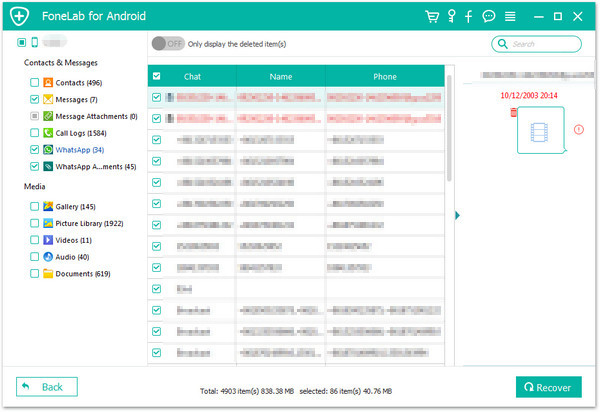
Finally, select the lost or deleted WhatsApp messages and WhatsApp attachments pictures & videos that you want to recover, then click the “Recover” button to save them onto the computer. Only few minutes,your deleted messages will be as HTML or CSV file format.
Android Toolkit – Data Recovery is designed to retrieve lost or deleted data from Android, please free download it and try to scan Android internal memory, you can easily to recover deleted WhatsApp messages, text messages, contacts, call logs, pictures and more from Android devices, even you haven’t backed up before.
Prompt: you need to log in before you can comment.
No account yet. Please click here to register.
No comment yet. Say something...