By Selena KomezUpdated on July 12, 2018
SD cards are mostly used as mass storage on Samsung smartphone.The important and precious data files, such as picture, movies, songs, audio and other multimedia files, are all stored on SD card on the device to save space of internal memory.When you have kept a lot of personal data on the SD card on your Samsung smartphone, but lose them due to mistakenly deleting or factory resetting.Would you feel mad with yourself?If you have important or sensitive data on the SD card of your Samsung phone, it’s important to make sure that data is backed up immediately. You could store it in the cloud or on another device without paying a dime.
However,if you need to recover data from Samsung SD card and haven’t backup,how to fix?Aside from hardware issues with the SD card,sometimes you inadvertently delete data. Luckily, there is a way to recover that data rather easily with Samsung SD Card Recovery,a data recovery program you can download to your computer and get it for free here.Samsung SD Card Recovery is one of the fantastic programs available to pretty easily get back data from Samsung SD card quickly as well as safely.Most media files could be recovered by this program from Samsung SD card,insist of videos,photos,audios and document.Samsung Galaxy S7/S6/S5/S4/Note 4/Galaxy A9/A8/A7/A5,etc are support.
Step 1.Install and Run Samsung SD Card Recovery
Firstly,go to download Samsung SD Card Recovery.Install it on your computer.Then run the program and you will get the primary interface below.
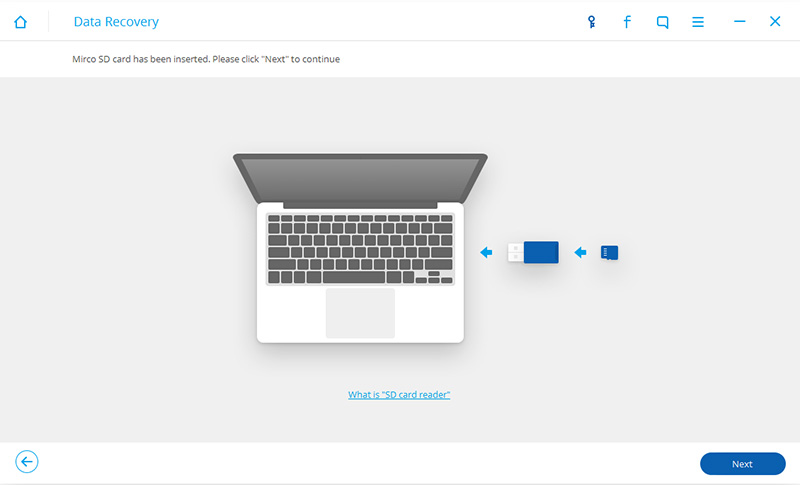
Step 2.Plug SD Card Reader on the Computer
Insert your Samsung SD card into a card reader and connect the reader to computer.

When your Samsung SD card is detected,it will show on the interface with the size and name.Select it and press “Next” button.
Step 3.Scan Samsung SD Card for Media Data
The software will start scanning your Samsung SD card for the all media files.
Note:You can only restore photos, videos, audios and documents from SD card.If you want to recover other data, you should scan for Samsung phone.
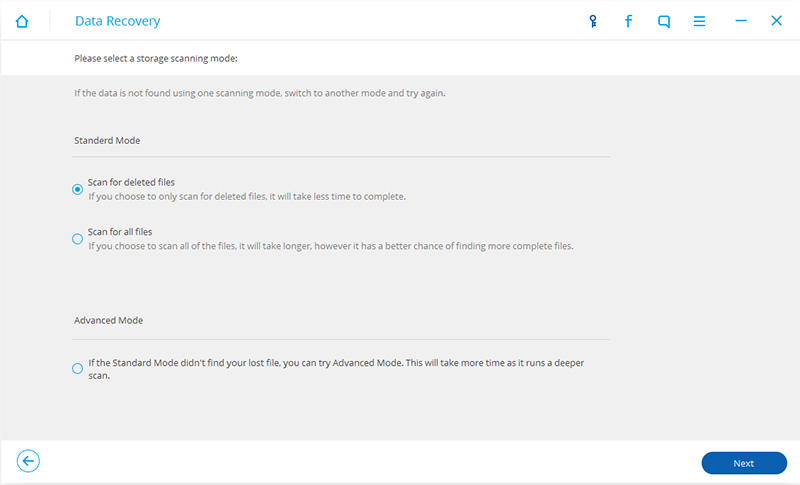
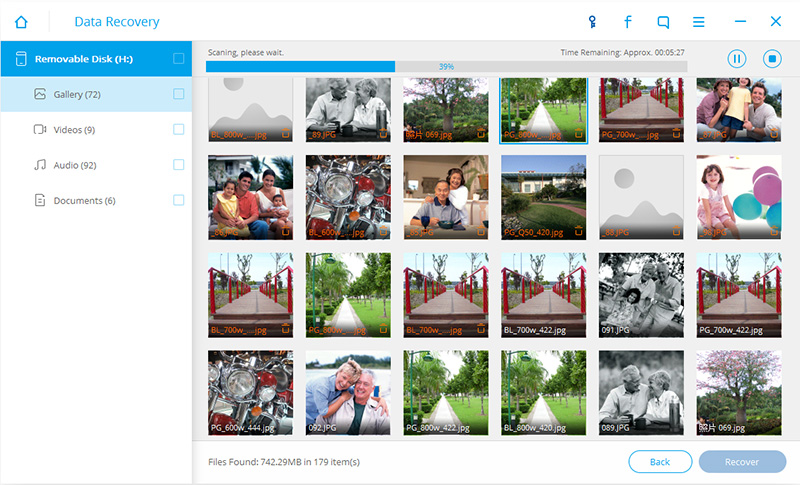
Step 4.Preview and Recover Data from Samsung SD Card
After scanning,the results will be listed in categories on the left.You can go to “Gallery”, “Audios”, “Videos” and “Document” files to preview the files.Selectively check the files you want to get back and click on “Recover” button.Choose a folder on your computer on save the recovered files thus we finish the recovery successfully.
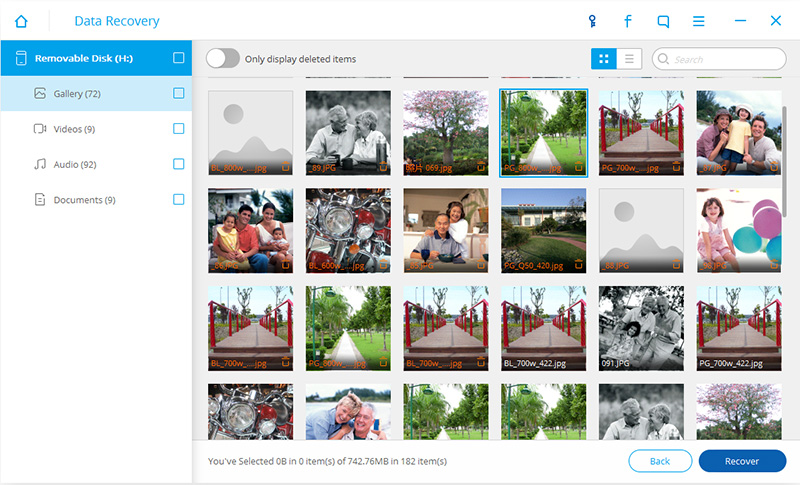
System error,virus infection,and many other reasons may lead to SD card damage.If the card can be recognized as a drive by computer and no new data has been written into it, there are chances to recover data from Samsung SD card.Samsung SD Card Recovery can help you do the recovery.By using it, you are able to recover all deleted/lost or existing media files from Samsung SD card easily.
Read more:
How to Recover Lost Contacts from Android Phone Memory Card
How to Recover Data from Samsung with Broken Screen
How to Recover Data from Broken Samsung Phone
How to Recover Lost Data from Samsung Phone
Prompt: you need to log in before you can comment.
No account yet. Please click here to register.

No comment yet. Say something...