By Selena KomezUpdated on January 05, 2018
[Summary]: Your Android phone is damaged like water damaged, broken screen, black screen of death and can not perform USB debugging? This tutorial will tell you the easiest and very effective solution on how to recover lost or inaccessible data from Android phone if USB debugging fails with the help of Broken Android Data Recovery software.

How to Recover Files from Broken Screen Samsung Galaxy S6 without USB Debugging turned on?
“My Samsung Galaxy S6 screen is completely cracked (damaged),I want to backup photos from my broken screen Galaxy S6 to computer and take my phone to repaired,but my computer doesn’t recognize my phone and ask turning on USB debugging,since my Samsung S6 touch screen was seriously damaged and it’s screen cannot be used,I can’t turn on the phone and it makes all the usual noises therefore indicating that it is working.I want to know how to recover photo, contacts and messages from broken screen Galaxy S6 without USB debugging turned on?” – Original Post from Samsung Forums
How to Extract Data from a Black Screen Samsung Phone without USB Debugging?
“I don’t know what’s wrong,my Galaxy Note 5 stuck in black screen of death and I can’t access the phone,it seems that I need USB Debugging turned on for me to do anything with the phon– but this is impossible without a working screen,any way helps me extract Samsung data without USB debugging?Any Android data recovery without usb debugging?” – Original Post from CNET Forums
You Might Also Be Interested In:
* Recover Lost Files from Broken Samsung Galaxy
* Unlock Samsung Phone with a Broken Screen
What is USB Debugging?
USB Debugging is a way to enable connection between your Android device and computer,so that you can access and manage your Android device on computer, manage and transfer data from Android device to PC and vice versa; root your Android devices; recover lost or deleted Android files on computer and readies it for deeper-level actions.For example, getting into USB debugging mode is necessary when you have to recover/transfer/manage contacts, videos, text messages, photos and other personal data by third-party tool computer.
When you have got a new Android phone,if this is the first time connecting your phone with your computer,you need to turn on USB debugging in order to access the phone’s data on computer and manage your phone on the computer,but if your phone gets locked due to forgotten screen lock password, lock PIN, pattern lock, fingerprints fails or phone screen is broken, black, frozen with USB debugging off, on responding to any touch. Of course, USB debugging cannot be enabled,is it possible to get android data back without USB debugging enabled?
USB Debugging Fails or Disabled/Turned Off – How to Retrieve Data from Android device without USB debugging?
Of course “Yes”! Broken Android Data Recovery – Broken Andorid Phone Data Extraction can help you fix your frozen, crashed, black-screen or screen-locked Android system to normal and extract existing data back easily.You can recover data such as photos, contacts, SMS, whatsapp messages, videos, audio, call history, documents and more. from a disabled Android phone,even if USB debugging keeps failing or is unable to be turned on because of broken screen, black screen, system crash, locked screen, virus infection, blank screen, Samsung logo-screen,etc.
You don’t need to enable USB debugging as long as you installed the Broken Android Data Recovery on your computer to work,just download the Broken Andorid Phone Data Extraction and follow the below steps to extract data from Android phones and tablets without USB Debugging.
Android Data Recovery Key Features:
-General “Android Data Recovery” functions compatible with 6000+ Android devices like Samsung Galaxy S8/S8+, S7/S7 Edge, Google Pixel, HTC, LG, Sony, Motorola, HUAWEI,OPPO, Vivo, Lenovo, Xiaomi, ZTE, etc.And this functions allow users directly recover deleted files or lost data from Android internal storage, SD cards
-“Broken Andorid Phone Data Extraction” functions compatible with almost all Samsung Galaxy devices such as Samsung Galaxy S6/S5/S4/Note 5/Note 4/Note 3, etc.
-Retrieve lost or inaccessible data from water damaged, broken screen, black screen of death issue Android phone without USB debugging.
-Retrieve photos, text messages, whatsapp data, videos, contacts, audio, call logs, documents, etc.
-Selectively backup data on Android and restore them later, including WhatsApp, Contacts, Text Messages, Photos, Videos, App data.
-Preview recoverable files within software before final recovery.
-100% read only. Safe and secure to use.
USB debugging disabled due to your mobile phone’s touch screen becomes unresponsive, locked screen or damaged device?Follow this ease steps to extract data from Samsung Galaxy phone without USB Debugging.
Step 1. Launch the program on your computer
Install and launch the Android Toolkit – Broken Phone Data Extraction on your computer.
Use a USB wire to connect your Samsung Galaxy phone to the computer. Then, select the functions of “Broken Android Phone Data Extraction” in the main interface.
Step 2. Connect Samsung to Computer and Select your Phone Info
Then connecting your disable Samsung phone to the computer via USB cable.
If the your phone is broken due to black, broken or unresponsive touching screen, you can click “Start” button in the right side to confirm your phone’s name and model;

But if your Android is crashed or something wrong in the Android OS,or if the system of your phone is damaged,and you cannot operate it,please click “start” on the right side to fix Android system to normal status for continuing.
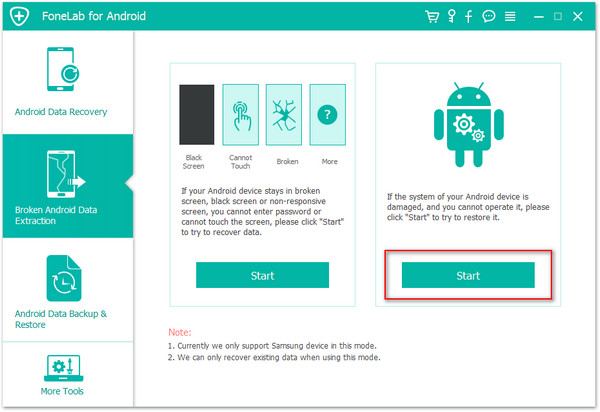
Then select your phone’s“Device Name” and “Device Model”and go to next step.

Step 3. Enter the Download Mode
Hold your Android in hand and enter download mode for ready download the fix backage,please follow the on screen prompts to enter the Download mode.
1).Power off Android.
2).Press “Home”, “Power” and “Volume-” at the same time.
3).Press “Volume+”.

Step 4. Begin Download Necessary Recovery Package
Then you can click “Start” button to begin download the necessary package to fixing the disable Android system issues.After then the program will scan all exiting files on Samsung phone.

Note: If your Android phone is broken due to system issues,or your phone fixed to normal status, you can swich to “Android Data Recovery” functions to scan and recover lost or deleted Android files again.
Step 5. Recover Data from Samsung with USB Debugging Off
After fixing and scanning exiting files on your phone complete,all the data will display on the software interface on the left panel. Tap the data type you want to recover and preview them,such as photos, contacts, text messages, WhatsApp data and more.Here take recovering photos from Samsung without USB debutting for example,please click on “Gallery“, “Picture Library” and the photos will be listed in thumbnails,selecting the photos you want and click “Recover” to retrieve photos from your Samsung phone with USB debugging off,and save them on the computer for backup.

Free download the Broken Android Data Recovery and try to recover files from Android phone if USB debugging fails.
How to Unlock Android Screen Locked
How to Unlock Android Phone with Broken Screen
How to Recover Deleted Files on Android Phone and Tablet
Recover Lost Data from Broken Samsung Galaxy
How to Recover Contacts from Broken Samsung Phone
How to Manage, Transfer, Backup Samsung Data on Computer
Prompt: you need to log in before you can comment.
No account yet. Please click here to register.
No comment yet. Say something...