By Selena KomezUpdated on April 10, 2019
[Summary]: Don’t know how to transfer WhatsApp messages from iPhone to Huawei phone? This article teach you an effective method to move your WhatsApp chat history from iPhone to Huawei P30/P30 Pro, you can also use this iOS to Android WhatsApp Transfer tool to backup WhatsApp messages, pictures & videos to the PC/Mac and then restore to Android easily.
“Is there any way to transfer WhatsApp messages from iPhone 7 to Huawei P30? It’s easy to backup and restore via iCloud, but I don’t know how to transfer WhatsApp chat history to Huawei P30.”
People also read:
* Recover deleted WhatsApp/Viber/Line/Messenger/Kik/WeChat data from iPhone
* Recover deleted WhatsApp messags on Android
* Backup and Restore WhatsApp Messages, Pictures & Videos
When switching from your old iPhone to Android, you will encounter such an issue – you can iPhone WhatsApp data but can’t find an option to restore WhatsApp data to an Android phone. It is hard to transfer WhatsApp messages between Android and iPhone because WhatsApp official doesn’t provide any suggestion on it. So, how to transfer WhatsApp messages from iPhone to Android Huawei phone?
Don’t worry, this post will show you a simple method to move WhatsApp messages, photos, audios, videos from iPhone to Android phone effectively. Let’s take transferring WhatsApp messages from iPhone to Huawei P30/P30 Pro as example.
Phone Toolkit – Social App Restore not only helps you backup and restore WhatsApp, Contacts, SMS, Photos, Videos, Call Logs, etc. between phone and computer, but also helps you transfer WhatsApp messages from iOS to Android directly. So you can use this iPhone WhatsApp to Android transfer tool to move WhatsApp conversations from iPhone to Android phone directly. What’s more, this Social App Restore tool also enables you backup and restore other Social App’s data from iPhone, such as LINE, Viber, Kik and Wechat.
Key Features of Social App Restore:
Step 1. Download and Launch Phone Toolkit on Computer
Firstly, download, install and launch this Phone Toolkit on your PC or Mac. After running the program, you can see there are 8 main functions among the interface:
Recover, Transfer, Switch, Backup & Restore, Repair, Eraser, Unlock and Restore Social App.
If you want to transfer WhatsApp messages between phones or backup & restore WhatsApp data, please click “Restore Social App” in the interface and the firmware will start downloading. When it completes, click again to open “Restore Social App”.

Step 2. Select “Transfer WhatsApp Messages” Function
And click the“Whatsapp” icon in the control panel on the left, and then select “Transfer WhatsApp messages” option.
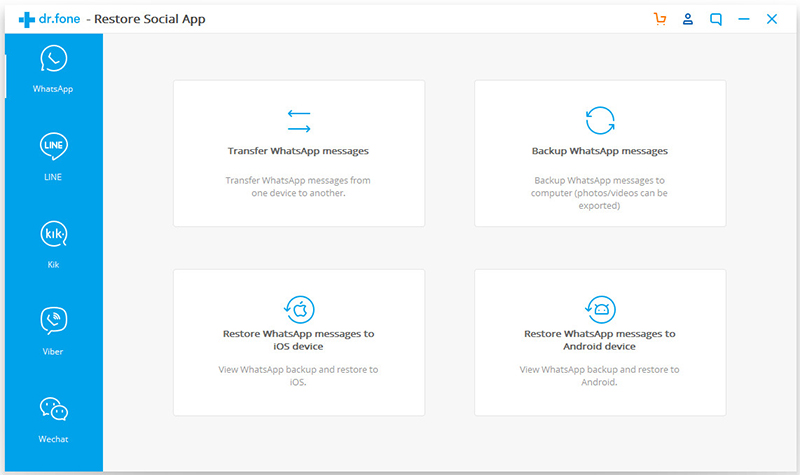
Step 3. Connect both iPhone and Huawei P30 to the computer
Connecting your iPhone and Huawei P30 to the computer with USB cables.
For Android phone connection: You will need to enable USB debugging on Android before connecting to computer.
Both two devices detected and recognized automatically. To move WhatsApp data from iOS to Android, you should confirm that iPhone is labeled as “Source” and the Android Huawei phone is as “Destination”.
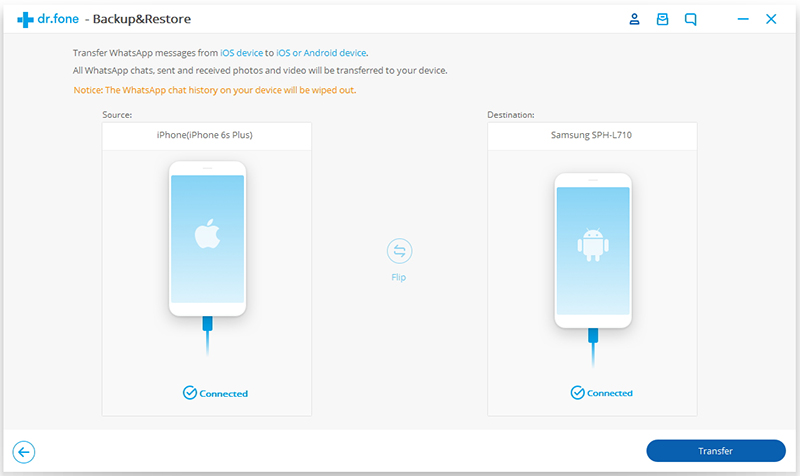
Tips: You can swap the transfer direction by clicking “Filp” in the middle.
What’s more, please notice that the previous WhatsApp chat history on your device will be erased. And the Data Backup & Restore feature enables you backup all data from iOS/Android devices to computer safely.
Step 4. Click “Transfer” Button
When everything is ready, you can click “Transfer” to begin to transfer WhatsApp messages from iPhone to Huawei P30 directly. During the transferring process, please keep connecting both two devices.
Step 5. Complete Transfer iPhone WhatsApp Messages to Android Huawei Phone
It will take a few minutes to complete switching your WhatsApp data like messages, photos and videos from iPhone to Huawei phone. As soon as it finished, a pop-up windows will appear telling you “Transfer Completed”. You can click “Skip” to close it, and then go to your Huawei phone and open WhatsApp, you can see your WhatsApp chat history flood in on the screen of your Huawei P30.
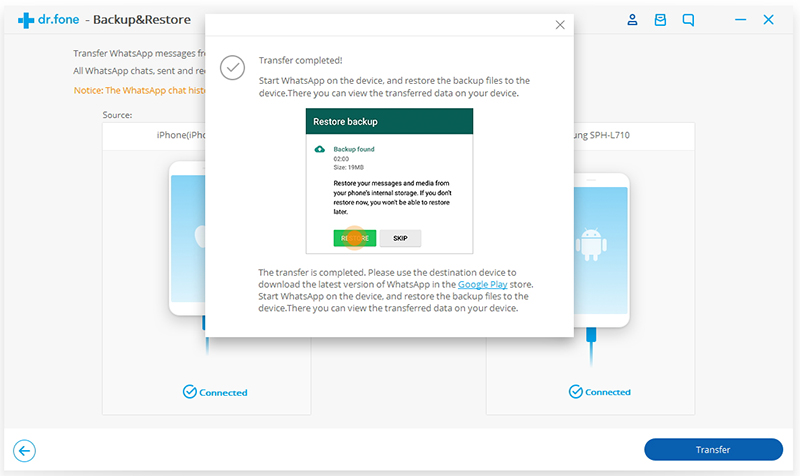
Well Done! Above is the most simple method to transfer your WhatsApp messages from iPhone to Android phone crossing the different platforms. If you have got an new Android phone like Samsung Galaxy S10/S9/S9/S7, Galaxy Note 9/Note 8, Huawei Mate 20/10/P30/P20, Google Pixel 3, Motorola, LG, Sony, etc. It’s very easy to move WhatsApp data between iPhone and Android, Android and Android with the help of this Android Toolkit.
Why not download and try to move your Social App data by yourself now?
Prompt: you need to log in before you can comment.
No account yet. Please click here to register.
Really useful. I have an iPhone and Huawei Mate 20 Pro as well, this WhatsApp manager tool helps me directly transfer WhatsApp data from iPhone to Huawei phone, it also helps me easily backup WhatsApp messages, pictures and videos to the computer.