By Selena KomezUpdated on December 06, 2018
[Summary]: This page teach you how to use an Android to Android Transfer app and Huawei Phone Clone app app to transfer data from all Android phone like Huawei, Samsung Motorola, HTC, LG, Sony, OPPO, Vivo, OnePlus, Google phone(Pixel), Xiaomi, Allview phone, etc to Huawei Mate 20(Pro/X) and Huawei Mate 20 RS Porsche Design.

HUAWEI released the HUAWEI Mate 20, Mate 20 Pro, HUAWEI Mate 20 X and HUAWEI Mate 20 RS Porsche designs. The HUAWEI Mate 20 uses a 6.53-inch 2240×1080 resolution screen and features a 18.7:9 water drop full screen design, 820nits. Huawei Mate 20 Pro uses a 6.39-inch 2K+ resolution OLED display, 19.5:9 aspect ratio, and supports P3 Color gamut. In addition, the HUAWEI Mate 20 Pro also has a built-in 4200mAh battery, supporting the new HUAWEI Super Charge safe charging and 15W Huawei wireless charging with a peak power of 40W. Support IP68 dustproof and waterproof, rear 40 million + 20 million + 8 million pixels leica three shots, support 3D structured light face recognition and screen fingerprint recognition. At the same time, HUAWEI Mate 20 Pro also supports reverse charging and supports charging iPhone XS. In addition, Huawei also released a 40w car charger. In addition, HUAWEI Mate 20 X adopts 7.2-inch panoramic giant screen, which can get a powerful view whether you play big games or 4K movies. Built-in 5000mAh large capacity battery, support AI smart power saving technology, more powerful and lasting battery life, using graphene liquid The cooling technology brings more outstanding rapid cooling performance. The most anticipated is the HUAWEI Mate 20 RS Porsche Design, which is based on the high-end market. The HUAWEI Mate 20 RS features a symmetrical line-segment track and a new Porsche four-point headlight design with imported cowhide material. Inheriting the Porsche interior craftsmanship, the taste and style.
These four attractive HUAWEI Mate 20 phones, which model do you like?
The above is my simple evaluation of the latest four Huawei smart phones, if you want to buy an new Android phone, Huawei Mate 20 Pro is really a great choice for Android users. When you have got an new Huawei Mate 20, you may want to transfer all data including contacts, text messages, photos, videos, call logs, music, WhatsApp messages, app data and more from old Android phone to Huawei Mate 20(Pro/X/RS Porsche Design), let’s teach you three simple ways to move Everything from an old Android device like Huawei, Sony, Samsung, Google Pixel, LG, HTC, Xiaomi, Nokia, Oppo, Vivo, etc to new Huawei Mate 20(Pro/X) directly.
Phone Switch is a part of Phone Toolkit, which also is an Android to Android data transfer software that allows you to switch contacts, text messages, photos, music, videos, call history, app data and apps to Huawei Mate 20(Pro/X)/Mate 20 RS Porsche Design from all Android phone like Samsung, Huawei, Motorola, HTC, LG, Sony, OPPO, vivo, OnePlus, Google phone, etc. This phone switch not only is an Android to Android transfer, but also is an iOS to Android transfer, Android to iOS transfer and iOS to iOS transfer. What’s more, the Backup & Restore function helps you selectively backup Android data to computer with one click and restore backup to any Android/iOS devices; Restore Social App allows you backup your WhatsApp messages and LINE/Viber/Kik/Wechat chat history to computer, and transfer WhatsApp messages from iPhone/iPad/iPod touch to HUAWEI Android phones directly. If you accidentally deleted files on Huawei phone, the “Android Data Recovery” function enables you recover deleted photos, contacts, SMS, ect. from Huawei Mate 20(Pro/X), Huawei Mate 10(Pro), Huawei P20/P10(Pro) and other Android phones/tablets.
More Features of Phone Toolkit – Phone Switch:
– Transfer All Data from Android to Android in 1 Click.
– Copy photos, videos, calendar, contacts, messages and music from old Huawei to new Huawei Mate 20(Pro/X).
– Transfer Everything from HTC, Samsung, Nokia, LG, Sony, Google, Motorola and more Android phones to Huawei Mate 20(Pro/X)
– Transfer data from iPhone XS/XR/XS Max/X/8/7S/7/6S/6 (Plus)/5s/5c/5/4S/4/3GS to Huawei Mate 20(Pro/X).
– Fully compatible with major providers like AT&T, Verizon, Sprint and T-Mobile.
– Fully compatible with iOS 11 and Android 9.0
– Fully compatible with Windows 10 and Mac 10.13 and macOS Mojave.
Phone Toolkit – Phone Switch Available on Windows and Mac computer, more that 5000+ people have downloaded it, currently.
Let’s teach you how to transfer files from Samsung to Huawei Mate 20(Pro) as example via Phone Toolkit – Phone Switch.
Step 1. Run the Phone Toolkit
Download and launch the Phone Toolkit on your computer. If you want to transfer data from Android to Android, please click “Switch” function to start transfer data.

Step 2. Connect Samsung and Huawei Mate 20(Pro) to Computer
Connect your two Samsung phone and Huawei Mate 20(Pro) to the computer via USB cables. After recognized, your Android phones will be listed res on both sides of the window. Please switch the old Samsung phone to the left as a data source device. At this time, the program will scan and shows all contents of Samsung phone, please select what type of data you want to transfer, including Contacts, Photos, Videos, Music, SMS, Call Logs, Calendar and Apps. You can uncheck any content you dislike to transfer.
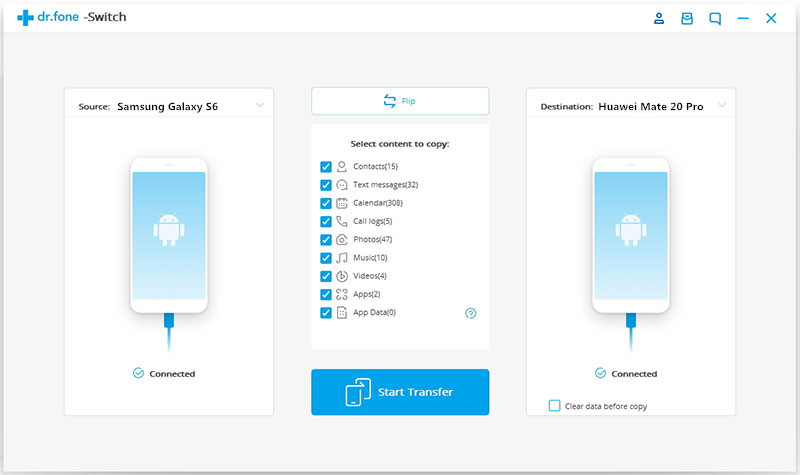
Step 3. Transfer Data from Samsung to Huawei Mate 20(Pro)
After select what contents you want to switch from old Samsung to Huawei Mate 20. Then, click “Start Transfer” to transfer data from Android Samsung to Huawei Mate 20(Pro) directly.

Well done, you have transfer all your data from old Android Samsung to new Huawei Mate 20(Pro), if your old phone is an Apple iPhone, you can also follow the same steps to transfer everything from iPhone to Huawei Mate 20(Pro) with 1 click.
Phone Transfer not only helps you transfer all data including contacts, call logs, messages, photos, music, videos from iPhone, Android, Windows Phone, Symbian to Huawei Mate 20(Pro/X), but also allows you restore backup from Blackberry 7/10, iTunes, iCloud, OneDrive, Kies to your Huawei Mate 20(Pro/X) or other mobile phones. In additional, it can help users backup data from any mobile phone to PC/Mac, so you can restore data from backups later, if you want to selling your old mobile phone, you can use the “Erase Your Old Phone” function to permanently deleting all of the transferred data from the old phone.
More Features of Phone Transfer:
– Transfer files between iPhone, Android, Windows Phone and Symbian Nokia.
– Transfer text contents and media files between two mobile phones directly.
– Restore data from Blackberry 7/10, iTunes, iCloud, OneDrive, Kies to Android and iOS devices.
– Fully compatible with major providers like AT&T, Verizon, Sprint and T-Mobile.
– Backup and restore phone’s data with 1 click.
– Permanently erase data from old phone, no data recovery can recover it in market.
Download Phone Transfer for Windows and Mac and try to transfer data from an old Android phone to new Huawei Mate 20(Pro/X).
Let’s teach you how to transfer data from old Huawei phone to Huawei Mate 20(Pro) as example via Phone Transfer.
Step 1. Launch Phone Transfer on PC or Mac
Download and launch the Phone Transfer app on your PC/Mac computer. After launching choose “Phone to Phone Transfer” window.

Step 2. Plug Old Huawei Phone and New Huawei Mate 20(Pro) to Computer
Plug in old Huawei mobile phone and Huawei Mate 20(Pro) in computer. Both devices will be detected automatically. It will automatically analyze the available files on your old Huawei phone and show you in the middle window.

Note: the order will be like this: The old Huawei Android phone will be at the left side and Huawei Mate 20(Pro) will be there in the right side. If devices are in the wrong order please click “Flip” button.
Step 3. Copy Data from Old Huawei to Huawei Mate 20(Pro)
Choose the files and click on “Start Transfer”. Now copy process will be started but make sure both devices are connected until this process is not finished. Once it is finished you can access all of your data on your Huawei Mate 20(Pro) smart phone.

Phone Clone app is developed by HUAWEI company, in order to make it easier to migrate data to Huawei phones when users have got an new Huawei phone. Phone Clone app supports transfer contacts, photos & videos from old smartphone to Huawei smartphone, this data transfer app available on Google Play and App store, compatible with Android and iOS devices, so you not only can transfer data from any Android to Huawei Mate 20(Pro/X), but also migrating data from iPhone/iPad to Huawei Mate 20(Pro/X) via Phone Clone app. Let’s teach you the simple guide to move data from an old Android phone to Huawei Mate 20(Pro/X) by using Phone Clone app.
Step 1. Download Phone Clone app to both Android phones
First of all, please free download Phone Clone to both your old Android phone and new Huawei Mate 20(Pro/X) from Google Play.

Tips: If you want to transfer data from iPhone to Huawei, please download Phone Clone app to your iPhone on Apple Store.
Step 2. Connect Old Android Phone via QR Code
Connect your old Android phone by scanning the QR code.

Step 3. Select Data and Transfer to Huawei Mate 20(Pro/X)
Choose what type of contents you want to copy from old Android phone to new Huawei Mate 20(Pro/X) and click “Send” begin to data transfer.

Summary: Above three methods can help you transfer data from Android to Huawei Mate 20(Pro/X) and HUAWEI Mate 20 RS Porsche Design, Phone Toolkit- Switch and Phone Transfer not only can help you directly transfer Everything from any old phone to another directly, but also helps you backup all phone(Android, iOS, Sysmbian etc.) data to PC or Mac. However, using the Phone Clone app to transfer data requires a Wifi connection, it will takes a long time during transferring process. No one likes to spend a lot of time on the stuff such as transfer data from Android to Android every time you change the phone, so we recommend you use Phone Toolkit- Switch or Phone Transfer to transfer data to your new phone, both two program can help you save a lot of time and meet all your needs, please don’t hesitate to try them for free.
Prompt: you need to log in before you can comment.
No account yet. Please click here to register.
No comment yet. Say something...