By Selena KomezUpdated on July 13, 2017
“I want to transfer photos to my new Samsung Galaxy S8 from the computer. How to complete it without complicated steps?”
Now most of Android are equip with the high quality camera and high pixel screen. Lots of people would like to use their Android phone to take photos, which is more convenient than carrying the camera. But how to transfer photos computer to Android? How to import them to your phone without difficulties? Reading this article, you will get the tips about how to export photos to Android from computer with original quality.
Here Android Manager is good for you, which is a wonderful data manager design for transferring & managing data for Android on computer freely, including photos, music, videos, contacts, SMS, apps. With the help of Android manager, you could transfer photos between Android and computer easily. What else Android Manager can do for you? Backup contacts, text messages, music, videos and apps on computer; send text messages from computer to one or more persons directly; capture Android screens for backup; import and convert incompatible music and videos to Android optimized ones; import Outlook contacts to Android quickly, etc,.
Step 1. Connect Android with PC
First of all, connect your Android to the computer via a USB cable.
This program works well in Windows 10/8/7/2003/XP/Vista. When your Android is detected, all contents on your Android will be displayed in the primary window.

Note: Multiple Android phone and tablets, like Samsung, HTC, Google, are fully supported. So that you can transfer photos from computer to Samsung, HTC, Google, Huawei, Motorola easily, including the latest Samsung Galaxy S8.
Step 2. Transfer Photos from Computer to Android
In the primary window, click “Photos” from the top menu. All albums on your Android show up. Choose one album to save the importing photos.
Then, click “Add” and choose “Add file” or “Add folder“. When the file browser window pops up, find your desired photos or photo album and then import them.
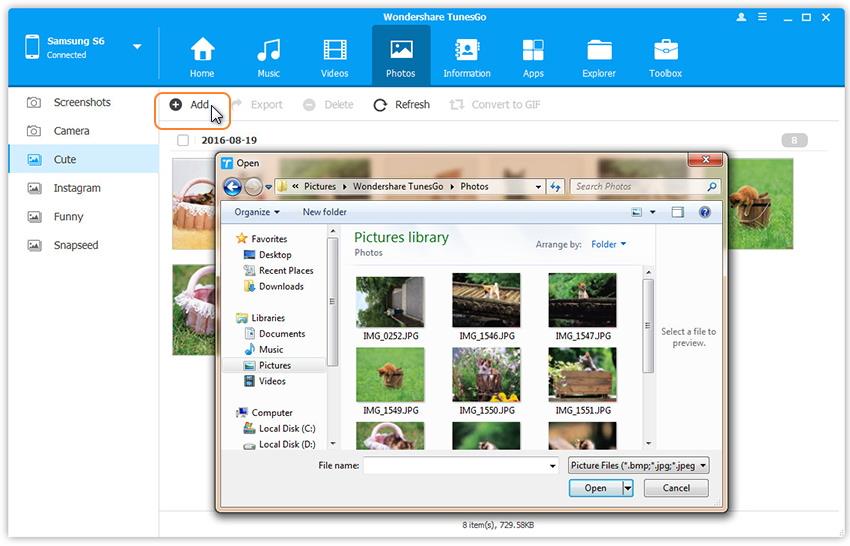
That’s the simple steps on how to move photos from computer to Android.
Related Article:
How to Import Text Messages from Computer to Android
How to Transfer Videos from Computer to Android
How to Manage Android on Computer
How to Recover Deleted Data from Android
How to Recover Deleted Photos on Android
Prompt: you need to log in before you can comment.
No account yet. Please click here to register.