By Selena KomezUpdated on March 03, 2023
“I got a new iPhone 14 as anniversary gift from my husband. I’m planning to switch from Android phone which has been used for 2 years to the new one. But it confuse to me that how to transfer all data between the two devices? Anyone can help? Thanks a lot.”
What mobile phone you use? According to the report, Android phone and iPhone are widely used in the world. Let image you have been using an Android phone for quite a long time, and now you are prepare to switch to the newest iPhone 14. What do you pay most attention to? The pricing of new phone? The memory of new phone? No. May be the valuable personal data is most important for you, like contacts, photos, SMS, call history, etc,. How to switch data between the old phone and the new phone, which is the main problem for most people considering. How to transfer data from Android to iPhone 14? For a new iOS user, it is difficult to transfer data between the two devices which run on different OS system. In the follow passages we will show you two ways to switch data from Android to iPhone 14, then you will get all the data on your new device completely.
CONTENTS
The first way we want to share with you is to transfer data between Android and iPhone 14 using Move to iOS app. Move to iOS is the app that developed from Apple, like the Smart Switch, which help to iOS user who switched from an Android device to iPhone.
Before you start it, please make sure that your Android phone run on Android 4.0 or later. Move to iOS supports transferring contacts, messages, camera photos and videos, mail accounts, calendars. If you have already set up your iPhone, just go to Settings > General > Reset > Erase All Content and Settings to restart.
Step 1. You will enter “Apps & Data” page on your new iPhone. Click “Move Data from Android”. Then it will show you a new page “Move from Android”, click “Continue”.
Step 2. Go to “Google Play Store” on your Android phone. Download and install the Move to iOS app, then open it. Tap on “Continue” on both your Android and iPhone. Tap “Agree” and then “Next” on your Android phone.
Step 3. Select the data you want to transfer from Android. Tap on the “Next” button to start transferring data from Android to iPhone. Tap “Done” on your Android device.
Step 4. Then tap “Continue” on your new iPhone. After that, all the selected files will be begin to switched from the old Android to your new iPhone.

However, some users reported that it is time-costing and sometimes it will make some wrong. To transfer data from Android to iPhone 14 perfectly, you are suggested to try the second solution.
It is not perfect enough of switch data using “Move to iOS” app, since it only supports transferring a few files types, and the process is time-costing. What’s more, it may be goes wrong while transferring. If you are replacing Android with new iPhone, then Android & iOS Toolkit – Phone Switch is the best tool you can rely on. As a professional data transfer tool, Phone Switch can transfer all files between two mobile devices with only one click in fast speed. It means that you can transfer data from Android to iPhone 14 completely, including SMS, contacts, photos, music, videos and more. Works perfectly with almost all mobile phone and tablets, such as Samsung, Huawei, iPhone 14/13/12, etc,.
Main Features of Phone Switch
Step 1. Select Switch Function and Connect Devices
Download and install Phone Switch on your computer, then launch it. In the home page of Phone Switch, Select the “Phone Transfer” option. Connect your Android and iPhone 14 to the computer.

As soon as you connect the devices, it will start recognizing it and mentioned it as the “Source” phone or “Destination” phone. Note: You can change their position using the Flip button.
Step 2. Select Files for Transfer
Finally, select the files you want to transfer. There are more than 22 types of files for selection, including contacts, SMS, call logs, calendar, bookmark, photos, music, etc,.
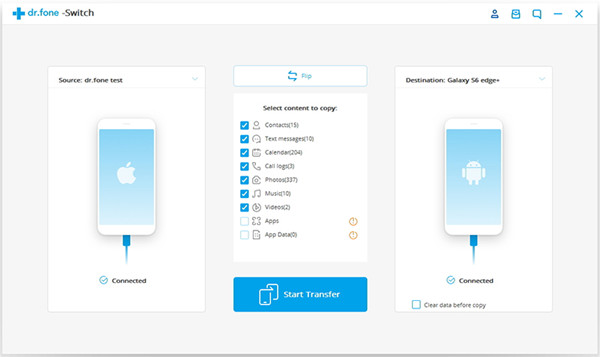
Step 3. Transfer Files from Android to iPhone 14
Click on “Start Transfer”. Then the tool will begin transfer your selected files from Android phone to iPhone 14 completely in fast speed.

Personal data in mobile is essential for everyone. Android and iPhone operating systems work differently. Previously you may be think that its trouble to switch data between Android and iPhone. In this case, the professional Phone Switch is developed. With the help of which, you can quickly move your valuable data from Android to iPhone 14/14 Plus/14 Pro/14 Pro Max with one click. Just start your new device journey now!
Prompt: you need to log in before you can comment.
No account yet. Please click here to register.