By Selena KomezUpdated on September 11, 2019
[Summary]: Here is a complete guide shows you how to import/transfer/sync/move data including contacts, SMS, photos, videos, music, App and more from Huawei Phone (Mate, P, Nova, Y, Honor Series…) to iPhone 11/XS/XR/X via Move to iOS app, Phone Switch.
As iOS 13 comes out, the new iPhone 11, iPhone 11 Pro and iPhone 11 Pro Max will launched on September 10 2019 in Apple’s Steve Jobs Theater. After you have purchased an new iPhone 11 or upgraded iPhone XS/XRX/8/7/6S to iOS 13, But, what do you do whith your Huawei phone? How can you transfer data from Huawei (Mate, P, Nova, Y, Honor series…) to your new iPhone 11 or iOS 13 iPhone XS/XRX/8/7/6S? You may find it is difficult to transfer the data from Huawei Android phone to your new iOS 13 devices.
When you want to change to iPhone 11 from and Huawei phone, like Huawei P9, P10, P20, Mate 9, Mate 10, Mate 20, do you know how to transfer contacts from old Huawei phone to iPhone in a data-safe way? If you have no idea, don’t fret, here come the solutions for you.
Don’t worry, this post is about how to transfer data between Android and iOS 13/ 12/ 11 with a mobile phone transfer tool and Move to iOS app. We recommend you use the Phone Switch to directly transfer photos, music, video, contacts, SMS and more from any old Android phone like Samsung, Huawei, HTC, LG, Google, Sony, ZTE, Vivo, Oppo, etc to iPhone 11/XS/XR/X/8/8 Plus, etc.
This part teach you how to move data from HUAWEI to iPhone 11/11 Pro via Move to iOS app, you can easily to your content including Contacts, Mail accounts, Message history, Calendars, photos, videos, Free apps and Web bookmarks from your Huawei Mate/P/Nova/Y/G/Honor smart phone to iPhone 11/11 Pro automatically and securely.
Note: Both of HUAWEI phone and iPhone Xs/Max should be connected to the same Wi-Fi network.

Step 1 : Simply unlock your HUAWEI phone, download the Move to iOS app from Google Play store.
Step 2 : On your new iPhone 11, navigate to the Apps & Data screen > Move Data from Android.
Step 3 : On the Android device, open Move to iOS app and tap continue.
Read the terms and conditions carefully and then tap agree. Tap Next in the top right corner of Find your Code screen.
Step 4 : On your iPhone 11, tap continues on the screen called Move from Android. Then wait for a ten or six digit code to appear.
Enter the code on the HUAWEI phone. Then you will have to wait for the transfer screen to appear.
Step 5 : Now, you are able to select the content including Camera Roll, Messages, Google Account, Contacts, Bookmarks, Mail, Calendars, etc on your Samsung to transfer to iPhone 11 and tap next.
Step 6 : After the loading bar completed on both the devices, tap Done on your HUAWEI phone.
Now, all the data has been moved from Samsung phone to your iPhone 11. iOS will set up your default mail account and automatically add any free apps you already own. For paid Android apps, you can purchase them if they’re available on the App Store.
Supported OS: Android 4.0 to Android 8.0 Oreo; an iPhone 5 or later running on iOS 9, iOS 10, iOS 11 and iOS 12.
Supported Data: Contacts, Mail accounts, Message history, Calendars, photos, videos, Free apps and Web bookmarks.
Buying a new iPhone 11 (Pro) must be exciting, but what about transferring all those data to new iPhone from your Huawei (Android) phone? If you looking for a simple method to move from HUAWEI to iPhone 11 (Pro), the Phone Transfer and Phone Switch is strongly recommended, more that 8K+ users tried this popular Android to iPhone transfer software.
Phone Switch is similar with Phone Transfer, which is a part of iOS Toolkit, it can easily transfer all important data to between Huawei and iPhone, including contacts, text messages, photos, videos, calendar, call logs and music files. No matter what brand of mobile phones you use, this Phone Switch can help you transfer data between iPhone, Samsung, HUAWEI, OPPO, Sony, HTC, Google, LG, Motorola, ZTE, and more. The software works well with the latest iOS 13/12.4 and Android 9 Pie.
Step 1. Launch the Phone Toolkit and Connect Both Phones
First of all download, install and run the Phone Toolkit on your computer and tap on the ‘Switch’ tab.

Then, connect your HUAWEI phone and iPhone 11 (Pro) to the computer with their respective USB cable.
Step 2.Select Types of Data You Want to Transfer
From the software interface, please the types of data you want to transfer, including contacts, SMS, photos, videos, music and more types.
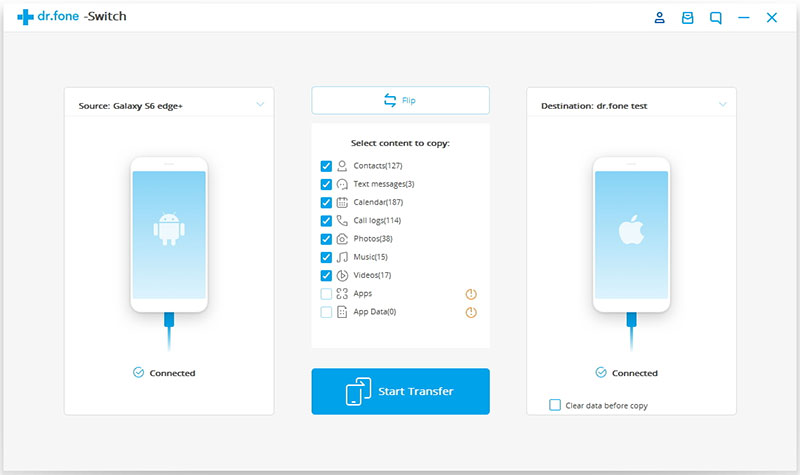
Note: Ensure to select the Samsung as your source and iPhone 11 (Pro) as the target or destination device. Press the ‘Flip’ button, in case you have done a wrong selection to switch the target and source device positions.
Step 3. Start Transfer HUAWEI Data to iPhone 11
Click ‘Start Transfer’ button afterwards for initiating the data transfer from Huawei Android phone to the new iPhone 11.
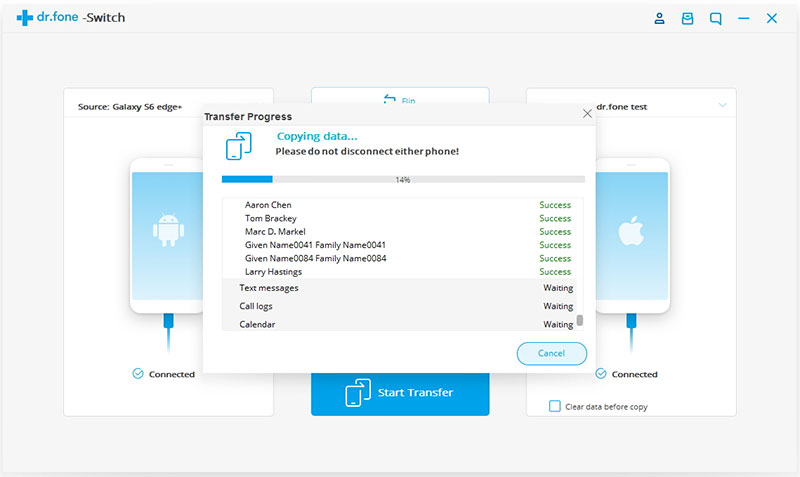
Note: Select ‘Clear Data before Copy’ in case the iPhone 11 (Pro) is a used one. It will delete all the data before initiating the transfer process.
After a while the data will be transferred and you need to hit the ‘OK’ button. Now, you can view that all the transferred data from your Huawei phone is visible on the iPhone 11 (Pro).
More about iOS Toolkit
Three are 8 major functions on iOS Toolkit, if you want to transfer data between two phones, please select “Switch”; if you want to transfer data between phones and PC/Mac computer, please click “Transfer” function; if you want to recover lost/deleted data from Android phone and iPhone, please choose “Recover”. This all-in-one phone toolkit can keep your mobile phone at 100%, you can free download and have a try!
Recover
Recover data from your iPhone, iPad, iPod and Android phone/tablet.
Repair
Fix iOS & Android system to normal.
Transfer
Transfer data between iOS/Android and computer
Switch
Transfer data from old phone to new phone
Restore Social App
Transfer and backup WhatsApp and other social apps
Unlock
Remove iPhone/iPad/iPod Touch and Android phone’s lock screen, also supports unlock iCloud ID
Backup&Restore
Backup and restore data on your mobile phone
Erase
Permanently erase data from your iOS or Android devices.
Prompt: you need to log in before you can comment.
No account yet. Please click here to register.