By Selena KomezUpdated on October 09, 2018
[Summary]: Having a damaged Samsung phone with broken screen and worry about losing all the precious data? This page describes how you can recover data from a Samsung Galaxy mobile phone with broken screen easily.
Have you ever encountered: unexpectedly dropping a Samsung Galaxy mobile phone from a height, unquestionable, your Samsung phone screen suffered serious breakage. Poorly, you can’t access any data from Samsung phone with an unresponsive broken screen, such as contacts, SMS, photos and videos and other files. In this case, broken Samsung data recovery program is increasingly being needed by the users.
Also Read:
* How to Unlock Samsung Phone with a Broken Screen
* How can I Get Pictures Off My Broken Samsung Phone
U.Fone Toolkit – Broken Android Data Extraction is recommended for you. Its outstanding performance allows you to access broken screen Samsung phone and recover data from it. With it, you enable to retrieve lost contacts, SMS, photos, videos, call logs, calendars, music from Samsung phone with cracked screen, broken screen, black screen or blue screen of death. Check more features of this Broken Android Data Extraction:
Extract and recover files when your phone is damaged, system crashed, unresponsive, locked, black screen stuck, virus attacked, etc.
Recover photos, videos, contacts, text messages, call logs, and more.
Safely recover deleted data from Samsung phone and tablet after accidentally deletion, factory restore, etc.
Selectively and flexibly backup and restore Samsung data.
Support Samsung Galaxy Note 2/Note 3/Note 4/Note 5, S2/S3/S4/S5/S6, Samsung Tab Pro 10.1,etc.
Step 1. Open the Software after Installation
Firstly, download the U.Fone Toolkit – Broken Android Data Extraction with your computer. Then launch it after installation and connect your broken screen Samsung phone to PC via its USB cable. Choose “Broken Android Data Extraction”.

Then click left “Start” to move on.

Step 2. Select A Fault Type of Your Samsung Phone
In the windows below, there are several types of broken Samsung phones for your choice depends on your situation.

Step 3. Select Phone Information
Now, select a device name and device model from the drop-down list and click “Confirm”. Currently this function only works for some of Samsung devices in Galaxy S, Galaxy Note and Galaxy Tab series and so on.

Step 4. Enter Download Mode with Broken Screen Samsung
Here you need to enter download mode on broken screen Samsung phone so that program could access and analyze your device. Follow the instructions displayed on the software interface to put your device into download mode.

When it is done, the program will download recovery package and fix your broken Samsung phone. U.Fone Toolkit – Broken Android Data Extraction will deeply scan and analyze your device for all existing data, including messages, contacts, photos, videos, whatsapp history and more.

Step 5. Recover Data from Samsung Phone with Broken Screen
After a while, the interface will provide a segregated display of all recoverable data files. Simply select the files that you wish to retrieve and click on the “Recover” button to extract data to your computer.
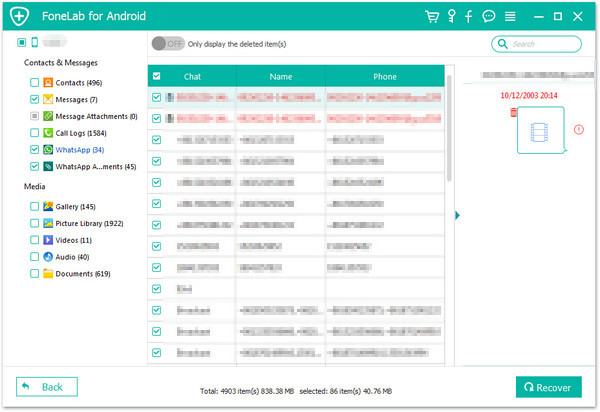
How to Recover Lost Data from Broken Samsung Galaxy Note 4
How to Recover Samsung Data when Touch Screen Can’t Be Used
Recover Picture/Data from Samsung Tablet with Broken Screen
How to Restore Contacts/Data on Broken Screen Samsung
How to Fix and Recover Data from Samsung Galaxy Black Screen
Prompt: you need to log in before you can comment.
No account yet. Please click here to register.
By Selena KomezUpdated on March 13, 2018
Summary: No matter how careful you are, accident always come without saying a word. Device get broken screen and get black screen are the most common cases may be occur in life. When these situations happened, what to do for you is saving the data stored on the broken device. This page is going to explain how to recover data from broken Samsung Galaxy phone.
Under normal situations, device damaged due to operator’s misuse including; water damaged; infusion, physical damaging, when you encounter these issues unfortunately, it will lead to your device get broken. All files that you have stored can’t be opened while the system is error, it means that you can’t access to your phone and it can’t be used properly. Here are some common broken Samsung devices cases you may encounter:
A.Samsung phone get water damaged.
B.Samsung phone stuck at black screen.
C.Samsung phone stuck at Samsung logo screen.
D.Samsung phone get frozen suddenly while using(system crash).
E.Samsung phone get virus attack.
F.Samsung phone stuck in the Download Mode.
G.Others.
Modern Android operated systems provide data protection against accidentally lost data on device, but it doesn’t work all the time when the device is broken, also when the device is overwritten by new data. In this urgent time, if you not extract data from broken device as soon as possible, the original data could be gone, it also makes it difficult to restore data from broken device.
As a matter of fact, the data stored on broken Samsung device can be restored by this famous Android ToolKit – Broken Android Data Extraction. There aren’t any really advanced features, but it is very easy to use, you can perform this recovery program without the need for a specialist, it can directly scan data and recover data from broken Samsung Galaxy under any broken circumstances, including water damaged, broken screen, black screen, frozen screen, stuck in Samsung logo, stuck in the Download Mode, etc,. The recoverable types of data including contacts, messages, gallery, call logs, video, audio, documents, WhatsApp data and more. More importantly, this all-in-one program enables to recover deleted data on the popular Samsung Android models for any data loss cases, for example, recover deleted data from Samsung Galaxy S8. To sum up, this magic tool can do a great help for data recovery for most almost all Samsung phones like Samsung Galaxy S4/S5/S6, Samsung Galaxy Note 3/4/5, Samsung Galaxy Tablet, etc,.
Step 1. Run Program on the Computer
Download and run Android ToolKit – Broken Android Data Extraction on the computer. Choose the “Broken Android Data Extraction” section on the interface of program.

If your Android device stays in broken screen, black screen or can’t touch, or more, click the left “Start” button. Otherwise, if the system of your Samsung device is damaged, and you can’t operate it, click the right “Start” button.
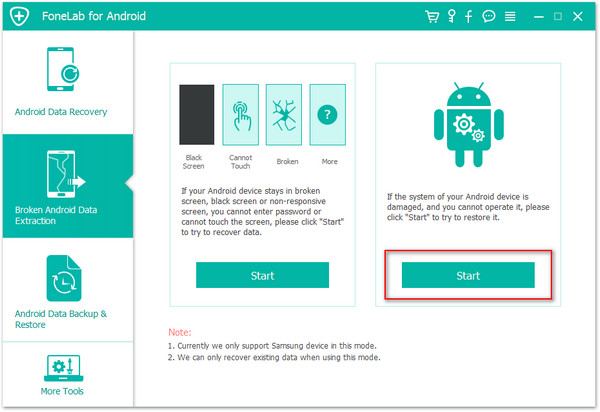
Step 2.Select File to Scan
Next,you need to select the types of files to scan for,for example Contacts,Call History,Gallery,Messaging,etc,.If you want to scan all data from broken Samsung,just simply check “Select all”.

Step 3. Connect Device and Select Repair Mode
Connect your Samsung device and select the abnormal state of your Samsung. Here “Stuck in the Startup screen”, “Stuck in the Download mode”, “Stuck in the FoneGo interface”, “Black screen” and “Others” are available.

Step 4. Select Samsung Device Model
Select the device’s name and model from the list. Make sure that you choose the correct information of your Samsung phone. Then click “Confirm” to move on.

Step 5. Enter Samsung into the Download Mode
Follow the on-screen guide to enter Samsung into the Download Mode.
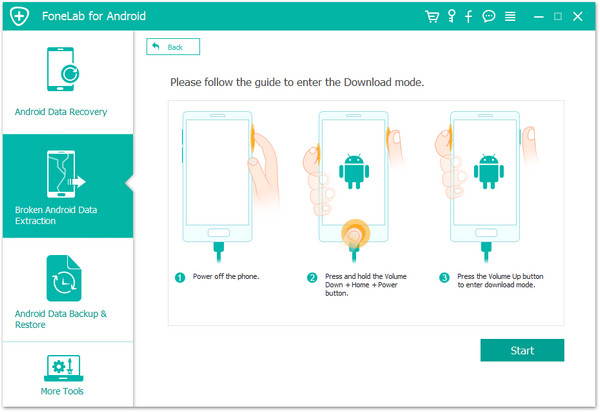
Step 6. Fix Samsung Abnormal System to Normal
The program will start to download the matching recovery package to repair your broken Samsung system. Once it is done, you could access and recover your Samsung data.

Now your phone has been restore to the normal state.
Step 7.Preview and Recover/Extract Data from Samsung
After analysis and scanning,all the files on the device will be displayed in the resultant window(including the existent data and deleted data). Select the ones you would like to recover and then click on “Recover” button. Done.

Related Articles:
How to Recover Lost Data from Broken Samsung Phone
How to Recover Data from Samsung with Broken Screen
How to Recover Data from Black Screen Samsung Galaxy
How to Recover Data from Broken Android Phone
How to Recover Data from Samsung Phone
Prompt: you need to log in before you can comment.
No account yet. Please click here to register.