By Selena KomezUpdated on September 19, 2019
[Summary]: Unfortunately, you deleted photos on iPhone 11 or lose all your iPhone pictures after a factory reset. But luckily, you still have the chance to recover your iPhone photos in three ways, either from Device, iCloud Backup or iTunes backup.
I Lost Photos After Factory Reset iOS 13 devices
“About two hours ago, my iPhone X got into Recovery Mode when I attempted to upgrade the phone to iOS 13, I don’t know performing a factory reset will erase the data on the iPhone, I just want to know how to recover lost photos and contacts after factory reset the iPhone.”
Unexpectedly deleting photos on iPhone 11 Pro
“I deleted some important photos on recently Deleted folder in my iPhone’s Photos app, is it possible to recover already deleted photos from iPhone 11 Pro?”
There is a “Recently Deleted” folder in Photos app on iOS 13/12/11/10, when you deleted photos and videos on iPhone, you can easy to recover recently photos, videos on your iPhone within 30 days, let’s show you how to deleted photos from “Recently Deleted” folder on your iPhone.
If you haven’t deleted your photos from the Recently Deleted folder, then iOS will keep these photos for 30 days. Here’s how to restore them:
Step 1. Go to the Photos app.
Step 2. Go to the Recently Deleted folder.
Step 3. Tap Select in the upper-right corner.
Step 4. Select Recover All, or select the individual photos you want to recover. Afterward, select Recover.

If you’re using iCloud Photo Library, it may also be possible to restore the deleted photos from Recently Deleted in icloud.com, and thus you can get the photos back to iPhone as well.
If it’s more than 30 days, those already deleted photos will be erased automatically. But, if have synced iPhone with iTunes before, then your photos should already be backed up to your computer, you still have chance to restore iPhone photos from iTunes backups.
If you have backed up your iPhone with iTunes, you can restore your entire iPhone from a backup, however, the photos that will appear on your iPhone are the photos that were on your iPhone on the day of the backup, but iTunes restoring method will erase delete the current data on your iPhone.
Step 1. Open iTunes on your computer.
Step 2. Plug in your iPhone to computer via USB cable.
Step 3. Click iPhone icon and click “Summary” and in the Setting tab.
Step 4. Choose “Restore Backup” and choose the latest backup history.

Tips: To keep a complete backup photos, videos, contacts and SMS from iPhone to computer, we recommend using this iPhone Backup tool.
Step 1. In iPhone, navigate to Settings, and tap General > Reset > Erase All Content and Settings.
Step 2. Once iPhone restarts, set it up according to the on-screen prompts.
Step 3. When arrive at App & Data screen, select Restore from iCloud Backup.
Step 4. Sign into iCloud account with Apple ID.
Step 5. Choose a most relevant backup that contains the photos you want.
Wait for the process to complete. Your deleted photos will be restored to iPhone.
If you can’t find the deleted photos from Photo app’s Recently Deleted folder, or don’t want to erase the current data, we recommend you use a third-party iPhone Photos Recovery to recover deleted data from iPhone directly.
To recover deleted and lost photos from iOS 13/12/11/10 devices without or with backups, you need to download the iPhone photos recovery application.
This iPhone data recovery program not only can help you you recover the deleted photos from iTunes/iCloud backup, also can recover deleted photos from iPhone 11, iPhone 11 Pro(Max), iPhone XR, XS, XS Max, X, 8, 8 Plus, 7, 7 Plus, SE, 6S Plus, 6S, 6, 6 Plus, 5S, 5C, 5, 4S, 4 or 3GS & iPad, iPod Touch, as well as recovering the deleted text messages, photos, calendar, call history and more data.
Please download the free trial version below to recover your deleted photos on iPhone. Try it for free!
Let’s follow the below detail steps to retrieve pictures from iPhone 11 Pro, if you want to recover other files on iPhone 11(Pro), you can read the guide: How to Recover Lost Data from iPhone 11 and iPhone 11 Pro.
Note: Before using this iPhone Data Recovery to scan and recover your iPhone lost data. Don’t sync your iPhone with iTunes anymore after you find that your data is lost, otherwise, the backup file will be updated and then you can’t get back the lost files. And don’t use your iPhone for anything, if you want to directly scan and recover deleted data from your iPhone.
Step 1. Launch iPhone Data Recovery on Computer
Launch the software on your computer and click “iPhone Data Recovery”.

Step 2. Connect your iPhone to the computer
Here are three recovery modes: Recover from iOS Device, Recover from iTunes Backup File or Recover from iCloud Backup File. Choose the “Recover from iOS Device”, then connect your iPhone 11 to the computer with a digital cable.

Tap “Trust” to let the device connected, when your iPhone is detected, an interface as follow will appear.
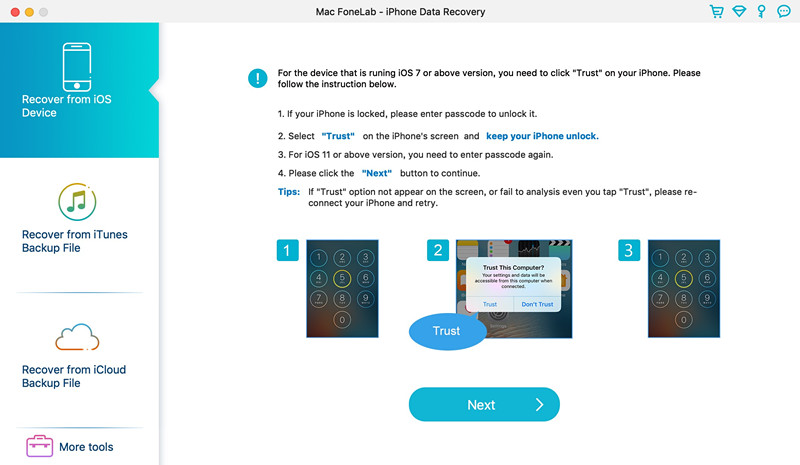
Step 3. Select Camera Roll and Photos Library
In order to saving time to scanning and recovering the deleted photos from your iPhone, please just select “Camera Roll”, “Photo Stream”, “Photo Library”, “App Photos” and “App Videos” items.
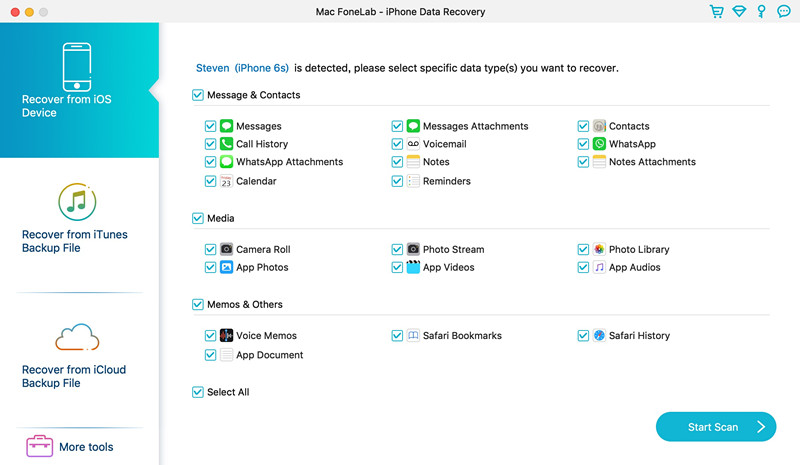
Then click “Start Scan” button start to scann all deleted and lost photos from iPhone memory.

Step 4. Preview Scanned Photos and Videos
When the scan is completed, all your data on your iPhone or lost from iPhone are found and listed in organized categories.

To find your photos, check the “Camera Roll” and “Photo Library”, which contains captured pictures and videos. Now, you can preview the deleted photos before recovery.
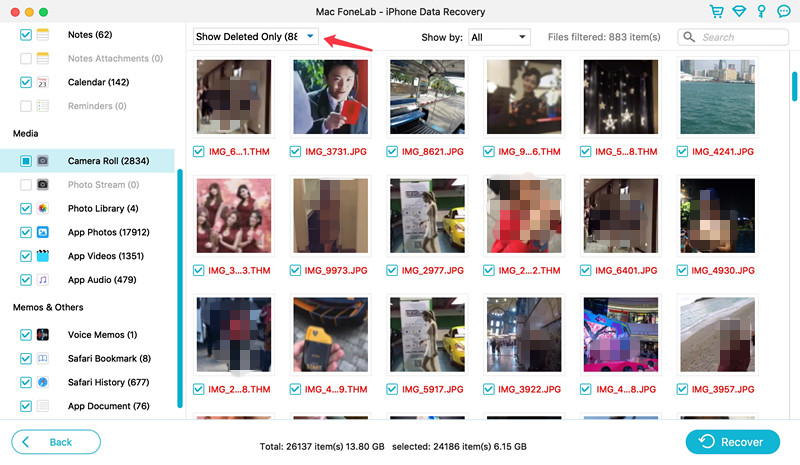
Note: You can find the deleted data and those data still on your iPhone. If you only want back the deleted ones, you can refine the scan result by using the slide button at bottom to only display deleted items.
Step 5. Recover Deleted Photos from iPhone 11(Pro)
Just mark those you want and click “Recover” button at the bottom to save them all on your computer with one click.

Tips: You also can recover data from iTunes backup and restore data from iCloud backup by using this powerful iPhone Data Recovery software.
Prompt: you need to log in before you can comment.
No account yet. Please click here to register.