By Selena KomezUpdated on March 31, 2023
Getting a new iPhone is an exciting experience, and the first thing most people want to do is to transfer data from the old device to the new one. Among all the data on your phone, your contact list is perhaps the most important information. Losing your contacts can be a nightmare, especially if you have a large list of people you need to keep in touch with. Fortunately, with the advancements in technology, transferring contacts to a new iPhone has become a hassle-free task and you can complete in a matter of minute.
In this guide, we will provide you with three different methods to transfer your contacts to your new iPhone 14/13/12 that you can use to transfer your contacts seamlessly. These methods include using U.Fone – iOS toolkit, iTunes, and SIM Card. By following the step-by-step instructions, you can transfer your contacts from your old iPhone to your new one quickly and easily.
iOS Toolkit – Phone Switch is a robust software solution that facilitates the seamless transfer of data to and from iOS devices such as iPhones, iPads, and iPods. This all-in-one toolkit enables users to easily manage their personal data, including contacts, SMS, photos, music, and videos, among others.
With iOS Transfer, you can effortlessly export, add, delete, and organize your data, allowing for more efficient management of your iOS device. This versatile program makes it simple to transfer files between your iOS device, Android and WinPhone, ensuring that your data is always accessible and up-to-date.
More Features of U.Fone iOS Toolkit
Download and install U.Fone iOS Toolkit on your Windows & Mac computer.
Step 1. Connect Your iPhones
Connect both your old iPhone and new iPhone 14 to your computer using USB cables. Then launch iOS Toolkit – iOS Transfer and select “Phone Transfer”, and choose “Phone to Phone” option to start transferring contacts.

Step 2. Select Contacts to Transfer
Locate the “Flip” button and use it to select them as the source and the destination. Then the software will detect and display all available files for transfer. To transfer your contacts, make sure that the “Contacts” option is selected, and then click on the “Start” button to begin the transfer process.
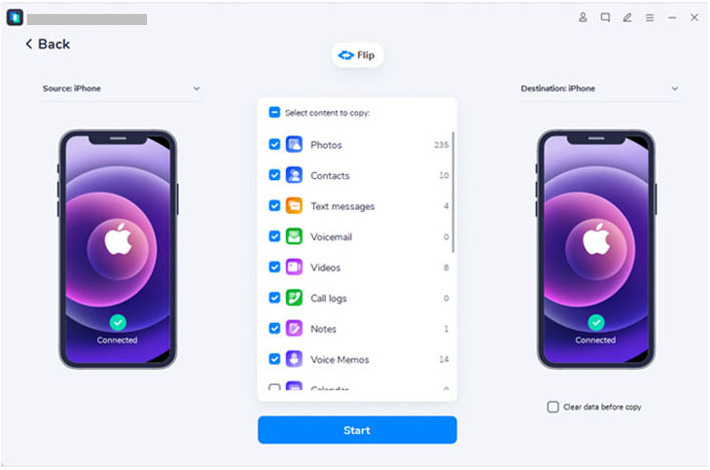
Step 3. Transfer Contacts from iPhone to iPhone 14/13/12
U.Fone will start transferring contacts from your olde iPhone to iPhone 14/13/12.
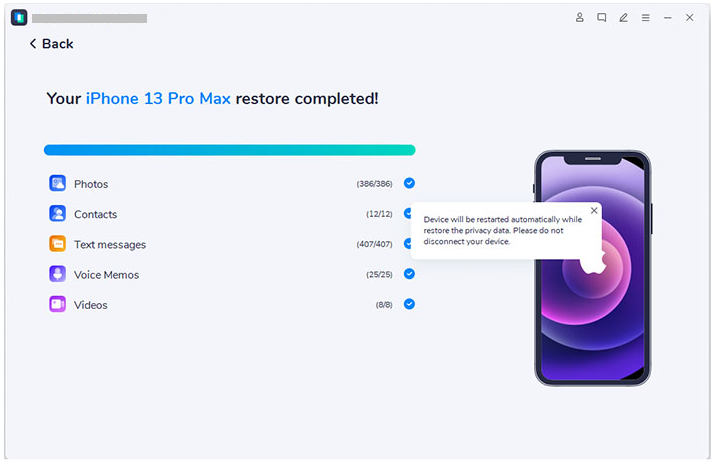
Once the transfer process is complete, disconnect both of your iPhone, and all the contacts will be transferred to your new iPhone 14/13/12.
iTunes is also a workable way to transfer contacts, music, videos, and other data between your iOS devices, but it’s music more complicated. Here’ s how to transfer your contacts using iTunes:
Step 1. First, make sure you have the latest version of iTunes installed on your computer.
Step 2. Connect the iPhone with the contacts you want to transfer to your computer using a USB cable. If iTunes doesn’t launch automatically, open it.
Step 3. In iTunes, click on the “Device” tab, then choose “Info”. From there, select “Sync Contacts” and click “Apply” to begin the sync process. This will copy the contacts from your iPhone to your computer.
Step 4. Once the sync is complete, disconnect the source iPhone and connect the target iPhone to your computer.
Step 5. In iTunes, select the “Device” tab again, and choose “Info”. This time, check the “Contacts” option in the “Advanced” section.
Step 6. Finally, click “Apply” to sync the contacts to your new iPhone.
That’s it! Your contacts should now be copied over from your old iPhone to your new one.”
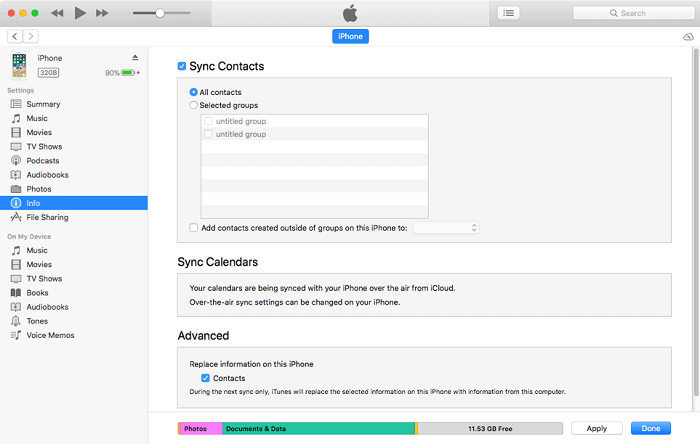
Another way to transfer contacts to a new iPhone is by using a SIM card. However, this method is only useful if your old phone and new phone support the same type of SIM card. Here’s how you can transfer your contacts using a SIM card:
Step 1. Insert the SIM card from your old phone into your new iPhone.
Step 2. Go to “Settings” on your iPhone and select the “Contacts” option.
Step 3. Click on the “Import SIM Contacts” option.
Step 4. Wait for the contacts to be imported to your new iPhone.
Step 5. Remove the SIM card from your new iPhone and insert your old SIM card back into your old phone.
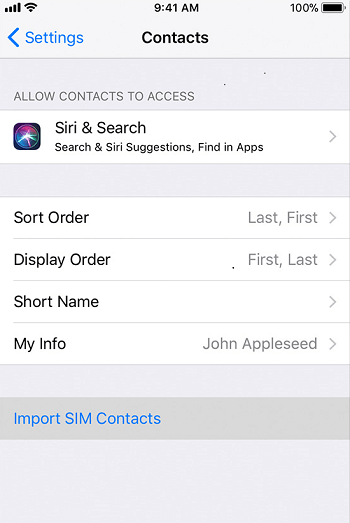
Transferring contacts to a new iPhone has become a lot easier with the advancements in technology. You can use any of the above methods to transfer your contacts to your New iPhone 14/13/12. If you want a hassle-free and efficient transfer, we recommend using U.Fone – iOS Toolkit. However, if you prefer using Apple’ s native software, then iTunes is excellent option. Lastly, if you have a SIM card that supports your new iPhone, then using the SIM card method can also be a great option. Choose the method that works best for you and enjoy your new iPhone with all your contacts.
Prompt: you need to log in before you can comment.
No account yet. Please click here to register.