By Selena KomezUpdated on August 29, 2017
“My Samsung Galaxy S6 has a black screen.I need to restore the WhatsApp history from my Samsung.Any software help to extract the WhatsApp from the broken Samsung?”
WhatsApp bring lots of convenient to people that we can send messages, photos, videos to others online. Meanwhile, it is a terrible thing if WhatsApp chat history lost from mobile device.It happens to be serious when your smartphone get black screen and you are helpless to get back the personal data from it.More and more Samsung phone users ask how to recover data on black screen Samsung,especially the WhatsApp history.However,all issues have its fix way.This page is going to tell you the best ways to extract/restore WhatsApp history from Samsung with black screen.
The useful way to recover WhatsApp history from Samsung Galaxy S6/S7 with black screen is using Broken Android Data Recovery app.This program enables you to recover WhatsApp messages, contacts, text messages, photos, videos, music, call logs, documents and more from Samsung mobile phone for any broken cases.Broken Android Data Recovery allow to extract data from Samsung with several broken circumstances,including black screen, broken screen, stuck in Recovery Mode, stuck on Samsung logo,etc,.Compatible with most Samsung Galaxy devices: such as,Galaxy S6/S7, Note 4/5, A7/A9.
Step 1.Connect Samsung to the Computer
Firstly, download and install the program on your computer. After that,connect your Galaxy phone to the computer, you will see two options to choose in the left pane of interface.Click on the “Broken Android Phone data extraction” mode.Then click on the “Start” button to begin the recovery process.

Step 2.Choose Samsung Phone Model
In this step, you will be asked to select the device model and only some specific Samsung models are supported. Please check on the list on the interface.For Samsung Galaxy S6/S7,you should select ”Galaxy S6/Galaxy S7″,click “Confirm” to go on.

Step 3.Enter Samsung Phone into Download Mode
Once you’ve confirmed your device model, you should get Samsung into Download Mode for further steps. You can easily get it into Download Mode by following the steps display on the interface below. After you’ve done all these steps, hit the “Start” button.

Step 4.Analyze, Scan and Preview Files Stored in Samsung
It will take a little time for the program to analyze your Samsung device. Once done, it will take a deep scan of all files stored in the device including WhatsApp history, gallery, contacts, messages, call history, videos and more. You are allow to preview them by clicking on the categories one by one.


Step 5.Extract WhatsApp History from Samsung with Black Screen
After previewing the “WhatsApp” & “WhatsApp Attachments” files you’d like to recover, mark them and click “Recover” to save them on your computer.
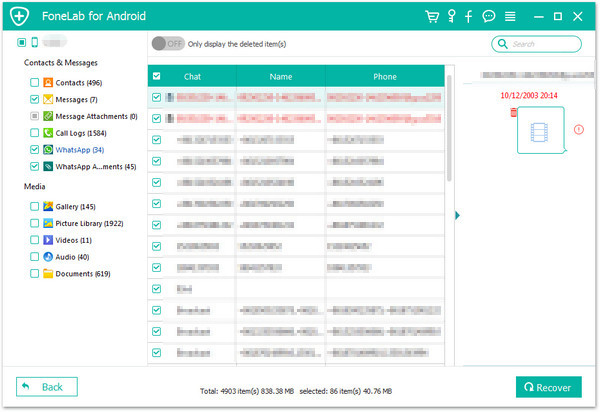
Related Article:
How to Recover WhatsApp Data from Broken Samsung Android
How to Recover Data from Samsung Galaxy S6/S7 with Black Screen
How to Recover Data from Broken Samsung Galaxy S6/S7
How to Recover Data from Black Screen Samsung Phone
How to Fix Samsung Galaxy Black Screen of Death
Prompt: you need to log in before you can comment.
No account yet. Please click here to register.
No comment yet. Say something...