By Selena KomezUpdated on March 13, 2018
Summary: This page introduces you easy broken Samsung data recovery solution – recover photos from Samsung phone with broken screen, black screen, water damaged or other broken cases using an excellent Broken Android Data Extraction.
“This morning, my Samsung Galaxy S7 screen is broken after felling out of my jacket pocket. The phone still boots up but it doesn’t display anything. I have many precious family photos stored on the phone. I need to extract these photos from the broken device. Is there any way that I can use?”
Have you ever meet depressed situations like device get broken: cracked screen, water damaged, black screen, stuck in the Download Mode, etc, when you use Samsung phone. While you are facing these situations, probably you consider that the worst thing is that you are not able to access the precious data especially photos and more that have been stored on the broken device, which are of great importance to you. Have your ever get a broken Samsung and failed to find a way to get photos off the device? In order to restore photos from the broken Samsung phone, we attempt to provide you a way to extract files from the broken phone.
Take it easy, this page introduces you an easy and efficient broken Android data recovery solution, recover photos from broken Samsung Galaxy via Android ToolKit – Broken Android Data Extraction. There are many broken cases are supported by this program, like broken screen, black screen, water damaged, stuck in the Download Mode, stuck in the frozen screen, stuck in Samsung logo, etc,. It’s a powerful toolkit to extract several types of data from broken Android device, including contacts, messages, gallery, audio, videos, call logs, documents, WhatsApp data and more. In addition, this program allows you to recover deleted files on most popular Android phones from Samsung(Galaxy S4/S5/S6, Samsung Galaxy Note 3/4/5), LG, HTC, Huawei, Sony, ZTE, etc in all data loss cases.
Step 1. Run Program on the Computer
First of all, run Android Toolkit – Broken Android Data Extraction on the computer. Click the “Broken Android Data Extraction”option in the home page of program.

Tips:If your Samsung phone got a broken screen, black screen or can’t touch, or more, click the left “Start” button. Otherwise, if the system of your Samsung device is damaged, and you can’t operate it, click the right “Start” button.
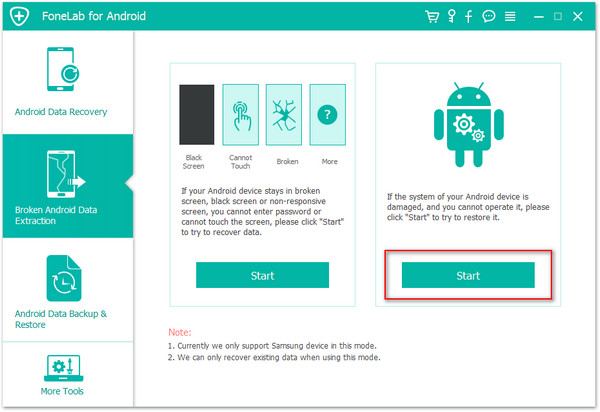
Step 2.Select Photo File to Scan and Recover
Select the types of files to scan for, in this case, you should click “Gallery”.If you want to scan all data from broken Samsung,just simply check “Select all”.

Step 3. Connect Device and Select the Abnormal Case of Samsung
Connect your Samsung device to the computer and select the abnormal state of your Samsung. Here “Stuck in the Startup screen”, “Stuck in the Download mode”, “Stuck in the FoneGo interface”, “Black screen” and “Others” are available.

Step 4. Select Samsung Device Model
Select the device’s name and model from the list. Make sure that you choose the correct information of your Samsung phone. Then click “Confirm” to go on.

Step 5. Get Samsung into the Download Mode
In this step, you should follow the on-screen guide to get Samsung into the Download Mode.
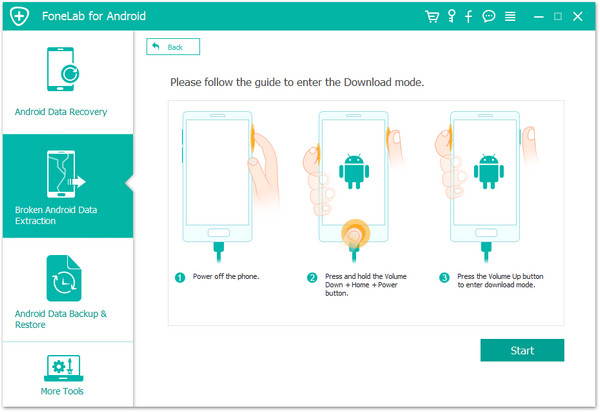
Step 6. Fix Samsung System to Normal
The program will begin to download the matching recovery package to restore the broken system of Samsung phone.

Now your phone has been restore to the normal state.
Step 7.Preview and Recover Photos from Samsung
Once the analysis and scanning is finished,all the recoverable data will be displayed in the scan result list. Select the photos you would like to recover under “Gallery” file by clicking“Recover” button.

Related Articles:
How to Recover Lost Data from Broken Samsung Phone
How to Recover Data from Samsung with Broken Screen
How to Recover Data from Black Screen Samsung Galaxy
How to Recover Data from Broken Android Phone
How to Recover Photos from Samsung Galaxy Phone
Prompt: you need to log in before you can comment.
No account yet. Please click here to register.
No comment yet. Say something...