By Selena KomezUpdated on August 23, 2017
“My phone is broken with the unknown error, the screen is unresponsive. However all the data still on the phone, how to extract data from the broken phone on the computer? By the way, my phone is Samsung Galaxy Note 5.”
Accidents always come without expection. We will encounter different kinds of broken cases on our mobile device, such as, the screen is unresponsive, the screen is crashed, water damaged, and more others. When you are facing it, you may be frustrated that the your Samsung is broken. What’s wore, you can’t open it and access your Samsung, you may feel annoyed that the precious data of the phone is lost, such as contacts, photos, messages and more that have been stored on the broken device. This page is going to describe how to recover data from broken Samsung Galaxy Note 5 for any broken cases. Read it patiently and you will get the best solutions to extract data on broken Samsung device.
What you need is a wonderful program names Broken Android Data Recovery, which is a useful data recovery for extracting data from broken Android device. With the help of this program, you could simply recover data from broken Samsung Galaxy Note 5, including contacts, text messages, photos, videos, call logs, documents, WhatsApp and more. Broken Android Data Recovery works on any broken Android cases, for instances, Android screen is unresponsive, Android screen is crashed, water damaged Android, and so on. Broken Android Data Recovery is compatible with most of Samsung device, like Samsung Galaxy Note 5/4/3, Samsung Galaxy S6/S5/S4.
Step 1.Connect Samsung and Run Program
To begin with,please connect the your broken Samsung to the computer. In the home page of program, you should select “Start” under “Broken Android Phone Data Extraction“.

Step 2.Select the Models of Samsung
Make sure that you choose the correct information of your phone including the device name and device model. Then click “Confirm“.

Step 3.Enter Android into Download Mode
Follow the guide to enter Android to the Download mode: Power off the phone > Press the volume down + Home button + Power button > Press the volume up to enter download mode.
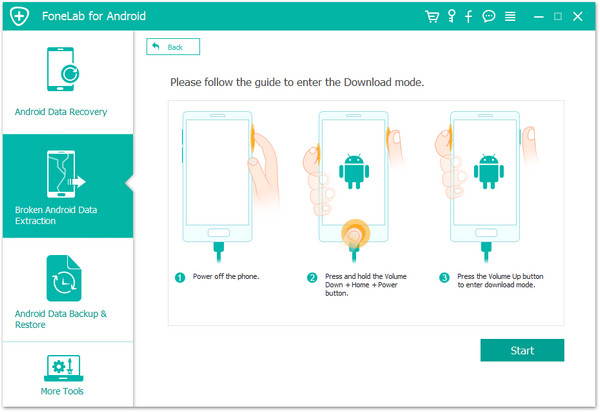
After that,your phone will enter “Download Mode” successfully.
Step 4.Download the Recovery Package for Samsung
Now the Broken Android Data Recovery program will download the recovery package for your Samsung device.
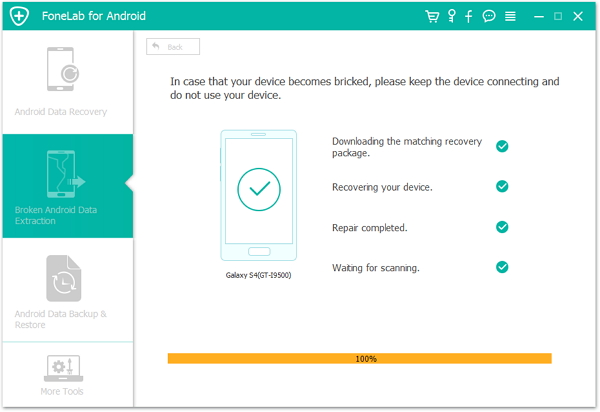
Step 5.Preview and Recover Data from Samsung Galaxy Note 5
Now you should select data to preview and recover the selected data from Samsung to your computer.
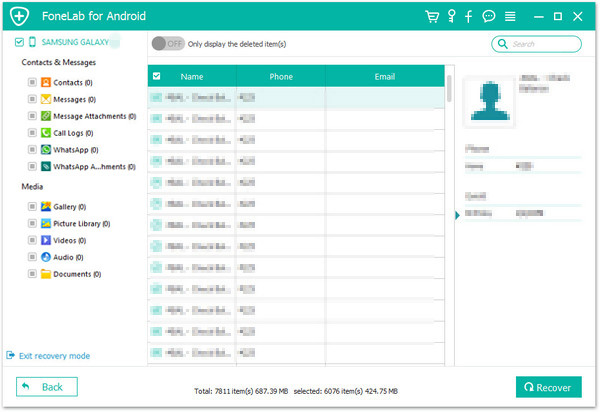
Related Article:
How to Recover Data from Broken Samsung Galaxy Note 5/4/3/2
How to Recover Pictures from Broken Samsung Galaxy Note 5/4/3/2
How to Recover Data from Broken Samsung Phone
How to Restore Contacts from Broken Samsung Phone
How to Recover SMS from Broken Samsung Phone
How to Recover Data from Samsung with Broken Screen
Prompt: you need to log in before you can comment.
No account yet. Please click here to register.
No comment yet. Say something...