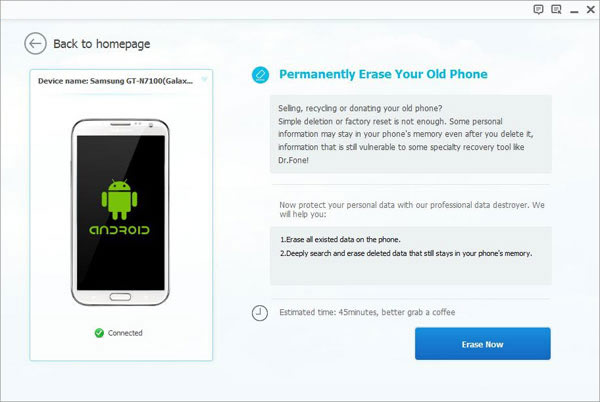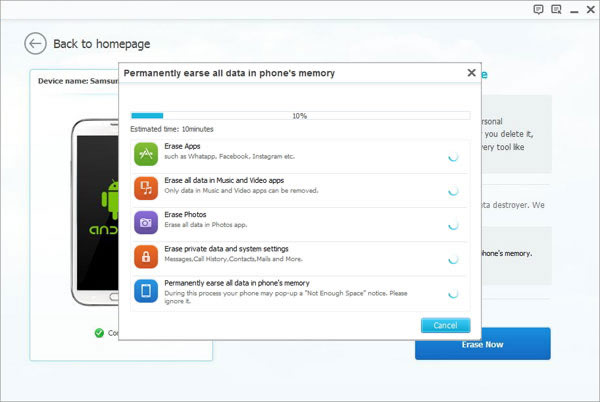Nowadays sending Text Messages become the more important communication way among young people or the middle-age people even elder.It’s no doubt that SMS provide the convenient manner for person to connect with each other.Most of us like to save the important messages on our phone,the messages may be come from lovely friends,dearest families or lover.
Want to give away your old Android phone for a new one?Decide to give the old Android phone to other persons,or sell it?Whatever the situation is,the thing you must be careful to is that permanently eraser SMS on Android.Even if you don’t mind someone stealing your private information from SMS,you may need to remove text messages to free up space of phone.
How to wipe Android text messages without restoring?A simple “delete” can’t solve the problem,manually deleting data from Android is not the best way to against leakage of personal information.There’s a reliable way that enables you to fully delete messages and other personal information from Android with no risk hide.In this circumstance you should get the help of Android Data Eraser.
Permanently Wipe SMS from Android Phone
Android Data Eraser,which is a special data manager to eraser SMS on Android phone completely,not only the SMS,but also the photos,videos,contacts,call logs,document and more personal data.It provides full protection for your private content in comprehensive way:permanently erase the deleted data as well as the existing files from Android.This program can be applied to almost all Android brands, including Samsung, HTC, LG, ZTE, Huawei, Sony, Motorola and so on.
How to Permanently Erase Text Messages from Android Phone
Step 1.Connect Android Phone to Computer
After the installation,run the program first and then connect your Android to the computer.To fully setting the connection between Android and the program, you need to firstly enable the USB debugging on your device.When your device is detected,you will see the below interface.Select “Erase All Data” option and move on.

Step 2.Confirm the Order of Wiping Android SMS
In this step,you should type “delete” on the program to allow the program to wipe all data on your Android device.Then click on “Erase Now” if you’re ready.

Step 3.Restore to Factory Reset on Android Phone
When the process is completed,follow the tips to restore the factory reset on your Android device to clear all system data and settings completely.

Related Article:
How to Permanently Erase Samsung Data before Selling
How to Completely Remove Contacts from Android SIM Card