By Selena KomezUpdated on November 19, 2016
“I use Samsung Galaxy S5 and now I have purchased an new iPhone 7 plus,how can I transfer contacts from my old Samsung phone to iPhone 7?”This is a common problem for new iPhone users who using Android phone before, especially Samsung ones, if you want to given away the old Android phone and go for a new iPhone 7,the first thing you want to do is moving contacts between Samsung Android and iPhone 7.
Switching data betweeen two phones is a common phenomenon when your old phone broken,stolen or lost,or just wanna purchase a new phone to replace.Android phone and iPhone are the most widely used smartphones around the world,as the released of new iPhone 7 are coming,there are many people switching new phones especially iPhone 7.It’s easy to move contacts between Samsung and iPhone,after all, you haven’t changed the OS ecosystem.When switch to a new iPhone,the first thing you will do should be transferring important data from old phone to your new device,such as contacts, music, photos, etc.
Among the Android to iPhone Transfer software,Phone Transfer gain a high reputation.It provides an efficient way helping transfer data between phones seamlessly.With Phone Transfer,you can easily transfer contacts from Samsung to iPhone 7/SE/6S/6/5S,or other data such as photos,videos,music,SMS,etc can be moved.No matter which brand of Android phone you use, Samsung Galaxy S8/S7/S6/S5,Note 7/5/4/3, Galaxy A9/A7/A5, HTC M8/M9, LG G5/G4/G3, Sony Z3, Motorola Nexus 5X/Nexus 6P,Acer, Huawei, ZTE, iPhone 7/ 6s/ 6s Plus/ 6/ 6 Plus, etc. The Phone Transfer supports transfer files between iPhone and any Android phone directly.What’s more,the program also allow to backup data and restore data from mobile device conveniently.
Step 1.Install and Run Phone Transfer on Computer
Now download Phone Transfer and run it on computer.The screen will automatically appear after the installation.The Windows and Mac version are now available for download,it is extremely easy to use and requires no professional skills.Select the “Phone to Phone Transfer” option in the homepage of program.

Step 2.Connect Samsung and iPhone 7 to the Same Computer
You need to connect both the devices to computer through USB.Once detected,both your Samsung phone and iPhone will be shown in the window.Make sure the iTunes are installed on your computer.

Note:There is a “Flip” button in the middle of the program,which allows users to switch the destination or source device.
Step 3.Began Analyzing and Transferring Samsung Contacts to iPhone 7
In this step,the program will automatically analyze and read the data on your Samsung device,display each items with numbers.Then just select the data you need to transfer from the content list,click “Start Copy” button located at the bottom of the app,after a short time,you will see a small window pop up and tell you all work is done.Just note that the connection can not be interrupt during the transferring.

Free download the Mobile Transfer and try to sync your Samsung contents to iPhone 7 without data lossing.
The no.2 choice that you can transfer Samsung contacts to iPhone 7 is through Gmail.If you have a Google account i.e. Gmail, Google play, etc.,you are allow to sync contacts from Samsung to iPhone via Google account.Transferring Samsung contacts to iPhone 7 is quite easy as the following steps.This method is used to transfer contacts from Android to all another operating system like iOS,Windows,etc,.Besides contacts,you can also try this way to transfer calendars and emails between Android and mobile device.
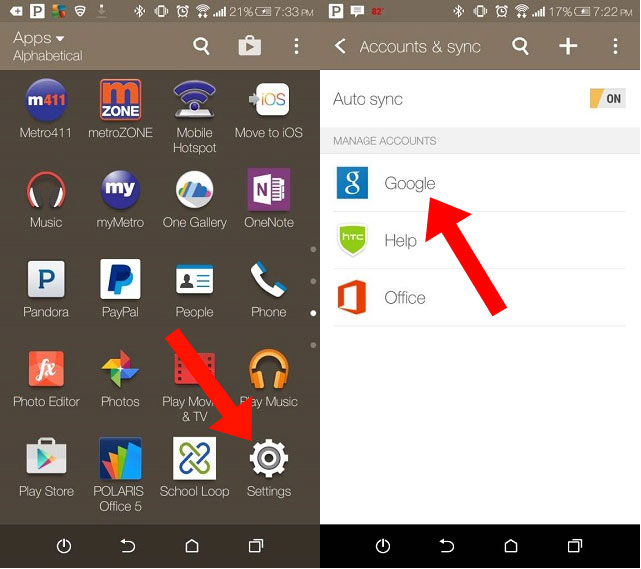
1. From Samsung phone, go to the Settings, and select ” Accounts and Sync” or similar option.
2. Enter your Gmail username and password, and enable synchronization. By doing this, you will allow your phone contacts and Google Contacts to get synced.
3. Now, go to your iPhone. In the Settings menu, go to Mail, Contacts, Calendars and add your Gmail account.
4. It will ask for the Gmail Account credentials again. Once you login to it, it will ask, what type of information you would like to activate. Select Contacts and your Samsung contacts will get imported to your new iPhone 7.

Cons:
1. You must have a Google account to finish the transferring task.
2. The formats in which the contacts is backed-up by the Android OS in Gmail is not supported by iPhone,and as a result of this, iOS makes alterations in the format of saving contacts.
Read more:
How to Transfer Samsung Data to iPhone 7
How to Transfer Android Data to iPhone 7
How to Transfer Files from Old iPhone to iPhone 7
How to Backup and Restore Files on iPhone 7
Prompt: you need to log in before you can comment.
No account yet. Please click here to register.
No comment yet. Say something...