By Selena KomezUpdated on September 28, 2021
“iOS 15 has many wonderful features, but I lost notes on iPhone after update to iOS 15. How can I get my notes back after iOS updated?”
“How do I recover my iPad notes after I updated to iPadOS 15? After updating, I found I lost notes after iOS 15 update. Please help, these notes are important!”
September 20, 2021, Apple released the latest iOS 15, which bringing some amazing new features that are expected, such as new Focus status, more detailed weather information, offline using Siri and so on. Many users update to iOS 15 at the first time in order to experience these convenient functions. However, while praising the iOS 15, there are also some errors and loopholes. Some users found their iPhone notes deleted after update to iOS 15. This is not an individual case. After updating to iOS 15, the iOS data such as messages, contacts, and photos may disappear on your iPhone, iPad and other iOS devices. This article is written for those who have lost notes on iPhone after update and are looking for a method to recover lost notes after iOS 15 update.
To restore iPhone notes deleted after update to iOS 15, you can restore your backup files from iTunes and iCloud so that your notes will return to your phone. The premise of this method is that you have backed up the data of your iPhone or iPad device in advance on iTunes and iCloud. If not, you can ask help from a third-party tool to recover lost notes after iOS 15 update on your iOS devices.
U.Fone iOS Notes Recovery software is specially designed for restoring iPad and iPhone notes deleted after update or downgrade. This powerful software can not only recover lost notes after iOS 15 update, but also restore disappeared iOS data such as messages, mails, photos, files, etc., without backing up on iTunes or iCloud. With its help, you can use it to recover lost data completely, whether it is due to factory reset, phone jailbreak failure, file deletion, phone reformatting, iOS update or downgrade. After that, all of your data on the iPhone or iPad will be saved in your devices safely and completely.
Highlights of U.Fone iOS Notes Recovery:
The following guide will show you how to deal with iPhone notes deleted after update by using U.Fone iOS Notes Recovery.
Step 1. Launch U.Fone iOS Notes Recovery
Downloaded, install and open the U.Fone iOS Notes Recovery on your computer. Then connect your iPhone/iPad to the computer with USB lightning cable. Choose the “iPhone Data Recovery” mode to go on.

To restore lost notes from iPhone or iPad, just choose “Recover from iOS Device”.

Then unlock your iPhone/iPad screen passcode according to the prompt and trust the computer, then hit on “Next”button to go on.
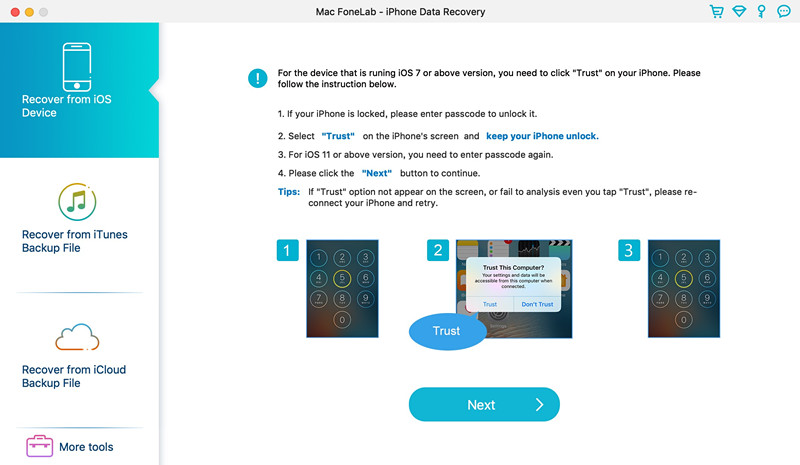
Step 2. Choose Notes File Type to Scan
In the scan interface, choose the Notes data types you want to restore and then press “Start Scan” to scan the deleted files.

Step 3. Preview the Scanned Files
When the scanning process is completed, you can see all of the scanned data files will be listed in clear, organized categories. You can select “Show Deleted Only” to preview the lost notes.
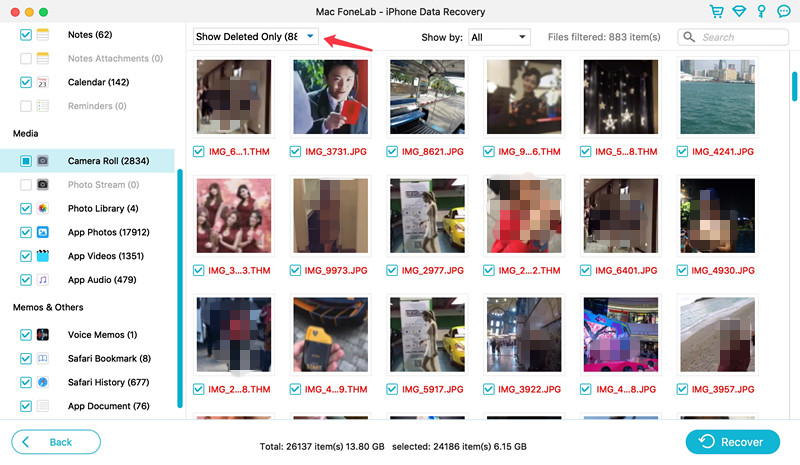
Step 4. Recover Lost Notes from iOS Devices
Select the desired notes that you want to restore. You can also you select all the notes to recover. Lastly, touching “Recover” button to recover lost notes after iOS 15 update on iPhone and iPad.
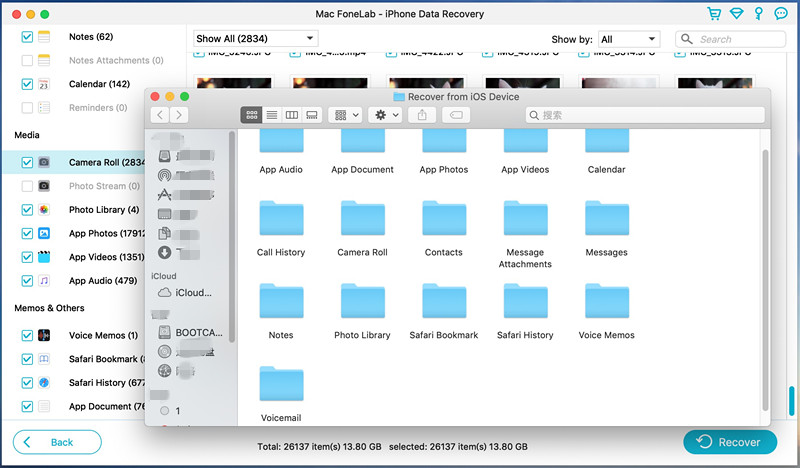
Conclusion
If your iPad or iPhone notes deleted after update or downgrade, you can completely trust U.Fone iOS Notes Recovery software. It can not only recover lost notes after iOS 15 update, but also restore the disappeared SMS, App files, photos, contacts and any iOS data. With its help, your data on iOS devices will not be gone anymore.
How to Restore Lost Messages after iOS 15 Update
How to Recover Lost Data from iPhone After iOS 15 Update
How to Recover iPhone Photos, Contacts, SMS after iOS 15 Update
How to Recover WhatsApp Messages on iPhone 11
Recover Lost Photos, Videos from iPhone/iPad after iOS 15/iPadOS 15 Update
Prompt: you need to log in before you can comment.
No account yet. Please click here to register.
No comment yet. Say something...