By Selena KomezUpdated on September 23, 2019
[Summary]: Are you looking for a iPhone data recovery to recover deleted data from iPhone 11? You can recover deleted iPhone data with or without backup, now follow this reliable & easy iPhone 11 data solution, you can easy to recover deleted data from an iPhone 11/11 Pro(Max). Read and try!
“I deleted photos on my iPhone 11 Pro, how to recover deleted photos from iPhone 11 Pro without backup?”
“When I restore my iPhone 11 to factory reset, all data erased on my iPhone, including photos, contacts, text messages, and notes, I want to know how to recover lost data on iPhone 11 after factory reset? Help, please.”
“Lost contacts and messages on iPhone 11 Pro, is it possible to recover lost SMS and contacts from iPhone 11 Pro?”
Lost or deleted data on your iPhone? There may be several possible reasons for data loss on your iPhone 11:
Did you lost your important contacts, photos, videos, messages, iMessags, WhatsApp and many more data from your new iPhone (iPhone 11, 11 Pro, 11 Pro Max)? Do you want to recover deleted data from iPhone 11? Here are three effective iPhone data recovery soulations to help you recover deleted data from an iPhone 11/11 Pro/11 Max/X/XS/XR, from iTunes and iCloud. Read and try!
iPhone 11 runs in the latest iOS 13, which is the best iOS mobile phone, if you deleted data on iPhone 11, how to recover iPhone 11 deleted data? Actually, accidental deletion is the most common cause of data loss on iPhone 11 or other iOS device, so many iPhone 11 users search in Google search to ask how to restore deleted data from their new iPhones. Don’t panic! You can recover iPhone data from iTunes backups; restore iPhone data from iCloud backups and recover deleted data from iPhone 11 directly.
If you’ve been using iTunes to backup your iPhone contents, you may be able to recover your lost data from iTunes backups. The steps below will also overwrite or erase your current data, so make sure to create a copy of your current files and other data before restoring from iTunes backups. Follow this simple steps to recover iPhone 11 data using iTunes backup manually.
Step 1. Connect your iPhone 11 to your computer.
Step 2. Open iTunes in your computer (if it didn’t open automatically after connecting your iPhone).
Step 3. Click on the iPhone icon that appear in the upper left-hand side.
Step 4 Click Restore iPhone… backup.
Step 5. Wait for iTunes to wipe your iPhone 11 and replace the data on it.
Step 6. Finally, please select the relevant backup and tap on “Restore” option to restore iTunes data to your new iPhone 11 directly.

The iTunes can help you backup iPhone data to local, and the iCloud can help you backup all your essential data to cloud online. So, if you have synced iPhone to iCoud, you can : recover deleted iPhone data Using iCloud Backup Manually, here, your iPhone will begin to restore the data from iCloud backup.
Step 1. Go to Settings > General > Reset > Erase all content and settings > Erase Now.
Step 2. Then on Apps & Data screen > click on Restore from iCloud Backup
Step 3. Here sign in with the same Apple ID and password
Step 4. Now, all selected data be restored to your iPhone.

The deleted data on the new iPhone can be easily recovered by data recovery software. In order to recover deleted files from iPhone 11(Pro) without backups, you need to use a professional iOS 13 data recovery to recover your iPhone 11 lost data.
The iPhone Data Recovery can help you lost data such as contacts, photos, videos, notes, iMessages, call history, safari bookmark, WhatsApp, Viber, Kik and many more. What’s more, It is designed to recover deleted files from iPhone, iPad and iPod, let’s learn more about the iPhone data recovery.
No matter for what reasons the files are lost, this recovery program scans the entire device deeply to find out the disappeared data. Its easy to use and without any delay, simply Download iPhone Data Recovery tool and get back deleted data from iPhone 11, 11 Pro, 11 Max.
Let’s check detailed steps with the Mac version of iPhone Data Recovery. For Windows users, you can go to learn how to recover iPhone lost data.
Step 1: Run this iOS Toolkit on Mac
Launch the program first on the computer and wait for the interface to appear on the desktop, then click “iPhone Data Recovery” function.

Step 2. Connect Your iPhone to Mac
Then, choose the “Recover from iOS Device” mode on the left side of the interface since your intention is to restore contents from iPhone X without backup. Next, find a USB cable to attach your iPhone device to the computer.

Tap “Trust” to let the device connected, the software will detect your iPhone device successfully.
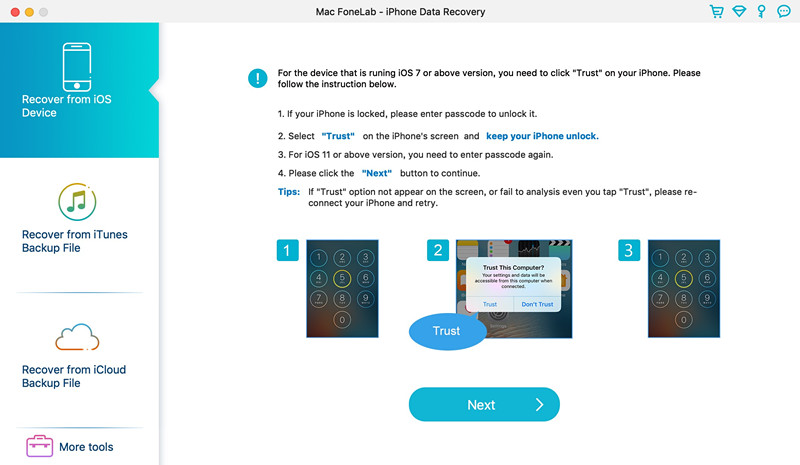
Step 3. Select Data to Scan
Select what kinds of data files you want to recover in the next window. For example, click the “Camera Roll” and “Photo Library” item to scan all photo, and press the “Start Scan” button. The tool begins searching for all deleted files inside iPhone 11, be patient.
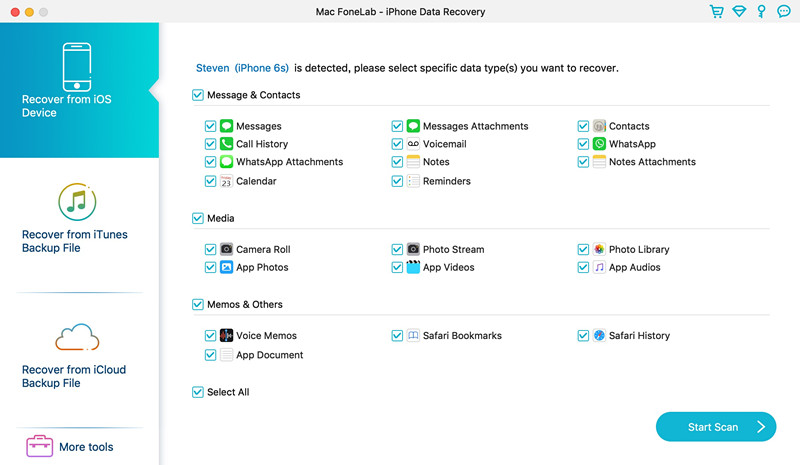
The iPhone Data Recovery begin to scan all deleted data from your iPhone 11 memory.

Step 4. Preview and recover deleted data from iPhone 11(Pro)
When the scan is completed, you can see all the recoverable files – they are listed on the interface. You can easily preview all these recoverable files and save them on your computer by click “Recover” button.

Now, you can download the free trial version to have a try, it can help you recover deleted data from iPhone whether you have a backup or not.
This iPhone 11 deleted file recovery software can help you easily and quickly find & recover deleted data from iPhone. After saving the deleted data on the computer, you can easily transfer the data back to your iPhone 11/XS/XR/X/8/7, etc. through iTunes or iOS data transfer software (such as iOS Manager & Transfer, iOS Transfer or Mobile Sync).
Prompt: you need to log in before you can comment.
No account yet. Please click here to register.
No comment yet. Say something...