By Selena KomezUpdated on May 07, 2019
We usually receive the feedback from Huawei users who lost some important data from Huawei phones like photos, text messages,WhatsApp chat history,contacts or document by accidentally,and asking for methods to restore contents from Huawei phones.Losing data stored in Huawei phone is quite a tragedy and troublesome stuff.In order to avoid such unfortunately things happen,we suggest you to back up your Huawei phone then you can restore the backup to your device in case losing phone data.In this tutorial,we will lead you to backup and restore data from Huawei phone on computer with Phone Transfer tool.

Phone Transfer tool and Android Data Backup & Restore, both is a professional phone to PC backup restore & transfer tool make it possible to backup and restore data from Huawei phone,insist of contacts,text messages,call logs, photos, audio, videos,calendar and apps.Besides,you can use this powerful tool to erase all data from Huawei phone permanently before selling.Honor P9, Honor P8, Honor 5X, Honor 6, Honor 6 Plus, Honor 3X, Honor 4X and more models of Huawei phone are support by this data manage tool.Except Huawei,Phone Transfer for Android phone is capable to offer help here now,such as Samsung, HTC, Lenovo, Motorola, Xiaomi,Google Pixel, LG, etc.
Step 1.Run Phone Transfer and Connect Huawei Phone to Computer
Firstly,download and install Phone Transfer on your computer.Run it.Connect your Huawei phone to computer by using an USB cable.Once connected,your Huawei phone will be shown in the primary window.

Step 2.Backup Data from Huawei Phone to Computer
In the primary window,choose the “Backup Your Phone” mode.This brings up the backup window.By default,all contents you can backup are clicked.You can also just click your wanted ones.
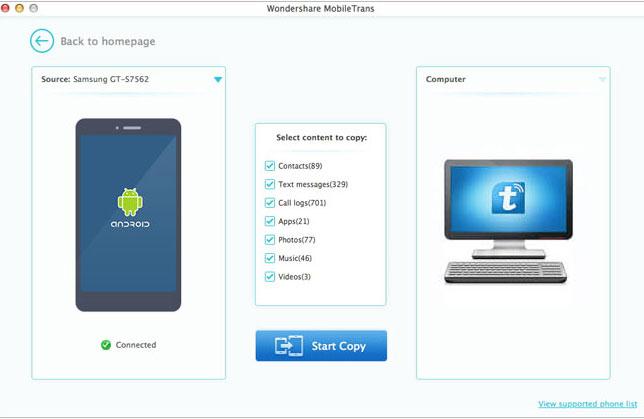
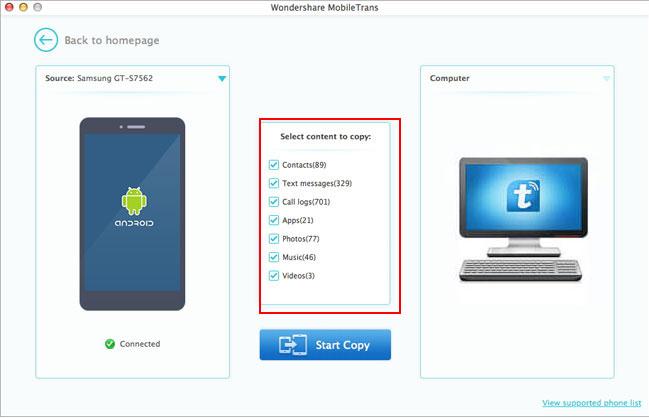

Click Browse to select a save path for the backup files.Then,click “Start Copy” to backup your Huawei phone data to computer.
Step 3.Restore Huawei Data from the Backup Files
Go to the homepage of Phone Transfer,click “Restore” beneath “Backup and Restore”.All backups you have made with Phone Transfer will be displayed on the left panel,just select your previous backup files from it,check data you would like to restore to your phone.


Press “Start Copy” button,all of your selected files will be restored to the target device.
Huawei as a extreme thin smartphone,works fluently and excellently for most users who love sending and editing files on their phones.In this passages above,we have shown you the most simple methods to backup and restore data from Huawei phone with Phone Transfer.You may plan to restore your Huawei phone factory reset,root your Huawei phone,update firmware of Huawei phone,and so on.To avoid it,it’s necessary to make a Huawei backup.No matter what happens,you can restore data from the backups easily.
Read More:
How to Backup Android Phone or Tablet Data to Computer
How to Backup Android Data to Computer
How to Backup and Restore Samsung Data
How to Backup and Restore Samsung Galaxy S7/S6/S5 Data
How to Backup and Restore Data on Samsung Galaxy S7
Prompt: you need to log in before you can comment.
No account yet. Please click here to register.
No comment yet. Say something...